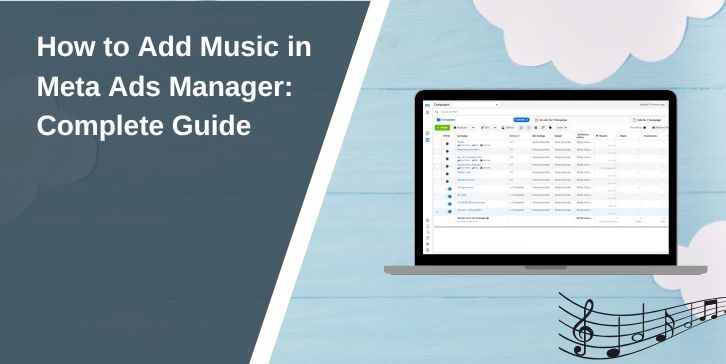Adding music to your ads can elevate their impact, helping them stand out and resonate with your audience. Meta Ads Manager offers tools to seamlessly integrate music into your advertisements, enhancing creativity and engagement. This guide walks you through the steps, best practices, and troubleshooting tips for adding music to your ads.
What is Meta Ads Manager?
Meta Ads Manager is a powerful platform designed to create, manage, and analyze advertisements across Meta platforms, including Facebook and Instagram. It provides tools to customize your campaigns, offering flexibility for advertisers of all skill levels.
Key Features:
- Ad creation tools for images, videos, and audio.
- Targeted audience settings to reach specific demographics.
- Detailed analytics to measure ad performance.
By using music, you can amplify the emotional impact of your ads, making them more memorable and engaging.
How to Add Music to Your Ads in Meta Ads Manager
Adding music to your Meta ads is a straightforward process. Follow these steps to integrate sound seamlessly:
- Log in to Meta Ads Manager:
Access your account and create a new ad campaign or edit an existing one. - Choose Your Ad Format:
Select a format that supports audio, such as video or carousel ads. - Upload or Select Music:
- Use Meta’s Sound Collection to explore a variety of royalty-free music tracks.
- If you have your own music, ensure it meets Meta’s format requirements (e.g., MP3 or AAC).
- Adjust Music Settings:
Use Meta Creative Tools to edit audio levels, trim tracks, or synchronize music with visuals. - Preview Your Ad:
Check how the music integrates with your visuals and make necessary adjustments. - Publish Your Ad:
Once satisfied, submit the ad for review before it goes live.
Licensing and Copyright: What You Need to Know
When adding music to ads, it’s crucial to ensure you have the proper rights to use it. Unauthorized use of copyrighted material can lead to legal issues or ad rejection.
Tips for Legal Music Use:
- Use Meta’s Sound Collection: Access royalty-free tracks specifically designed for Meta ads.
- Purchase Licensed Music: Obtain tracks from platforms like Epidemic Sound or AudioJungle.
- Create Custom Music: Collaborate with a musician to produce original audio tailored to your brand.
Best Practices for Adding Music to Meta Ads
Adding music requires more than just picking a random track. To maximize its impact, consider these tips:
Align Music with Your Brand
Choose music that reflects your brand’s identity. For instance, upbeat tunes work well for youthful, energetic brands, while softer melodies suit professional or luxury brands.
Match Music to Your Audience
Understand your audience’s preferences. A younger demographic might prefer trendy beats, while an older audience may resonate with classic tunes.
Maintain Balance Between Music and Message
Avoid overpowering the visuals or narration with loud audio. The music should enhance the message, not distract from it.
Examples of Ads with Music: Case Studies
Here are some real-world examples showcasing how brands effectively integrated music into their Meta ads to drive results and connect with their audience.
Case Study 1: A Fitness Brand Ad
A fitness brand used fast-paced electronic music to energize its audience, aligning perfectly with its active lifestyle messaging. The ad achieved a 20% increase in engagement.
Case Study 2: A Luxury Jewelry Campaign
A luxury jewelry brand opted for soft classical music, creating an elegant atmosphere that highlighted the product’s sophistication. This approach led to a 15% boost in sales.
Troubleshooting: Fixing Issues with Music in Meta Ads
Even with meticulous planning, challenges can occur when integrating music into Meta ads. Below are common problems and their solutions:
Why Isn’t Music Playing in My Ad?
If the music in your ad isn’t playing, check the following:
- File Format Compatibility: Ensure your audio file is in a supported format, such as MP3 or AAC.
- File Integrity: Verify that the file uploaded correctly and is not corrupted. Re-upload the file if necessary.
How to Adjust Music Levels?
To ensure the music complements your visuals:
- Use Meta Creative Tools: Adjust the audio levels and synchronize the music to match the pacing of your ad.
- Preview Your Ad: Always use the preview option to confirm that the music balances well with the other elements, enhancing the overall experience without overpowering the visuals or narration.
Conclusion
Adding music to your ads in Meta Ads Manager is a creative way to enhance engagement and leave a lasting impression. By following the steps outlined, ensuring legal use of music, and applying best practices, you can create impactful ads that resonate with your audience.
Have you tried adding music to your Meta ads? Share your experience in the comments below! If this guide helped you, don’t forget to share it with others.