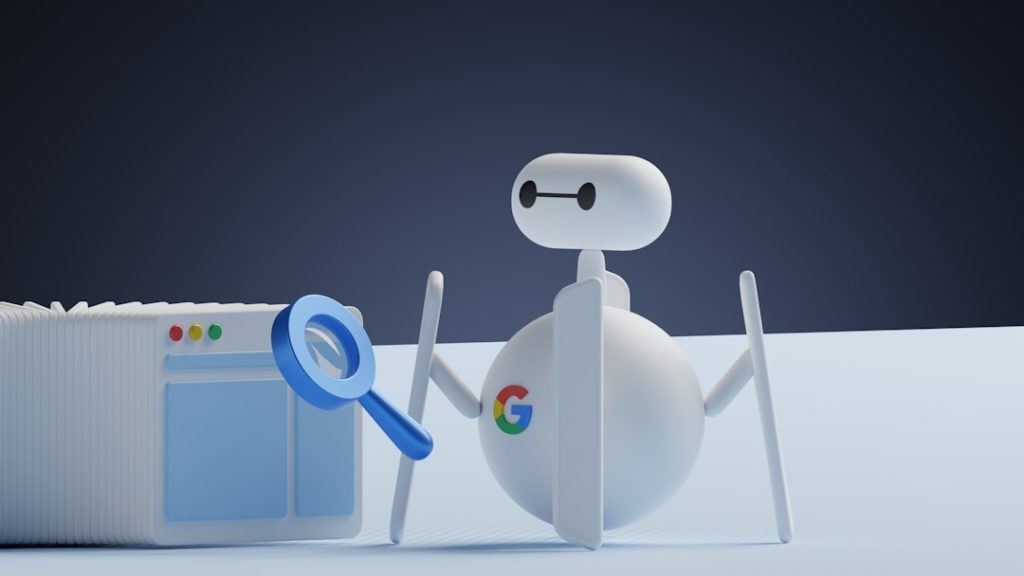Like many website owners, protecting my site from malicious traffic was a top priority. I wanted to secure it against brute force attacks, spammers, and bad bots. For that reason, I installed the All In One WP Security & Firewall plugin for WordPress. I trusted it to protect my online property. However, in trying to secure my website, I accidentally triggered a catastrophic SEO failure — one I didn’t detect immediately. Googlebot was silently blocked, indexing stopped cold, and my organic traffic plummeted.
TLDR: If your rankings and organic traffic suddenly vanish and you’re using “All In One WP Security”, immediately check if Googlebot is being blocked. Security plugins can misidentify good bots as malicious and prevent Google from crawling your content. This happened to me, and it took a detailed debugging checklist focused on robots.txt, HTTP headers, crawl access, caching, and Search Console insights to restore everything. Once corrected, rankings began returning within two weeks.
What Went Wrong: Blocking Googlebot with a WordPress Security Plugin
Over the course of a few days, my organic traffic went from healthy and growing to almost nonexistent. Google Search Console stopped updating many stats. Crawled pages dropped mysteriously. My posts weren’t appearing in searches at all — not even for branded queries.
At first, I suspected a Google algorithm update. But when I ran the URL Inspection Tool in Search Console, I was hit with this:
“Page not indexed: blocked due to access forbidden (403)”
I quickly realized the issue was technical. URLs weren’t marked as noindex, but were being served 403 errors to Googlebot. This meant my server, or more specifically a plugin, was actively rejecting crawls. Time to investigate.
Tracing the Culprit: All In One WP Security’s Firewall Settings
After testing different components, I identified that a feature inside the All In One WP Security plugin was aggressively filtering bots, including Googlebot. This unintended restriction most likely came from one of the following settings:
- Blacklist/Whitelist settings – Could have ruled out entire IP ranges used by bot crawlers like Googlebot.
- 404 Detection and Lockout – Repeated attempts to probe my site may have resulted in bot lockouts.
- Custom .htaccess rules – Some firewall rules directly injected into .htaccess could block known user-agents.
When I disabled the plugin entirely, Googlebot was able to access the site again instantly. That gave me the short-term solution I needed, but I didn’t want to keep my site permanently unprotected just to restore indexing. I needed a surgical approach — so I developed and followed a diagnostic checklist.
Robots Debugging Checklist to Recover from a Googlebot Block
Here is the exact set of steps I followed to audit and recover from a site-wide block of Googlebot, including how I repaired my search presence:
1. Confirm the Block
- Use Google Search Console’s URL Inspection Tool to test both the homepage and individual blog posts.
- Check for crawl errors like “Blocked by robots.txt”, “403 Forbidden”, or “Blocked due to unauthorized request”.
- Use Google’s robots.txt Tester to confirm no erroneous Disallow lines.
2. Check .htaccess Rules
- Backup your current .htaccess file.
- Search for blocks with patterns like
Deny fromorRewriteCond %{HTTP_USER_AGENT}that mention Googlebot. - Look for plugin-generated comments like
# AIOWPS_RULEto identify changes made by the security plugin.
3. Review All Security Plugin Settings
- Go to All In One WP Security > Firewall Settings and temporarily disable the following:
- 6G Firewall rules
- User-Agent blocking
- Internet Bots blocking
- Clear the site’s cache and reenable other safe settings incrementally after testing for bot access.
4. Test Using curl and Live Headers
From command line or Chrome Developer Tools:
curl -A "Mozilla/5.0 (compatible; Googlebot/2.1; +http://www.google.com/bot.html)" -I https://example.com/
- Make sure your site returns a 200 OK or 301 Redirect and not a 403 or 500 error.
- Check HTTP headers for
X-Robots-Tag— it should not say “noindex”.
5. Validate and Submit URLs Again
- Once back in order, go to Search Console and Request Indexing of key pages and your home page.
- Check if coverage reports start updating within 2-3 days — if they do, you’re back in business.
How Long Did Recovery Take?
After removing the bot-blocking firewall rules and confirming a clear crawl path, I saw initial improvements within 72 hours. Google’s cache updated, inspection showed “Page indexed” again, and crawl stats resumed progression in GSC.
Rankings, however, took longer — around 10 to 14 days to stabilize. Some competitive keywords took a full 3 weeks to recover to their previous positions. I used tools like Ahrefs and SERanking to monitor the slow return.
Final Revised Setup: Security and SEO Harmony
To avoid this incident again, I’ve made the following permanent changes:
- Replaced over-aggressive rules with a well-vetted firewall that includes verified bot allowances like Cloudflare.
- Whitelisted known user agents from search engines directly in .htaccess using regex.
- Enabled an audit log plugin to track plugin setting changes and HTTP status reports to bots.
Lessons Learned: When Security Turns Against SEO
This experience was a wake-up call. A security plugin meant to defend my site nearly destroyed months of SEO effort. The hidden nature of the block made it harder to identify — there were no clear plugin notifications, and Google was silently being turned away.
If you’re a WordPress user, always test any firewall or anti-bot changes using multiple manual tools. Try using Google’s rendering tools, HTTP header analyzers, and curl for each major update. And remember: being overprotective with bot filtering may do more harm than good unless it’s well-targeted and measured.
Thankfully, Google’s algorithms are relatively forgiving — once access is restored, rankings may return over time. But staying vigilant with both security settings and crawl diagnostics must now be part of every site owner’s monthly workflow.