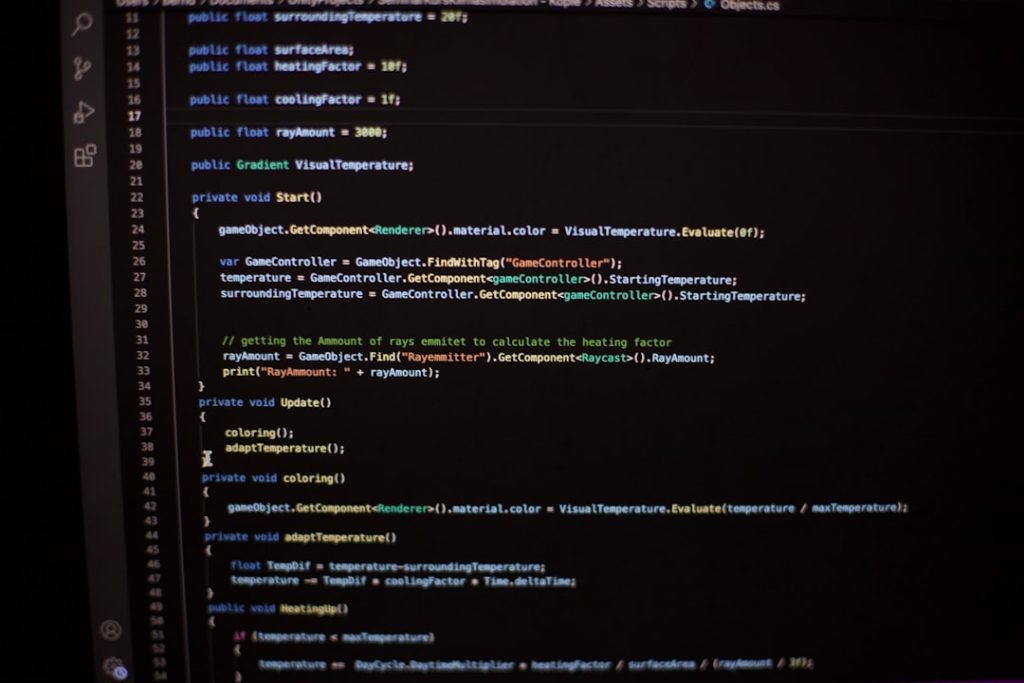For anyone who’s been running a WordPress website for a while, performance optimization is not optional—it’s a must. In my quest for a snappy, efficient, and lightning-fast website, I stumbled into a trio of well-respected tools: Autoptimize, Cloudflare, and WP Super Cache. Sounds like a power combo, right? It was… until my site’s CSS stopped showing up, leading to wonky layouts, half-broken designs, and frustrated users. Here’s the journey through that mess and how I finally resolved the dreaded “styles not loading” issue.
TL;DR
Using Autoptimize, Cloudflare, and WP Super Cache together can lead to CSS and JS not loading properly due to conflicts in caching and optimization. I traced the problem to overlapping minification settings and cache mismanagement. Disabling certain features in Autoptimize and tweaking Cloudflare’s settings resolved the problem. If you’re facing layout issues, check for cached CSS, overlapping optimizations, and plugin compatibility.
The Performance Trifecta: Why Use All Three?
Before diving into the conflict, let’s talk briefly about why someone (like me) would even use all three plugins together:
- Autoptimize: Aggregates and minifies CSS & JS files for faster page rendering.
- Cloudflare: Provides a CDN and security features, while also caching content to speed up delivery globally.
- WP Super Cache: Generates static HTML files from dynamic WordPress content and serves them to users.
In theory, these tools represent the perfect blend of optimization: Autoptimize handles assets, Cloudflare manages global load times and delivers cached data at the edge, and WP Super Cache provides local caching on the server-side.
Then Came the Broken CSS
Imagine logging into your website dashboard and seeing… chaos. Your home page has no styles—just black and white text lined up like it’s 1995. Navigation menus are scattered, buttons are naked (unstyled), and users start emailing you that “your site looks weird.”
That was my first morning after enabling all three plugins simultaneously. Alarm bells rang, and the first suspect in my mind was the Autoptimize plugin, since it handles the CSS and JavaScript files.
Step 1: Diagnosing the Symptoms
I started by opening my browser’s developer console (Google Chrome > Right Click > Inspect > Console/Network tabs).
Here’s what I spotted:
- 404 errors on optimized CSS files being served from
/wp-content/cache/autoptimize/ - “Mixed content” HTTP/HTTPS incompatibility alerts for CSS being loaded over HTTP when the site was HTTPS
- Cloudflare’s
rocket-loader.jswas delaying scripts in a way that sometimes broke dependent files
There was clearly a conflict here. Three services were trying to manipulate and cache the same files, causing them to go missing or not update when needed.
Step 2: Understanding the Root Cause
Eventually, several culprits emerged:
- Double Minification: Autoptimize was minifying CSS files on the server-side, while Cloudflare was also set to minify CSS and JS. This clashed.
- Caching Overload: WP Super Cache was saving outdated cached pages that pointed to now non-existing or outdated Autoptimize files.
- Delay Scripts + Lazy Load: Cloudflare’s Rocket Loader feature was interfering with how and when JavaScript and stylesheets loaded in the DOM.
In a nutshell, there were too many optimization cooks in the kitchen.
Step 3: Cleaning Up One Layer at a Time
I decided to break down the stack and reintroduce each service carefully after clearing caches and checking behaviors.
Clearing Everything:
I started by deactivating WP Super Cache and Autoptimize and purging everything from Cloudflare. This included:
- Purging cache from the Cloudflare dashboard
- Emptying WordPress caches
- Clearing browser cache or using Incognito Mode
Once I did that, the website returned to its raw, unoptimized (but at least styled) format.
Reintroducing Autoptimize
I enabled Autoptimize first, but disabled the CSS and JS minify options. Instead, I let it aggregate files but not compress them:
- Unchecked “Optimize CSS Code”
- Unchecked “Optimize JavaScript Code”
- Enabled “Aggregate JS and CSS” but left the compression to Cloudflare
Configuring Cloudflare
Inside Cloudflare:
- Enabled HTML, JS, and CSS minification
- Disabled Rocket Loader (this is key—it broke dependent renderings)
- Kept Cache Level to “Standard” but set Browser Cache TTL to a moderate 1 hour
This division of labor—Autoptimize handles combining files, Cloudflare handles compression—helped restore the balance.
Reactivating WP Super Cache
Lastly, I brought WP Super Cache back into play. But this time, I ensured it was not caching outdated Autoptimize CSS/JS references by enabling these options:
- “Clear all cache files when a post or page is published or updated”
- “Compress pages so they’re served more quickly to visitors”
- Excluded
/wp-content/cache/autoptimize/from being cached directly
This way, I avoided having WP Super Cache serve old static pages that referenced old cached CSS files.
Final Result: A Unified, Functional System
Once all three were configured to work together without stepping on each other’s toes, my site’s performance significantly improved—without any missing styles or layout issues. Here’s what made the fix sustainable:
- Clearly define roles: Autoptimize = aggregation, Cloudflare = minification, WP Super Cache = HTML file caching.
- Clear cache regularly: Weekly cache purging and automated clearing on major site updates.
- Disable overlapping features: Particularly around script delays and compression.
Helpful Debugging Tips
If you’re trapped in a similar situation, here’s a quick checklist to follow:
- Temporarily deactivate all optimization plugins and reintroduce them one at a time.
- Use developer tools to identify missing or non-loading files.
- Be cautious of duplicate functionality between plugins/CDN (e.g., double compression).
- Always purge the cache from all layers: plugin, browser, CDN.
Conclusion
Optimization is a balancing act. Each tool in the trilogy of Autoptimize + Cloudflare + WP Super Cache offers great performance benefits on its own, but combining them without coordination can result in front-end disasters. The key is to let each one do what it does best, avoid duplication, and stay vigilant with caching behavior. If your website’s styling has disappeared after these kinds of changes, don’t panic—trace it, tweak it, clear it, and you’ll most likely solve it.
This experience was a valuable reminder that more speed doesn’t always mean more plugins—it means better configuration. And sometimes, the most powerful optimization comes from knowing when to hold back a little.