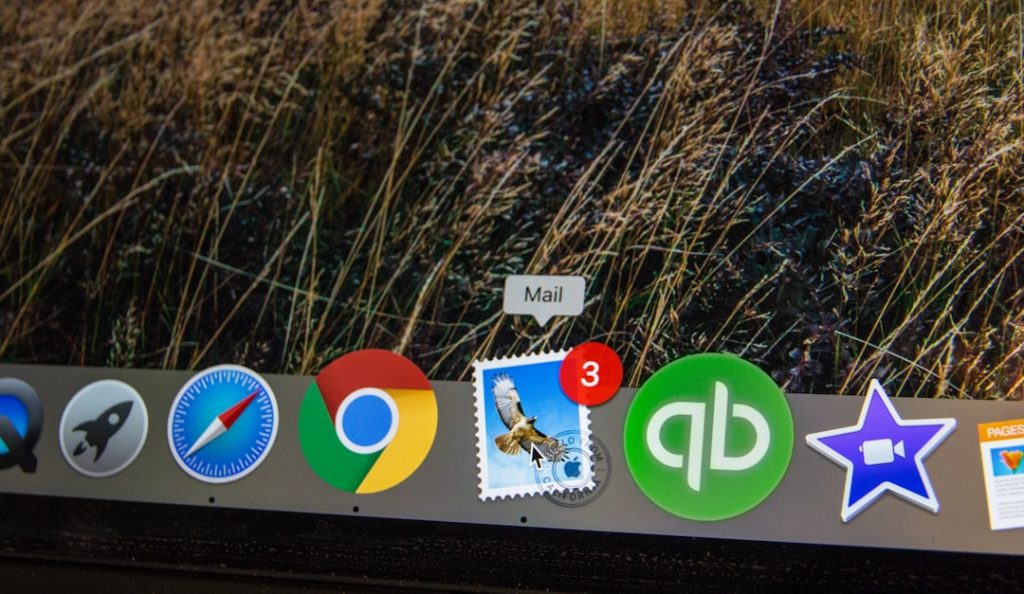Many ChatGPT users have encountered the frustrating “Your Session Has Expired” error message at some point during their interaction with the platform. This notice typically appears without much detail, leaving users puzzled about why it occurred and how they can prevent it from happening again. While this error might seem random, it usually stems from a few common underlying causes. Understanding these reasons can help users maintain smoother experiences while using ChatGPT and other web applications operated by OpenAI.
Whether you’re using ChatGPT for personal projects, professional work, or leisure, session-related issues can interrupt your flow and reduce productivity. This article explores the most typical causes of the session expiration message and offers practical tips to help prevent it in the future.
1. Inactivity Timeout
One of the most common reasons for the session expiration error is extended user inactivity. Like many secure web-based applications, ChatGPT implements session timers to automatically log users out after a certain period of idle time. This is intended to help protect the security of your account and any sensitive information shared during the session.
If you leave a ChatGPT tab open for a long time without inputting text or interacting with the platform, the system may end your session to conserve resources and protect your data.
Tip: To avoid this, try to interact with the application at least once every 15-30 minutes if you plan on being on the page for an extended time.
2. Browser-Related Issues
Your browser settings and behavior can also affect the lifespan of a ChatGPT session. Common browser-related causes include:
- Cleared Cookies or Cache: If your browser is set to automatically clear cookies and cache upon closing or restarting, it may remove the authentication tokens required to maintain an active session.
- Private or Incognito Mode: Sessions in incognito mode typically don’t retain cookies across sessions, causing repeated expirations.
- Browser Extensions: Some security or ad-blocking extensions can interfere with how ChatGPT manages cookies and sessions, leading to premature logout messages.
Recommendation: Regularly check your browser’s cookie settings and consider disabling extensions that may interfere with web app functionality.
3. Server-Side Timeout or Maintenance
At times, the cause of a session timeout might not be on the user’s end at all but instead on OpenAI’s servers. Routine maintenance, software updates, or temporary technical issues on the backend can result in all active sessions being expired.
If ChatGPT is undergoing maintenance or has suffered a glitch, server-side processes may automatically terminate active user sessions. Users may be logged out suddenly and see the session expiration message, even if they were actively using the platform.
What to Do: In such cases, it’s best to check OpenAI’s status page to confirm if there are any current service disruptions. Waiting a few minutes and then refreshing the page or logging back in usually solves the problem.
4. Multiple Sessions Logged In
Logging into the same ChatGPT account from multiple devices or browsers simultaneously can sometimes create conflicts. OpenAI prioritizes security and may end sessions that appear to be duplicated or potentially suspicious based on IP changes or device activity.
If ChatGPT detects an overlap or potential account misuse, it may forcibly expire sessions to ensure that only one active session is maintained.
Tip: Always log out from other devices before starting a new ChatGPT session on a new browser or device.
5. Expired Authentication Token
Behind every ChatGPT session is a system of authentication tokens that signify that the user is authorized. These tokens expire after a certain amount of time or when specific conditions are met. Once the token expires, the session may automatically terminate with the “Your Session Has Expired” error message.
While token expiration is a normal part of secure session management, issues may arise if tokens prematurely expire due to browser controls, bugs, or API-related behaviors.
Solution: Simply logging back into ChatGPT usually restores the session. If this continues to happen frequently, consider clearing your cookies and cache and updating your browser.
6. Use of VPN or Changing IP Addresses
Another culprit behind session expiration might be the use of a VPN or frequent changes in IP address. Each time your IP address changes—especially suddenly—it might trigger a security response from ChatGPT that logs the session out.
This is particularly common for users who switch between networks or toggle VPN services while working with ChatGPT. The system treats these changes as potentially suspicious activities.
Tip: Limit switching between networks during a session, and if using a VPN, ensure it is relatively stable with minimal IP address rotation.
7. Login Time Limits
Some platforms intentionally limit how long a user can remain logged in before requiring re-authentication. ChatGPT sessions may be designed with a global time limit—for example, 12 or 24 hours—after which users are automatically logged out regardless of their activity.
This policy helps maintain user account safety, especially in shared or public environments.
Action Plan: Keep login credentials handy and be prepared to manage re-authentication smoothly during long work sessions.
8. Bugs or Unexpected Behavior
While rare, bugs in frontend or backend systems may occasionally cause session expiration messages to appear incorrectly. Software deployments, new releases, or browser version incompatibilities can sometimes create unpredictable login behaviors.
In such cases, it helps to report the issue directly to OpenAI with details including your browser type, operating system, and steps to reproduce the issue.
How to Minimize Future Session Expiry Problems
To help ensure a smoother experience with ChatGPT, users can take the following actions:
- Stay active during long sessions—reply or interact at regular intervals.
- Avoid incognito mode if you want longer, persistent sessions.
- Ensure your browser is up to date and properly configured to retain cookies and session data.
- Limit usage of disruptive browser extensions or test ChatGPT in another browser.
- Avoid frequent network switches or VPN rotations during a single session.
- Regularly save your work or conversation logs, particularly before doing anything that may log you out.
Frequently Asked Questions (FAQ)
- Q: What does “Your Session Has Expired” mean in ChatGPT?
A: It means your current login session has been terminated, often due to inactivity, browser issues, or server-side changes. You will need to log in again to continue. - Q: Can I prevent my session from expiring?
A: While you can’t eliminate timeouts completely, you can reduce the likelihood by remaining active, avoiding incognito mode, and maintaining stable connections. - Q: Why does my session expire even when I’m actively using ChatGPT?
A: This could be due to server-side updates, expired tokens, or browser interference. Try refreshing the page or logging in again. - Q: Is this session error related to my internet connection?
A: Sometimes. Fluctuating connections or VPN use may flag security alerts that cause session terminations. - Q: What should I do if the problem keeps happening?
A: Try clearing cache and cookies, switch to another browser, disable extensions, or check OpenAI’s system status for known issues.
Staying aware of these common causes and solutions will help users avoid disruptions and enjoy a more seamless experience with AI-powered tools like ChatGPT.