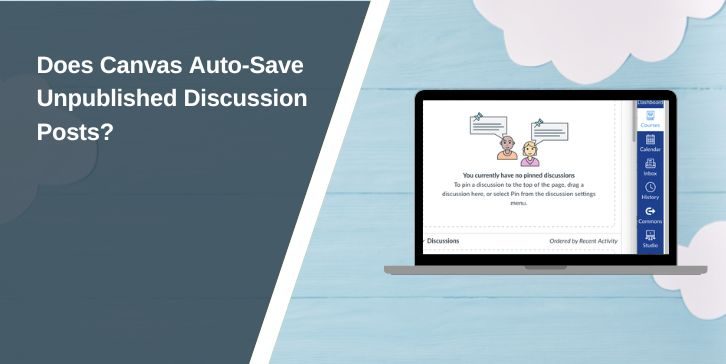When working on Canvas discussions, you might worry about losing your post if you accidentally close the page, refresh the browser, or experience a system crash. Fortunately, Canvas does auto-save unpublished discussion posts, allowing you to recover your work and continue editing later.
However, this auto-save feature has limitations and does not work in all situations. This guide explains how auto-save works, when drafts might be lost, and how to prevent losing your discussion posts.
How Does Auto-Save Work in Canvas Discussions?
Canvas automatically saves your discussion post as a draft while you type in the Rich Content Editor (RCE). This ensures that if you accidentally leave the page or experience a brief disconnection, your work is still there when you return.
However, the auto-save feature only works within a single active browser session. If you switch to another device, open a new browser tab, or refresh the page, you might lose the draft. Unlike Google Docs, Canvas does not offer cross-device syncing for drafts, meaning that your work is only temporarily saved in your current browser window.
If you close the browser before publishing your post, you should reopen the same discussion thread in the same browser to check if your draft is still available.
Limitations of Auto-Saving in Canvas
While Canvas does provide an auto-save feature, it is not perfect. There are certain scenarios where your draft may not be recovered, so understanding its limitations is important.
When Auto-Save May Not Work:
- Opening the same discussion on another device – Auto-saved drafts do not sync across devices.
- Switching between multiple tabs/windows – If you begin typing in one tab and then open another, your draft may not transfer.
- Logging out of Canvas before submitting – If you sign out, the draft may be erased.
- Browser crashes or unexpected system shutdowns – Some drafts may be lost depending on when Canvas last saved the content.
Because auto-save does not guarantee full draft recovery, it is always a good idea to take additional precautions when working on longer discussion posts.
How to Recover an Auto-Saved Discussion Post in Canvas
If you accidentally close your discussion post before submitting it, you can try recovering the draft using the steps below.
Steps to Find an Auto-Saved Discussion Post:
- Reopen Canvas and navigate back to the same discussion thread where you were typing.
- Check the Rich Content Editor (RCE) – If your draft was auto-saved, it should still appear in the editor.
- Try using browser history – If your page refreshed unexpectedly, open browser history (Ctrl + H on Windows, Cmd + Y on Mac) and restore the previous page.
- Check browser cache – Some browsers allow you to recover lost form inputs using cache recovery tools.
If the auto-save function did not retain your post, you will likely need to rewrite it manually.
Does Auto-Save Work for Other Canvas Features?
Canvas uses auto-save for other tools, but the way it functions varies depending on the feature.
- Canvas Assignments & Quizzes – Some assignments have manual save buttons, while quizzes auto-save responses before submission.
- Canvas Pages & Announcements – Auto-save is available but not always enabled by default for certain types of content.
- Group Discussions & Peer Reviews – The auto-save function depends on the discussion format and whether the Rich Content Editor is active.
Unlike discussion posts, Canvas assignments and quizzes often have explicit save buttons, so always ensure your work is saved before exiting.
Tips to Prevent Losing Discussion Posts in Canvas
Since Canvas auto-save has limitations, it’s best to take precautionary steps to ensure your discussion post is not lost.
- Write in an external text editor first – Draft your response in Google Docs, Notepad, or Microsoft Word before pasting it into Canvas.
- Avoid switching between multiple tabs – Stay within one browser window while typing your post.
- Copy your response before submitting – Before clicking “Post Reply,” select all text (Ctrl + A, then Ctrl + C) to copy your post.
- Check for session timeouts – Some institutions have automatic logouts if you’re inactive for too long, which could result in lost work.
Taking these precautions ensures that even if Canvas auto-save fails, you still have a backup of your discussion post.
Conclusion & Best Practices for Canvas Discussion Posts
Canvas does auto-save discussion posts, but it only works within a single active session in the Rich Content Editor. If you refresh the page, switch devices, or log out, your draft may be lost.
By understanding how Canvas auto-save functions and its limitations, you can ensure your work remains safe and recoverable while participating in discussions.