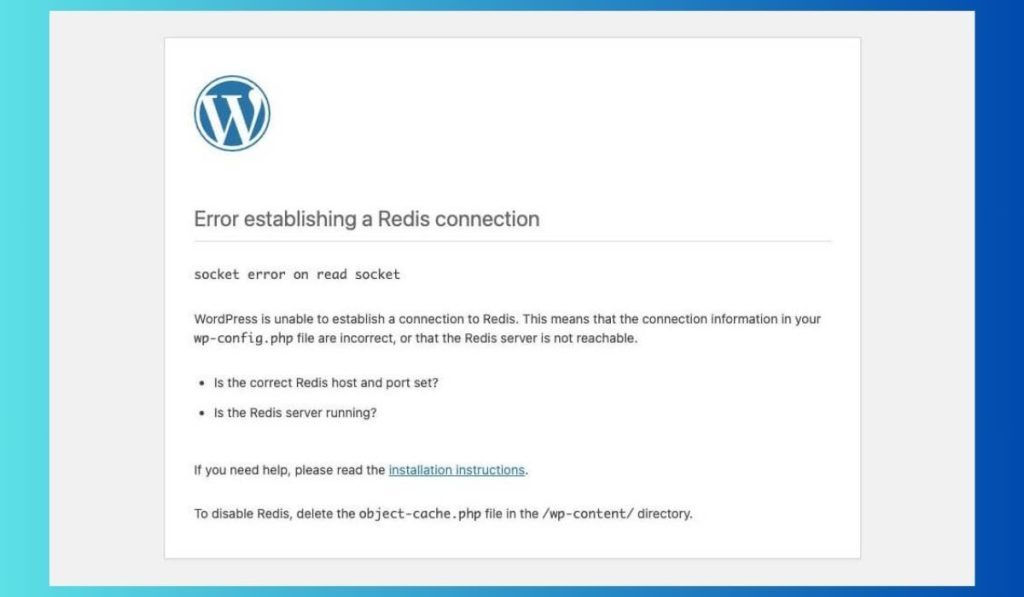Many Fortnite players have recently encountered an error with the dreaded Denial Reason Code 20. This issue has been causing frustration across the community, especially when trying to launch the game or join multiplayer sessions. Understanding the cause of this error and knowing how to fix it can help players return to their Battle Royale games with minimum downtime. Denial Reason Code 20 is typically related to account accessibility, permissions, or a conflict in the launch settings — but with a few simple steps, it can often be resolved.
What Is Denial Reason Code 20?
Denial Reason Code 20 appears when Fortnite’s backend systems detect a discrepancy or problem with a user’s credentials, account permissions, or an issue with the game’s connection to Epic Games’ servers. The full error message may vary slightly, but it generally prevents players from accessing the game.
This can often happen during login, especially when players are trying to run Fortnite on multiple devices or platforms, or if there has been a recent system update that affected user settings or raised security concerns on Epic’s side.
Common Causes of Code 20
There are several potential causes behind this issue. Understanding them helps target a solution more effectively:
- Account not verified properly – Missing email or phone number confirmation.
- Corrupt or outdated launcher files – Epic Games Launcher may need reinstallation.
- Incorrect saved credentials – Cached login data can cause conflicts.
- Third-party security software blocking connections – Firewalls or VPNs may interfere.
How to Fix Denial Reason Code 20
1. Verify your Epic Games Account
Start by logging into your Epic Games account through a browser. Navigate to the account settings and ensure that both your email address and phone number are verified. Any unverified detail can trigger security red flags that may restrict access, resulting in error messages like Code 20.
2. Clear Launcher Cache
Outdated cache or stored credentials in the Epic Games Launcher can sometimes cause conflicts during logins. To fix this:
- Close the Epic Games Launcher completely.
- Navigate to
C:\Users\[YourUsername]\AppData\Local\EpicGamesLauncher\Saved. - Delete the folders named webcache, webcache_4147, or similar.
- Reopen the launcher and perform a clean login.
3. Disable VPN and Proxy Services
Some players use VPNs for privacy or access, but these can interfere with Epic’s verification process. Disable any VPN or proxy temporarily and attempt to log in again with your direct internet connection.
4. Check for Game and Launcher Updates
Running outdated versions of either Fortnite or the Epic Games Launcher can be incompatible with current online services. Always ensure that both are updated to the latest version before launching the game.
5. Reinstall the Epic Games Launcher
If none of the above solutions fix the problem, try a complete reinstall:
- Uninstall the Epic Games Launcher from your system.
- Download the latest version from the official website.
- Install and log into your account again.
6. Contact Epic Games Support
If Denial Reason Code 20 persists even after performing all of the above, it’s time to get in touch with Epic Games Support. Provide them your Epic ID, a screenshot of the error, and the troubleshooting steps you’ve already taken.
Preventing Future Issues
To avoid seeing Denial Reason Code 20 in the future, regularly update your Epic account details, enable two-factor authentication, and avoid running third-party applications that could interfere with your connections. Always log out properly if switching devices, and keep your launcher up to date to reduce the risk of glitches.
FAQ
- Q: What does Denial Reason Code 20 mean in Fortnite?
A: It refers to a denied login or access attempt, usually due to account or connection issues. - Q: Will reinstalling the launcher delete my game files?
A: No, in most cases your Fortnite installation remains intact. Still, backing up any custom settings is recommended. - Q: Can firewall software cause Code 20?
A: Yes, if your firewall or antivirus blocks Epic Games services, it may prevent proper authentication. - Q: Can I get banned due to this error?
A: Not necessarily. Denial Reason Code 20 isn’t an indication of a ban but an access issue instead. - Q: Does Epic Games provide live chat support for these errors?
A: They offer ticket-based support for account access issues, and response time may vary.
By following the outlined steps, most users can resolve Denial Reason Code 20 and enjoy uninterrupted access to Fortnite. Staying informed on troubleshooting methods not only saves time but ensures a better gaming experience.