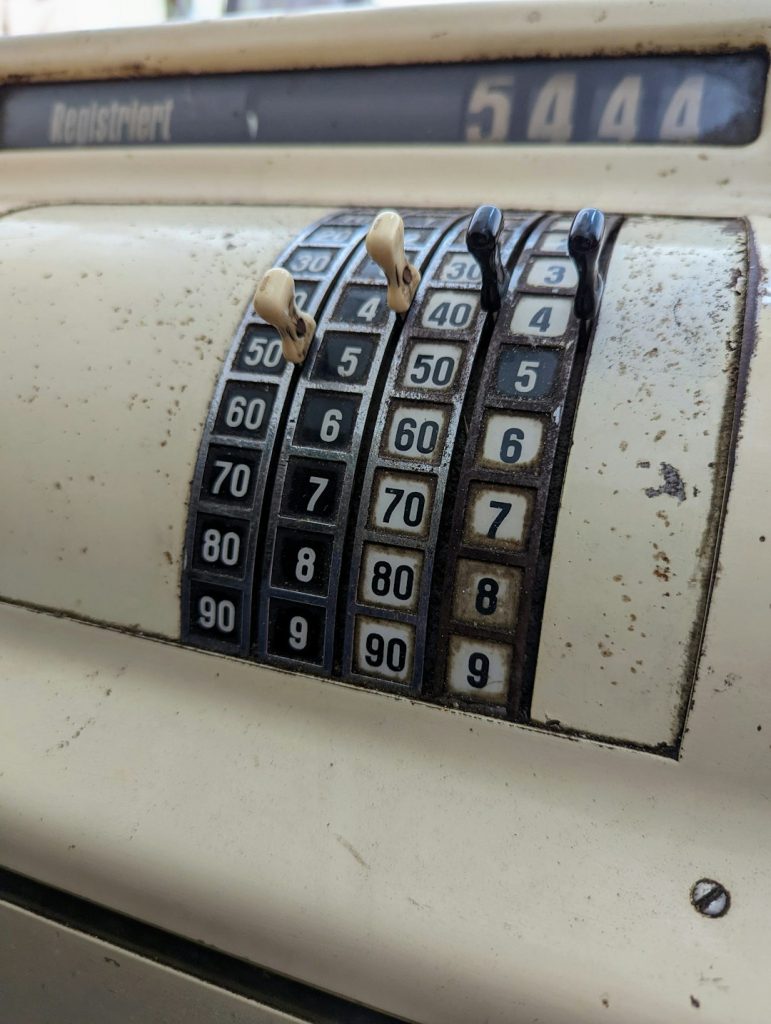If you’ve ever encountered the frustrating issue of Microsoft Outlook being stuck on the “Loading Profile” screen in Windows 10 or Windows 11, you’re not alone. This common issue can affect anyone, whether you’re a business user trying to send important emails or a home user managing personal correspondence. Fortunately, there are multiple solutions you can try to fix Outlook when it refuses to load past this screen.
In this article, we’ll explore various methods to diagnose and resolve the problem so you can get back to being productive with Outlook. We’ll also discuss what might be causing the issue in the first place, so you can prevent it from happening again.
What Causes Outlook to Get Stuck on “Loading Profile”?
Understanding the possible reasons behind the issue can help you apply the appropriate solution more efficiently. Here are a few common causes:
- Corrupted Outlook profile
- Conflicting add-ins
- Faulty or outdated Office installation
- Corrupted PST or OST files
- Windows or Office updates
- External software interference (e.g., antivirus programs)
Now let’s jump into the practical solutions for resolving the issue.
1. Start Outlook in Safe Mode
One of the easiest ways to identify the issue is to try launching Outlook in Safe Mode. This disables all add-ins and runs Outlook with its default settings.
Steps:
- Press Windows + R to open the Run dialog box.
- Type
Outlook.exe /safeand press Enter.
If Outlook opens correctly in Safe Mode, it’s likely that a problematic add-in is causing the issue.
To disable add-ins:
- Go to File > Options > Add-ins.
- Click on Manage: COM Add-ins at the bottom and select Go.
- Uncheck all add-ins and restart Outlook normally.
Enable add-ins one by one to find out which one is causing the problem.
2. Repair Office Installation
An outdated or corrupted Office installation can also cause Outlook to hang on the loading screen. Repairing the Office suite can often fix the issue.
Here’s how:
- Open Settings > Apps > Apps & Features.
- Scroll down and find Microsoft Office.
- Click on it and select Modify.
- Choose either Quick Repair or Online Repair. The latter is more effective but takes longer.
3. Create a New Outlook Profile
Sometimes the Outlook profile itself becomes corrupted. Creating a new profile can help resolve the issue almost immediately.
To create a new profile:
- Open Control Panel and go to Mail (Microsoft Outlook).
- Click on Show Profiles.
- Click Add and create a new profile name.
- Configure your email account information and set the new profile as default.
Try launching Outlook with the new profile to see if the issue persists.
4. Disable Hardware Graphics Acceleration
In some cases, particularly on machines with older GPU drivers or integrated graphics, the hardware acceleration feature can interfere with Outlook’s proper loading.
To disable it:
- Open Outlook (use Safe Mode if necessary).
- Go to File > Options > Advanced.
- Scroll down to the Display section.
- Check the box for Disable hardware graphics acceleration.
- Click OK and restart Outlook.
5. Delete Outlook’s Cached Files
Outlook uses various cache files that can sometimes become corrupted and interfere with the program’s ability to load.
Steps to delete cache:
- Press Windows + R, type
%localappdata%\Microsoft\Outlook, and press Enter. - Look for and delete the
.OSTor.PSTfiles in the folder. Make sure to back them up first. - Restart Outlook and allow it to rebuild its data files.
6. Run Outlook Diagnostics Tool
Microsoft offers a diagnostics tool specifically for fixing issues with their Office products. This tool can automatically detect and resolve problems with Outlook.
To use:
- Go to the official Microsoft Support and Recovery Assistant tool page.
- Download and install the tool.
- Select Outlook from the list and follow the on-screen instructions.
The tool will scan for known issues and attempt to fix them without you having to dive deep into system files and settings.
7. Update Windows and Office
Running outdated versions of Windows or the Office Suite can lead to compatibility issues. Ensure that everything is up to date:
To check for updates:
- Go to Settings > Windows Update and click on Check for updates.
- In any Office app, go to File > Account > Update Options and select Update Now.
After applying the updates, restart your PC and see if the issue is resolved.
8. Check Compatibility Mode
If Outlook is set to run in compatibility mode, it may not behave properly on Windows 10 or 11.
To disable it:
- Find the Outlook shortcut or executable file on your computer.
- Right-click and select Properties.
- Go to the Compatibility tab.
- Uncheck Run this program in compatibility mode.
- Click Apply and then OK.
9. Temporarily Disable Antivirus
Security software can sometimes block Outlook’s processes without warning. Temporarily disabling your antivirus or firewall may help determine whether it’s causing the issue.
Steps:
- Open your antivirus software.
- Turn off real-time protection temporarily.
- Try launching Outlook again.
Note: Don’t forget to re-enable your antivirus afterward.
Final Thoughts
Seeing Microsoft Outlook stuck on “Loading Profile” can be a nerve-wracking experience, especially when you rely on email daily. Thankfully, there is a wide array of methods to fix this issue depending on the underlying cause.
Start with the simplest solutions like running Outlook in Safe Mode and disabling add-ins. If these initial steps don’t work, go deeper with more advanced options such as recreating your Outlook profile or repairing your Office suite.
By systematically working through these solutions, you should be able to resolve the problem and enjoy a smoother Outlook experience on your Windows 10 or 11 PC.
Still having trouble? Consider contacting Microsoft Support or your IT department for further assistance.