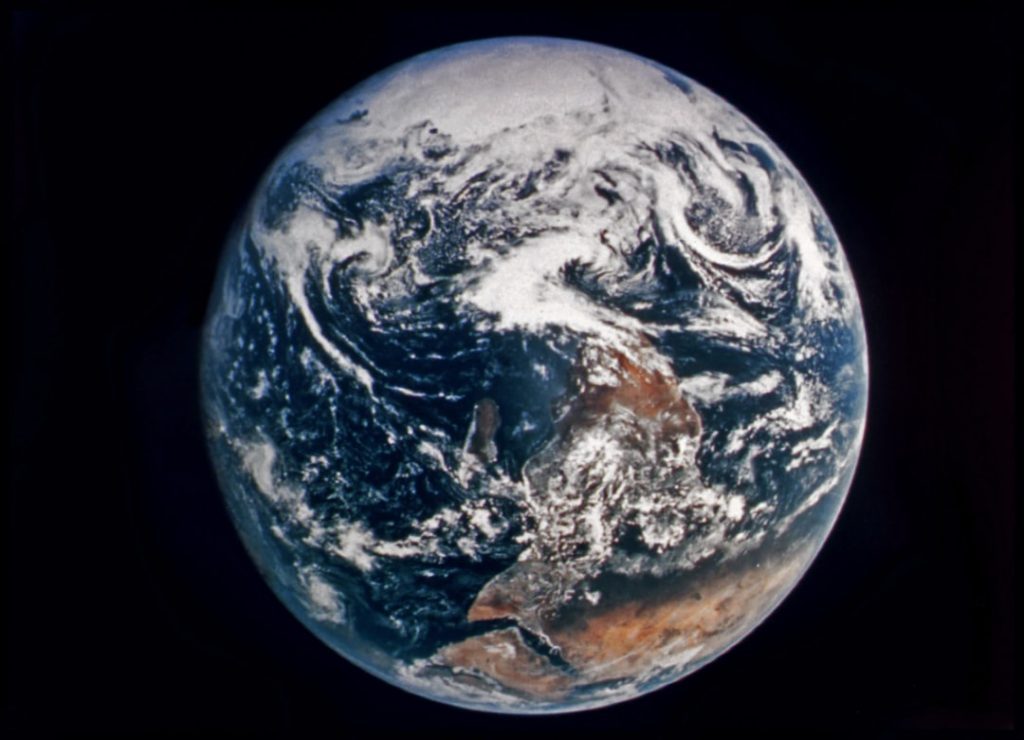Imagine starting from a city street and zooming all the way out to space, showing Earth in its entirety in just a few seconds. This jaw-dropping visual experience has captivated millions online—and thanks to free AI tools, you can now create one yourself without any advanced editing skills or expensive software. Here’s how to create an AI Earth zoom-out video for free, step by step.
What is an AI Earth Zoom-Out Video?
An AI Earth zoom-out video is a short clip that begins from a very close location—like a rooftop or a street-level scene—and gradually zooms outward. The effect moves through different Earth layers, from a city to a country, to a continent, and all the way into outer space, often ending with a global or cosmic view. These types of videos are visually stunning and great for intros, storytelling, or educational purposes.
Tools You’ll Need (All Free!)
You can create an impressive zoom-out video using the following free tools:
- DALL·E or Bing Image Creator: For generating thematic images using AI.
- Runway ML: A free and creative AI video tool.
- CapCut (Web or App): Easy-to-use video editing software with layers and transitions.
- Google Earth Studio: For high-resolution satellite imagery.
Step-by-Step Guide to Creating the Zoom-Out Effect
1. Generate AI Imagery
Start by imagining the first scene—this could be a detailed view of a street or rooftop. Use a tool like DALL·E or Bing Image Creator to generate the image. Give it a prompt like “a rooftop view in New York City in high detail”.
Continue generating images for several zoom levels, for example:
- Street or rooftop scene
- Neighborhood or city view
- State or regional view
- Country-level satellite image
- Orbit-level image of Earth
- Outer space view (Earth as a small globe)
2. Animate the Zoom Layers
Now bring your layers to life. Go to Runway ML or use a free online animation tool to start animating the zoom transitions. If the platform supports keyframe animation, scale each image slowly until it transitions to the next zoom level. Alternatively, you can use CapCut to achieve this effect:
- Import all generated images.
- Stack them on layers based on their zoom level.
- Apply zoom and blur transitions between each layer.
Using these tools, you can simulate a gradual zoom where one image “melts” into the next. Make sure there’s continuity so the transition feels seamless.
3. Use Google Earth Studio for Real Satellite Zoom
If you want realistic satellite imagery in your video, use Google Earth Studio. This free tool by Google lets you create cinematic animations using satellite data. You can design a zoom-out animation that starts from a street view and ends in outer space. Export this segment and use it as part of your zoom-out sequence or combine it with your AI-generated scenes.
Tips for a More Realistic Effect
- Resolution Consistency: Make sure all your images are high quality and similar in resolution to avoid jarring changes between frames.
- Use Motion Blur: This adds a realistic camera effect when zooming through different altitudes.
- Sound Matters: Add ambient background sound or a zooming sound effect to boost the realism.
Exporting and Sharing
Once your video is done, export it in 1080p or higher resolution for best viewing quality. Platforms like CapCut or Runway allow you to do this even in their free versions. Upload directly to platforms like YouTube, TikTok, or Instagram—or use it in presentations. The Earth zoom-out effect is bound to grab attention!
Inspiration from Viral Trends
This concept became hugely popular on social media, particularly on TikTok, with creators using AI to generate clips that tell a story progressing from ground level to outer space. It’s commonly used to show escape, perspective, or transformation. With free AI tools and a little creativity, you can jump on this trend and make your own version.
So go ahead—start from where you are, and zoom all the way to the stars!