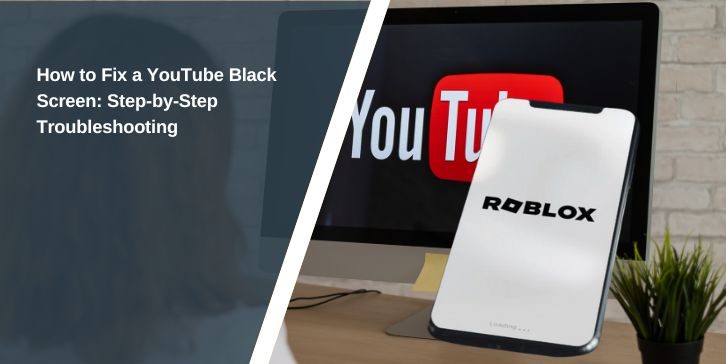YouTube sometimes loads with a black screen instead of playing a video. The player appears, but there’s no video, no sound, and nothing happens. This can happen on Google Chrome, Firefox, Safari, or inside the YouTube app. It affects both computers and phones.
The screen goes black for many reasons. The most common causes are browser problems, blocked scripts, slow internet, or outdated apps. The good news is that most of these issues are easy to fix with a few steps.
What Causes the YouTube Black Screen?
Many different things can break video playback on YouTube. Some come from your browser or device, while others come from your internet connection or settings.
Here are common causes:
- Weak or unstable internet
- Corrupted cache or cookies
- Browser extensions like ad blockers
- Hardware acceleration issues
- JavaScript being blocked
- Outdated browser or YouTube app
Knowing these reasons makes it easier to fix the problem without guessing.
Check Your Internet and Device Connection First
YouTube needs a strong connection to load
videos. If your screen turns black, check your Wi-Fi or mobile data. Try visiting another website. If it loads slowly or doesn’t work, your internet might be the problem.
Restart your router or modem and reconnect your device. If you’re using mobile data, try switching to Wi-Fi or vice versa. You can also use tools like Google DNS or run a speed test to see if your internet is working properly.
Clear Browser Cache and Cookies
Sometimes, stored data in your browser stops YouTube from loading videos correctly. Clearing your cache and cookies removes bad files and refreshes the player.
To do this:
- Open your browser settings
- Go to “Privacy” or “History”
- Click “Clear browsing data”
- Select “Cookies” and “Cached files”
- Restart your browser and reload YouTube
This works for Chrome, Firefox, Edge, and other browsers. It often solves black screen issues with just a few clicks.
Disable Browser Extensions (Especially Ad Blockers)
Some extensions can stop YouTube from loading. Ad blockers, script blockers, or video downloaders sometimes break YouTube’s code.
Try this:
- Open your browser’s extension manager
- Turn off all extensions one by one
- Reload YouTube after each one
- Pay attention to blockers like uBlock Origin, AdBlock Plus, NoScript
If YouTube starts working after disabling one, that extension caused the issue.
Turn Off Hardware Acceleration
Hardware acceleration helps your browser use your GPU to play videos. But sometimes, it causes glitches or conflicts with the YouTube HTML5 player.
To turn it off in Chrome:
- Open Chrome settings
- Scroll to “System”
- Turn off “Use hardware acceleration when available”
- Restart the browser
This setting is also available in Firefox and Edge. If videos work afterward, your graphics card may have caused the black screen.
Try a Different Browser or Open in Incognito Mode
Sometimes, the browser itself is the issue. Try using Firefox, Brave, or another browser to see if YouTube works there. You can also open your current browser in Incognito Mode or Private Window.
Incognito disables all extensions and uses clean settings. This helps test if something in your regular browser setup is causing the problem.
Update Your Browser and YouTube App
Old software can cause many playback issues. If your browser or YouTube app is out of date, it might not support the latest features used in video playback.
To fix this:
- In Chrome: Go to Settings → Help → About Google Chrome
- On Android: Open Play Store → Update YouTube
- On iPhone: Open App Store → Update YouTube
Make sure your operating system is also up to date. Compatibility matters for smooth video playback.
Restart Your Router or Device
A quick restart clears temporary errors. If YouTube is stuck or keeps showing a black screen, restart your phone, laptop, or tablet. Then, power off and back on your router or modem.
After restarting, reconnect to your internet and reload the video. Many minor bugs fix themselves after a restart.
Still Not Working? Try These Advanced Fixes
If nothing else works, try the following:
- Sign out of your YouTube account, then sign in again
- Disable any JavaScript blockers you may have installed
- Check websites like Downdetector to see if YouTube is down in your area
- Visit the YouTube Help Center and use their tools for further help
Some issues happen on YouTube’s end. If servers are down, only waiting will help.
Final Thoughts
A black screen on YouTube can feel annoying, but most causes are easy to fix. Start by checking your internet and clearing your browser data. Then test for software or extension issues. With each step, you get closer to a clean and working video player.
If this article helped fix your issue, share it with others. Got a different fix that worked? Leave a comment below and help others solve the same problem.