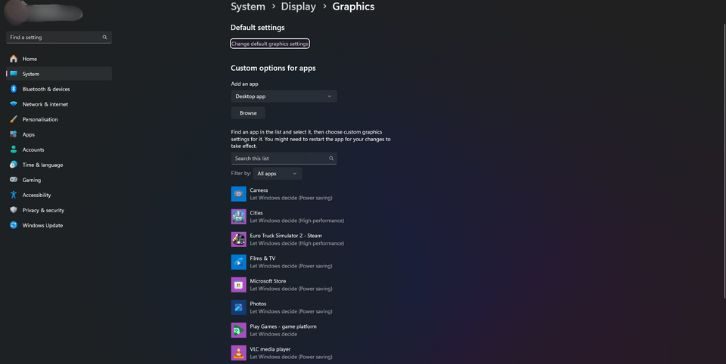Encountering the dreaded blue screen of death (BSOD) can be a perplexing experience for many Windows users, especially when presented with cryptic codes like “IRQL_NOT_LESS_OR_EQUAL.” This error, commonly seen in Windows 11, typically signals a problem with device drivers, hardware incompatibilities, or system memory issues. Fortunately, with the right approach, this issue can be resolved safely without losing data or compromising system integrity.
TLDR (Too long, didn’t read)
The “IRQL_NOT_LESS_OR_EQUAL” error in Windows 11 is a stop code BSOD usually caused by faulty drivers, corrupt system files, or malfunctioning hardware. It can often be resolved by updating drivers, scanning memory, or performing a system restore. Safe Mode can be useful for troubleshooting without system interference. If the problem persists, a clean Windows installation or hardware replacement might be necessary.
What Does “IRQL_NOT_LESS_OR_EQUAL” Mean?
The error indicates that either software or hardware tried to access a memory address it wasn’t authorized to. IRQL stands for Interrupt Request Level, which is a concept in Windows kernel mode where software components and drivers share CPU time.
This particular error suggests a driver or kernel mode process attempted to access restricted memory at too high a priority level, leading to instability and a forced system halt.
Common Causes of the IRQL_NOT_LESS_OR_EQUAL Error
- Corrupted or outdated device drivers
- Faulty RAM or incompatible hardware components
- Overclocking components such as RAM or CPU
- Corrupt Windows system files
- Malware or registry issues
Step-by-Step Fixes for IRQL_NOT_LESS_OR_EQUAL on Windows 11
1. Boot into Safe Mode
Before making any changes, it’s best to enter Safe Mode. This loads your system with a minimal set of drivers, helping isolate the cause of the error.
- Go to Settings > System > Recovery.
- Under Advanced startup, click Restart now.
- When the PC restarts, go to Troubleshoot > Advanced options > Startup Settings.
- Hit F4 to enter Safe Mode.
Once you’re in Safe Mode, you can safely perform diagnostics and fixes.
2. Update or Roll Back Device Drivers
The majority of IRQL-related errors stem from driver issues, especially after recent driver updates or Windows updates.
- Press Win + X and select Device Manager.
- Look for any devices marked with a yellow warning sign.
- Right-click and choose Update driver or Roll back driver if the issue started after a recent update.
If you’re unsure which driver is causing the issue, consider using a trusted third-party driver scanning tool to automate the process.
3. Test Your RAM
Faulty memory modules are a frequent cause of IRQL_NOT_LESS_OR_EQUAL errors.
Use the built-in Windows Memory Diagnostic tool:
- Press Win + R, type mdsched.exe, and hit Enter.
- Choose Restart now and check for problems.
After the test, Windows will display results upon reboot. If issues are found, it might be time to replace your RAM.
4. Run SFC and DISM Scans
System file corruption can also trigger kernel-level memory access errors.
- Open Command Prompt as Administrator.
- Type:
sfc /scannowand press Enter. Let it run. - Next, run:
DISM /Online /Cleanup-Image /CheckHealthDISM /Online /Cleanup-Image /ScanHealthDISM /Online /Cleanup-Image /RestoreHealth
This combo of scans often fixes basic corruption that destabilizes the system.
5. Check Your Overclock Settings
If you’ve recently overclocked your CPU, GPU, or RAM, that could be compromising system stability. Try resetting BIOS/UEFI settings:
- Restart your PC and enter BIOS/UEFI by pressing Del or F2 during startup (varies by manufacturer).
- Find the option to Load optimized defaults or Reset to default settings.
After saving and exiting, monitor to see if the BSOD returns under normal usage.
6. Scan for Malware
A malware infection could result in corrupted system files or rogue memory access operations.
Use Windows Defender or another reputable antivirus scanner:
- Go to Settings > Privacy & Security > Windows Security.
- Select Virus & threat protection > Quick scan (or Full scan for deeper inspection).
7. Perform a System Restore
If the IRQL_NOT_LESS_OR_EQUAL error started after recent installations or updates, you may revert to an earlier system state:
- Search for System Restore in the Start menu and launch it.
- Follow the wizard to choose a restore point before the problem began.
Ensure you backup recent files to avoid losing data after restoration.
8. Reset or Reinstall Windows 11
As a last resort, if all else fails, you can reset your PC while still keeping personal files:
- Go to Settings > System > Recovery.
- Under Reset this PC, choose Keep my files.
Alternatively, perform a clean Windows 11 installation using a USB setup disk. This eradicates all software-related causes of the IRQL error but should only be done after data backup.
Preventive Tips
- Keep Windows and your drivers consistently up to date.
- Avoid unnecessary overclocking unless you’re experienced.
- Install and regularly update anti-malware software.
- Create restore points after major installations or updates.
Conclusion
The IRQL_NOT_LESS_OR_EQUAL error might seem daunting due to its system-level disruptions, but it’s a manageable issue with proper diagnosis. Whether the culprit is a rogue driver, faulty RAM, or software corruption, using the step-by-step methods listed above can often bring the system back to stability without extreme measures. Regular maintenance and cautious updating can help prevent recurrence.
Frequently Asked Questions (FAQ)
- Q: What triggers the ‘IRQL_NOT_LESS_OR_EQUAL’ error in Windows 11?
- A: This error commonly occurs due to driver conflicts, corrupted system files, faulty RAM, or even malware compromising memory access permissions.
- Q: Can I fix the error without reinstalling Windows?
- A: Yes, in most cases, running diagnostics, updating/removing faulty drivers, or performing a system restore solves the problem.
- Q: Is this error a sign of hardware failure?
- A: Not necessarily. It often relates to software, but repeated occurrences after checking software causes may indicate failing RAM or motherboard components.
- Q: Does Safe Mode prevent IRQL_NOT_LESS_OR_EQUAL errors?
- A: Safe Mode disables most drivers and services, helping troubleshoot the issue. It doesn’t prevent the error but assists with fixing it safely.
- Q: Should I replace my RAM if memory diagnostics show errors?
- A: Yes. If the Windows Memory Diagnostic tool identifies integrity issues, it’s best to replace the affected RAM modules to restore system stability.