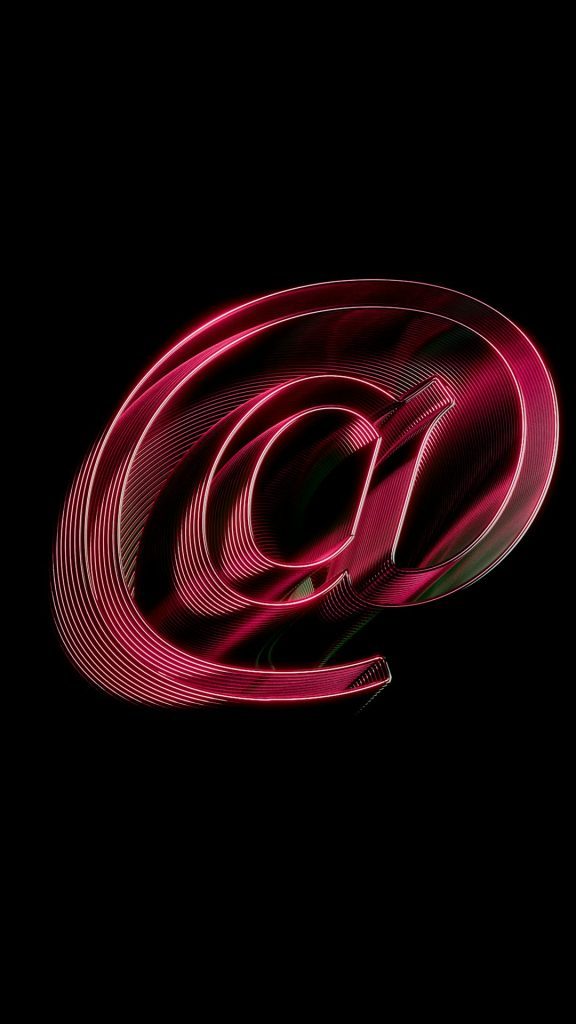In the modern era of digital communication, email plays a central role in both professional and personal interactions. Users who previously relied on AT&T’s email services often find the features and convenience of Gmail more appealing. Migrating from AT&T to Gmail may seem complicated at first glance, but by following a few systematic steps, it becomes a straightforward task. Whether the motivation is Gmail’s superior spam protection, integration with Google services, or better accessibility, transitioning can bring significant benefits.
Why Consider Moving from AT&T to Gmail?
AT&T email services, such as those with @att.net, @sbcglobal.net, or @bellsouth.net addresses, are typically powered by Yahoo’s email platform. While functional, they lack many of the advanced features Gmail offers. Here are some reasons why users might want to make the switch:
- Enhanced security: Two-factor authentication and advanced filters help keep accounts safe.
- Better user interface: Gmail’s clean and intuitive layout streamlines communication.
- Seamless integration: Gmail automatically works with Google Calendar, Docs, Drive, and Meet.
- Superior search function: Google’s powerful search makes finding old emails quick and easy.
Step-by-Step Guide to Migrate AT&T Email to Gmail
Migrating to Gmail doesn’t mean losing old messages or contacts. With proper setup, AT&T users can transfer emails and even continue to monitor their old inbox within Gmail.
1. Prepare Your AT&T Account
Before beginning the migration process, ensure your AT&T email account is active and you know the correct password. If the account is accessed via Yahoo, sign in at att.yahoo.com.
It’s also important to enable IMAP (Internet Message Access Protocol) settings in the AT&T email configuration to allow email retrieval through Gmail.
- Incoming Mail (IMAP) Server: imap.mail.att.net
- IMAP port: 993
- Encryption: SSL
- Outgoing Mail (SMTP) Server: smtp.mail.att.net
- SMTP port: 465 or 587 (SSL/TLS)
2. Sign in to Your Gmail Account
Open Gmail in a web browser and log in with your Google credentials. If you don’t already have a Gmail account, it only takes a few minutes to sign up at mail.google.com.
3. Import Emails and Contacts
Once you’re inside Gmail:
- Click the gear icon in the top-right corner and select See all settings.
- Navigate to the Accounts and Import tab.
- Under the Check mail from other accounts section, click on Add a mail account.
- A pop-up will appear. Enter your full AT&T email address and click Next.
- Select Import emails from my other account (POP3) and click Next.
You will be asked for your email credentials and server information.
- Username: Your full AT&T email address
- Password: Your AT&T password
- POP Server: pop.att.yahoo.com
- Port: 995 (use SSL)
Check boxes like:
- “Leave a copy of retrieved messages on the server” (optional)
- “Always use a secure connection (SSL)”
- “Label incoming messages”
Click Add Account to continue.
4. Set Gmail to Send as Your AT&T Email (Optional)
If you want to send emails from your AT&T address using Gmail’s interface:
- Return to the Accounts and Import tab.
- Under Send mail as, click Add another email address.
- Fill in your name and AT&T email address.
- Choose “Treat as an alias” and click Next Step.
- Enter the SMTP server as smtp.mail.att.net, username as your AT&T email, and your password.
- Select 465 or 587 for the port and choose SSL or TLS accordingly.
A verification email will be sent to your AT&T inbox. Click the link in that email to complete the setup.
5. Set Gmail as the Primary Email Hub
Now that Gmail is actively fetching your emails from AT&T and optionally sending them as well, you can rely on Gmail as your main email platform. Monitor the import process from the Accounts and Import section, which may take several hours or days depending on inbox size.
6. Update Your Contacts
Let your friends, colleagues, and services know about your new Gmail address. You can set up an auto-reply in your AT&T account to inform senders of your transition.
To do this in Yahoo Mail (which powers many AT&T email accounts):
- Go to Settings > More Settings > Vacation Response
- Enable auto-response and leave a short note redirecting senders to your new Gmail address.
Best Practices After Migration
After successfully transferring your AT&T emails to Gmail, consider these post-migration steps:
- Regularly check your Gmail filters: Ensure important messages are not ending up in Spam.
- Back up important emails: Use Google Takeout or another backup tool.
- Monitor Gmail sync: Occasionally verify that Gmail continues to fetch from your AT&T inbox if it’s still active.
Conclusion
Transitioning from AT&T to Gmail doesn’t have to be daunting. By following these simple steps, users not only retain access to their old messages and contacts but also gain a more versatile, secure, and user-friendly platform in Gmail. The improved features and integration with other Google services make Gmail a standout choice for both casual and business email users.
Frequently Asked Questions (FAQ)
1. Is it free to move from AT&T email to Gmail?
Yes, both AT&T email and Gmail are free services. Gmail does not charge for importing emails or sending them through your old address.
2. Will I lose my old emails after the migration?
No, your old emails will be copied into your Gmail account. If you choose to “Leave a copy on the server,” they’ll remain accessible in your AT&T mailbox as well.
3. Can I delete my AT&T email after migration?
You can, but it’s advisable to keep it for a while just in case certain services or people still use that address. Make sure everything important has transitioned before deactivation.
4. How long does the migration process take?
The time varies depending on the size of your inbox. Small inboxes might take an hour, while inboxes with thousands of emails may take a day or more.
5. What if I forgot my AT&T email password?
You can reset it by visiting the AT&T password recovery page on their official site and following the instructions to verify your identity and create a new password.
6. Can I still access AT&T email separately?
Yes, even after configuring Gmail to access your AT&T email, you can still log into the AT&T email web portal as usual.