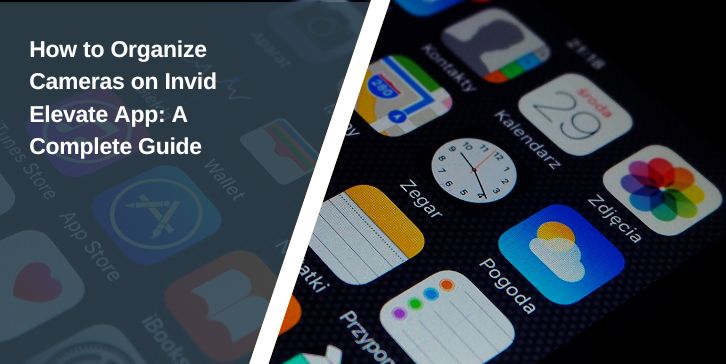The Invid Elevate app enables users to manage surveillance cameras directly on their mobile devices. Whether you’re a homeowner monitoring a few IP cameras or a business owner with dozens of feeds, proper organization makes a huge difference. A structured setup enables you to quickly identify cameras, monitor priority areas, and avoid wasting time scrolling through confusing names or layouts.
How to add Cameras on Invid Elevate App
To begin organizing, you first need to add cameras into the app. If you use an Invid NVR or DVR, the app can detect and sync cameras automatically once you log in. For standalone IP cameras, you’ll need to enter the IP address, port, username, and password manually. Once the devices are added, they’ll appear in your camera list, ready to be renamed or grouped.
Renaming Cameras for Easy Identification
Leaving cameras with default names like Camera01 or CH2 makes monitoring stressful. Renaming each one to reflect its location or purpose is much clearer. For instance, changing “Camera02” to “Front Entrance” instantly tells you what you’re looking at.
This step is especially valuable for large installations. A consistent naming system, such as “Building A – Floor 2 – Hallway,” helps staff quickly identify feeds and avoid mistakes during emergencies.
How to Create Camera Groups
Groups let you divide cameras into categories for quick access. Instead of scrolling through all feeds, you can switch directly between groups. Common group setups include:
- Indoor vs Outdoor – home users often separate inside cameras from external ones.
- By Floor – offices or multi-level buildings can create Floor 1, Floor 2, and so on.
- By Department – retail stores may split feeds into sales area, stockroom, and checkout.
- By Building or Site – companies with multiple branches can assign cameras to each site.
- Special Zones – such as entrances, exits, or high-security areas.
This kind of structure is especially important when managing 20 or more cameras.
Adjusting Layouts and Grids
Invid Elevate offers different grid layouts so you can view one or many cameras at once. You can switch between full-screen single view and multi-camera grids. A 2×2 layout works well for smaller systems, while a 3×3 or 4×4 grid is useful for businesses with more than a dozen cameras.
For example, many users keep entrances in a larger grid while smaller windows display secondary areas. This flexibility makes it easier to prioritize key spots without losing sight of everything else.
Using Favorites for Quick Access
Favorites allow you to mark important cameras and keep them separate from the full list. This feature works well for daily checks when you don’t need every camera. Examples of common favorites include:
- Front porch or entryway cameras at home.
- Cash registers in a retail store.
- Loading docks in a warehouse.
- Customer waiting areas in service businesses.
- Main entrances and exits in office buildings.
With favorites, you can jump directly to the most critical feeds instead of navigating the entire camera list.
Sorting and Filtering Cameras
Sorting and filtering adds another level of control. Instead of displaying every camera, you can refine the list for faster navigation. Options include:
- Sort alphabetically by camera name.
- Sort by camera group.
- Sort by most recently viewed.
- Filter to show only indoor cameras.
- Filter to show only favorites.
- Filter by site or building in multi-location setups.
These tools are particularly useful when multiple users are accessing the system, since each person can adjust sorting to match their role.
Tips for Large Camera Systems
For systems with dozens of cameras, organization isn’t optional — it’s essential. Here are proven practices:
- Always use consistent, location-based names across all feeds.
- Group cameras logically by area, department, or building.
- Use layouts tailored to different monitoring roles (security guard vs manager).
- Add favorites for priority zones like entrances or critical workspaces.
- Regularly back up naming, grouping, and layout settings to the NVR or DVR.
- Train all staff to follow the same naming and grouping conventions.
With these habits in place, even a 50+ camera system can remain easy to manage.
Troubleshooting Camera Organization Issues
Sometimes, camera organization doesn’t behave as expected. Here are common problems and solutions:
- Names don’t save – sync with your NVR/DVR or check admin permissions.
- Groups disappear – update the app to the latest version or verify your account rights.
- Layouts look broken – adjust your phone resolution or switch between portrait/landscape mode.
- Favorites don’t stay marked – re-log into the app to refresh your account data.
- Cameras missing from the list – resync with the recorder or restart the app.
Most issues are fixed by syncing with the primary device or restarting the application.
Conclusion
The Invid Elevate app offers flexible tools to keep camera systems organized. Renaming feeds, creating groups, adjusting layouts, adding favorites, and using sorting or filtering transforms a cluttered system into a clear monitoring dashboard. Larger networks benefit even more from consistent naming and grouping habits, which ensure that anyone using the system can quickly find the right camera. By taking time to set up the organization properly, you make the Elevate app more reliable and easier to use every day.