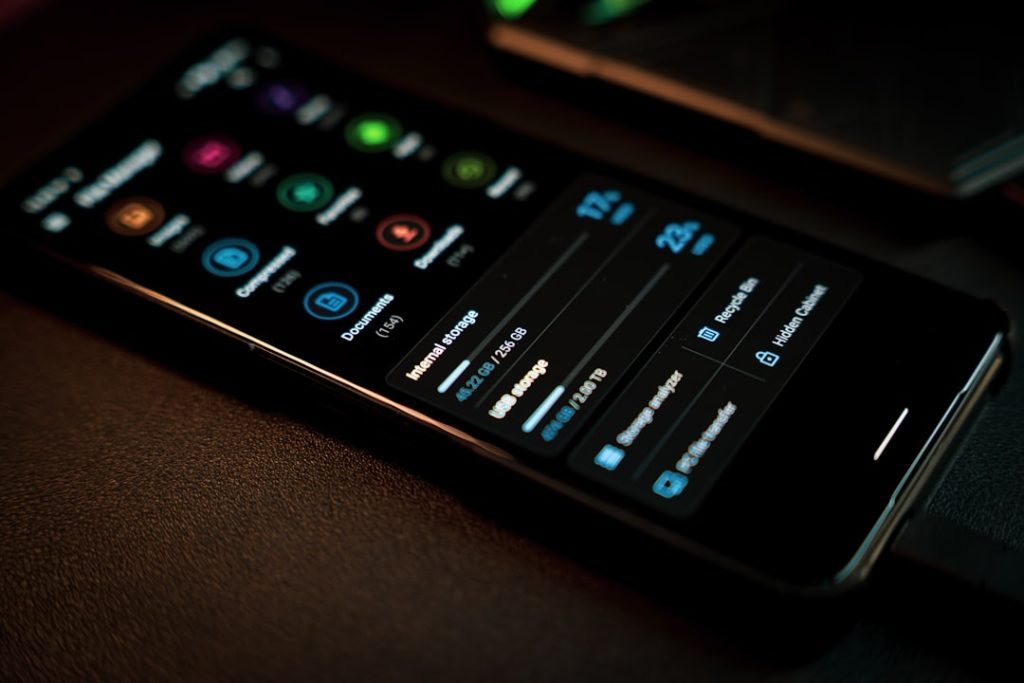Have you ever watched a movie on your new TV and thought, “Why does this look like a soap opera?” That’s the magic (or nightmare) of motion smoothing. It’s a feature designed to reduce blur and make fast-moving scenes look better. But with movies, it can make things look weird. Like, really weird.
If you want your films to look the way the directors intended, it’s time to turn that feature off. Don’t worry—it’s easier than it sounds. We’ll walk you through how to do it for most popular TV brands. And yes, we’ll keep it fun!
What Is Motion Smoothing, Anyway?
Motion smoothing goes by many names. Depending on your TV, it could be called:
- Auto Motion Plus
- TruMotion
- MotionFlow
- Clear Motion
- Smooth Motion Effect
These all try to make images look smoother. But for movies, it’s not great. It can make Hollywood magic look more like a daytime drama.
How to Turn It Off
Each TV brand hides this setting in different spots. Below we break it down by brand. Grab your remote and dive in.
Samsung
Samsung calls motion smoothing Auto Motion Plus.
- Press the Home button on your remote.
- Go to Settings.
- Select Picture.
- Choose Expert Settings.
- Scroll to Auto Motion Plus.
- Set it to Off.
You can also tweak it instead of turning it off completely by setting “Blur Reduction” and “Judder Reduction” to zero.
LG
LG uses the name TruMotion.
- Press the Settings button (gear icon) on the remote.
- Select All Settings.
- Choose Picture.
- Go to Picture Mode Settings.
- Select Picture Options.
- Scroll to TruMotion.
- Set it to Off or select User and set sliders to 0.
That’s it! Your movie should now look like a movie again.
Sony
Sony calls it MotionFlow.
- Press the Home button.
- Go to Settings.
- Select Picture & Display or just Picture Settings, depending on your model.
- Go to Advanced Settings.
- Select Motion.
- Find MotionFlow and turn it Off.
Want even more control? Choose “Custom” instead and adjust “Smoothness” and “Clearness” individually.
Vizio
Vizio uses a feature called Motion Smoothing or sometimes Smooth Motion Effect.
- Press the Menu button.
- Head to Picture.
- Select Advanced Picture or something similar.
- Find Reduce Judder and/or Reduce Motion Blur.
- Turn them Off.
That’s it! Goodbye soap opera filter.
TCL (Roku TV)
With Roku-powered TCL TVs, the option might be labeled Action Smoothing.
- Press the * button while playing video.
- Go to Picture Settings.
- Select Advanced Picture Settings.
- Find Action Smoothing.
- Set it to Off.
Easy peasy. Enjoy your movie the way Spielberg intended.
Hisense
Hisense uses different names depending on the model. Look for Motion Enhancement or Ultra Smooth Motion.
- Open the Settings menu.
- Go to Picture.
- Select Advanced Picture Settings.
- Find Motion Enhancement.
- Turn it Off.
If you see Film Mode, turn that one On—it helps remove extra frames instead of adding them.
Wait, Do I Really Need to Turn This Off?
No one is forcing you! If you like how sports or news look with motion smoothing, keep it on. But for movies and shows? Most people prefer it off.
Even Tom Cruise asked people to turn this off during a PSA (no joke!). It really makes that big a difference for cinema quality.
Pro Tip: Use Filmmaker Mode
Many modern TVs now come with something called Filmmaker Mode. It’s a fancy way of saying: turn off motion smoothing and sharpen the color to match what directors want.
To activate it:
- Go to Picture Settings.
- Select Picture Mode.
- Choose Filmmaker Mode.
That’s it. Kick back with popcorn and enjoy the show!
Quick Recap
Here’s a lightning-fast guide to where to look:
- Samsung: Auto Motion Plus → Off
- LG: TruMotion → Off or User = 0
- Sony: MotionFlow → Off
- Vizio: Smooth Motion Effect → Off
- TCL (Roku): Action Smoothing → Off
- Hisense: Motion Enhancement → Off
Most TVs will save your settings across apps and inputs. But some might reset them. So if your movie starts looking funky again—check those settings!
Enjoy Cinema the Way It Was Meant to Be
Turning off motion smoothing is like cleaning smudged glasses. Everything just looks more real—but in a cooler, movie magic sort of way.
So grab that remote. Dive into the settings. And set your TV free from the soap opera curse.
Now, hit play and enjoy the film the way it was meant to be seen.