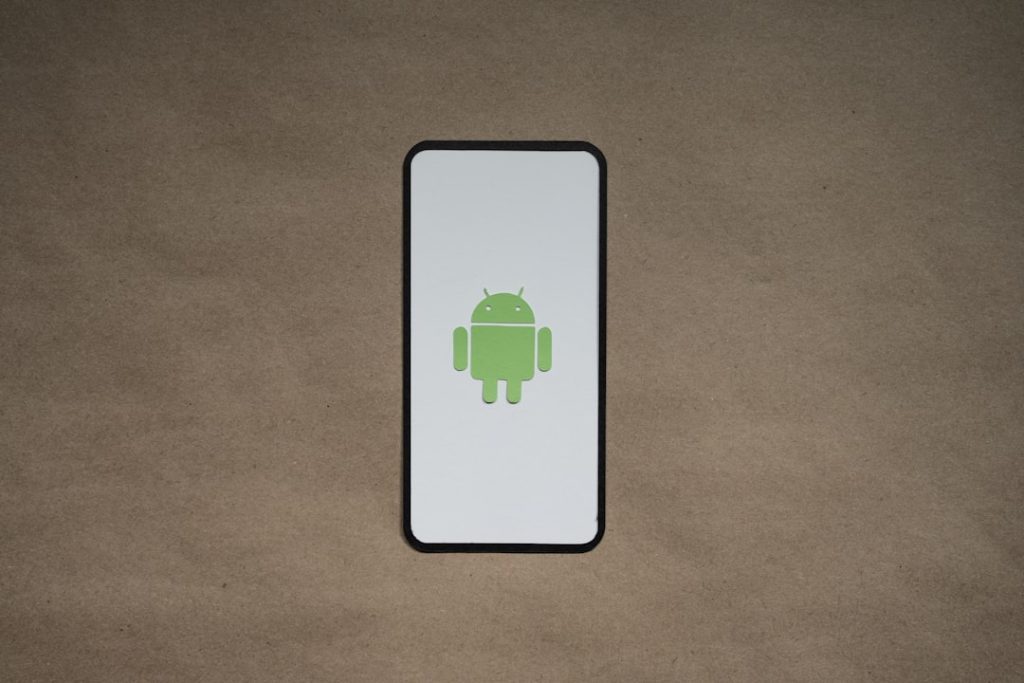The notification bar on Android phones is an essential feature that allows users to stay informed about incoming messages, app updates, system alerts, and more without needing to open each individual app. However, there may be instances where the notification bar seems to disappear or becomes disabled due to changes in system settings, third-party apps, or user error. If you’ve ever found yourself wondering how to turn your Android phone’s notification bar back on, this guide is here to help.
Understanding the Android Notification Bar
The Android notification bar, also known as the status bar, is typically located at the top of your screen. It displays icons for system updates, battery life, Wi-Fi signal, time, and notification previews for apps like Gmail, WhatsApp, and social media platforms.
Below the notification bar is the Quick Settings panel, which you can access by swiping down. This panel gives you control over features like Wi-Fi, Bluetooth, brightness, Airplane Mode, and more.
Reasons Why Your Notification Bar May Be Missing
Before we jump into how to re-enable the notification bar, let’s look at a few common reasons why it might not be visible:
- System UI Crash: Occasionally, the System UI process on Android can crash, causing the notification bar to disappear.
- Launcher Settings: Some custom launcher apps allow you to hide the notification bar for a cleaner look.
- Full-Screen Mode: Applications operating in full-screen mode can temporarily hide the notification bar.
- Parental Controls or Kiosk Mode: These modes can limit access, including the visibility of the notification bar.
How to Turn the Notification Bar Back On
There are several methods to ensure your notification bar is enabled. Let’s walk through the most dependable options.
1. Restart Your Phone
Before diving into complicated solutions, try restarting your phone. This simple step can resolve most temporary glitches, including a missing notification bar.
2. Check Display Settings
Some phones have display settings that allow you to hide or customize the notification bar. You can check and adjust these settings by following these steps:
- Open the Settings app on your Android device.
- Go to Display or Notifications.
- Look for an option like “Status Bar” or “Notification Bar”.
- Ensure it is enabled and set to show icons as needed.
3. Remove or Update Launcher Apps
If you are using a custom launcher like Nova Launcher or Microsoft Launcher, it may be responsible for hiding the notification bar. To fix this, you can:
- Open your launcher settings.
- Navigate to Look & Feel or a similar section.
- Ensure the option to hide the status bar is unchecked.
- If problems persist, consider switching back to the default launcher from your phone’s settings.
4. Exit from Full-Screen Mode
Videos, games, or reading apps often use full-screen modes that hide the notification bar for a more immersive experience. To return your notification bar:
- Tap the center or top of the screen to see if the bar reappears.
- Press the home button to exit the app.
- If needed, adjust the app settings to prevent auto full-screen usage in the future.
5. Disable Kiosk or Kids Mode
If your phone is set to a restricted mode like Kiosk Mode or Kids Mode, the notification bar may be purposely hidden. To check and disable these settings:
- Open Settings.
- Navigate to Digital Wellbeing, Parental Controls, or Device Restrictions depending on your phone.
- Disable restrictions or adjust their settings to re-enable status and notification views.
Advanced Solutions for Persistent Issues
1. Clear Cache for System UI
The System UI is the interface responsible for elements like the status bar, notifications, and overlay menus. If it’s not functioning properly, clearing its cache may help.
- Go to Settings > Apps.
- Tap the three-dot menu and choose Show System.
- Scroll and tap on System UI.
- Select Storage & Cache.
- Tap Clear Cache.
2. Update Your Android Software
A missing notification bar may be caused by a bug in your current Android version. Check for updates:
- Go to Settings > System > Software Update.
- Download and install any available updates.
3. Use Safe Mode to Diagnose App Conflicts
Sometimes third-party apps interfere with system functions. Starting your phone in safe mode helps identify if an app is causing the issue:
- Press and hold the power button until the power menu appears.
- Press and hold the Power Off option until the Reboot to Safe Mode prompt appears.
- Tap OK.
- If the notification bar reappears in safe mode, uninstall recently added apps one by one to find the culprit.
Customizing Your Notification Bar
Once your notification bar is visible again, you might want to make it work better for you. Android’s flexibility lets you tailor the notification experience.
1. Choose Which Notifications Show
- Go to Settings > Notifications.
- Select App Notifications.
- Choose the apps you want to receive alerts from and toggle on or off.
2. Enable Notification Dots
This feature lets you see small dots on app icons when there are unread notifications.
- Go to Settings > Notifications.
- Tap on Advanced Settings.
- Toggle on Notification Dots.
3. Use Third-Party Customization Apps
If you want more control over how notifications appear, try apps like:
- Material Status Bar – for color and style customization
- Power Shade – adds new designs and features to your notification panel
Final Thoughts
Whether it’s a system glitch, app interference, or user preference, a missing notification bar can be frustrating. Fortunately, with the right steps, it’s easy to restore and optimize it. Understanding the reasons behind its disappearance helps you choose the right fix fast.
After resolving the issue, consider exploring your device’s notification settings to make the most out of your Android experience. From managing alerts to personalizing the Quick Settings panel, your notification bar can be more than just a default feature—it can be a powerful dashboard that works exactly how you want it to.
Remember to keep your apps and OS updated and be cautious when granting permissions to third-party apps that may override system behaviors. A well-maintained Android system ensures smooth performance—and a notification bar that appears just when you need it.