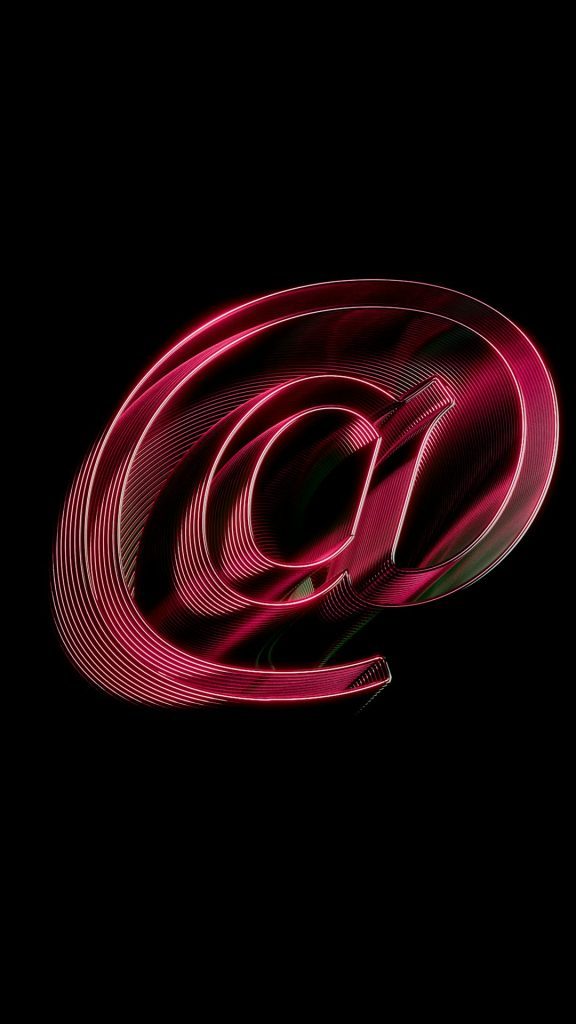We’ve all been there. You hit send on an Outlook email, and it just… sits there. Staring at you from the Outbox like it’s taking a nap. No whoosh sound. No confirmation message. Just stuck. It’s frustrating, right?
Don’t worry — we’ve got you. In this guide, you’ll learn fun, easy steps to fix Outlook emails that get trapped in limbo. You’ll be back to sending like a pro in no time!
First Things First – Why Do Emails Get Stuck?
Let’s keep it simple. Here are some common culprits:
- Your internet connection took a coffee break.
- The file attachment is a little too chunky.
- You’re set to work offline (Oops!).
- Add-ins are messing with your flow.
- Your email settings are all out of place.
- Outlook is running slow or crashed mid-send.
Now let’s fix those stuck emails. Step by step. Like a detective — only faster and less mysterious.
1. Check That Internet Connection 🔌
You know the drill. If you’re offline, Outlook can’t send a thing. Here’s what to do:
- Try opening a web page. If it doesn’t load — that’s your answer.
- Reconnect to Wi-Fi or plug in that Ethernet cable.
- Once you’re back online, Outlook should try sending the email again.
Still no dice? Move to the next step!
2. Are You Set to “Work Offline”?
This one’s sneaky. Sometimes Outlook is quietly set to “Work Offline”… and doesn’t tell you.
Check it like this:
- Go to the Send/Receive tab.
- Look for the Work Offline button.
- If it’s highlighted, click it to switch back online.
Now try sending the email again. Feel the whoosh?
3. Restart Outlook (The Classic Fix)
Yes, we know. It sounds too simple. But restarting Outlook can fix stuck Outbox issues more often than you’d think.
Here’s how to do it right:
- Close Outlook completely. Make sure it fully exits.
- Wait 10 seconds (seriously, give it a moment).
- Open Outlook again and check your Outbox.
Sometimes that’s all it takes. Go ahead and try resending any stuck emails.
4. Big File Attachment? That Might Be It
If you tried to send your coworker a 90MB PowerPoint monster — well, that could be the problem.
Outlook simply doesn’t love huge attachments.
Try this fix:
- Open your Outbox.
- Double-click the stuck email.
- Right-click and remove the large attachment.
- Save the email, close it, and try sending again without it — or use a link from OneDrive, Dropbox, or Google Drive instead.
And remember for future emails: smaller = smoother.
5. Clear That Outbox
Sometimes, the issue is the Outbox itself getting stuck with too much baggage. Here’s what to do:
- Open the Outbox folder.
- If any message says “Draft” or is italicized, it’s unsent.
- Try dragging the email to the Drafts folder.
- From there, open it, and hit Send again.
- Still won’t send? Just delete it and recreate the message.
This little shuffle often jogs things back into gear.
6. Disable Outlook Add-Ins
Add-ins can be awesome… or annoying. Some might interfere with how Outlook sends mail.
To turn them off:
- Click File > Options
- Select Add-Ins
- At the bottom, choose COM Add-ins and hit Go
- Uncheck suspicious or unneeded ones
- Click OK and restart Outlook
Try again. Any luck yet?
7. Repair Your Outlook Account
Sometimes your email account settings get wonky. Outlook has a built-in repair tool just for this.
To access it:
- Click File > Account Settings > Account Settings again
- Select your email account
- Click Repair and follow the steps
Bonus Tip: Make sure your account password hasn’t changed recently — and that it’s correct!
8. Update Outlook (Yes, Updates Matter)
Running an older version of Outlook? It may have bugs that are already fixed in newer updates.
Update like this:
- Click File > Office Account
- Choose Update Options
- Click Update Now
After the update, try sending again. Sometimes it really is that simple.
9. Check Your Antivirus and Firewall
Some antivirus software and firewalls block outgoing email. They think they’re helping (and sometimes they are), but occasionally, they overdo it.
Here’s what you can try:
- Temporarily disable your antivirus (just to test!)
- Try sending the email afterward
- If that works, you know where the roadblock is
- Go to your antivirus settings and whitelist Outlook or the mail server
Be sure to turn protection back on when you’re done testing!
10. Still Stuck? Create a New Outlook Profile
If all else fails, your Outlook profile might be corrupted. The fix? Start fresh.
Here’s how:
- Go to the Windows Control Panel
- Click Mail
- Click Show Profiles
- Click Add and create a new profile
- Set it as the default and launch Outlook
This resets everything, and usually clears up stubborn Outbox problems.
Conclusion: Say Goodbye to the Outbox Blues
There, you did it! You’ve gone full-on email troubleshooter. 🎉
Let’s recap the magic fixes:
- Check your connection and Offline mode
- Reduce file size of attachments
- Restart and update Outlook
- Clear the Outbox or move stuck emails
- Disable messy Add-ins
- Repair your account or create a new profile
From now on, your emails will fly out of that Outbox like pigeons with turbo jets. 🚀
Got a friend with the same problem? Send them this guide (once your Outbox is working again, of course!).