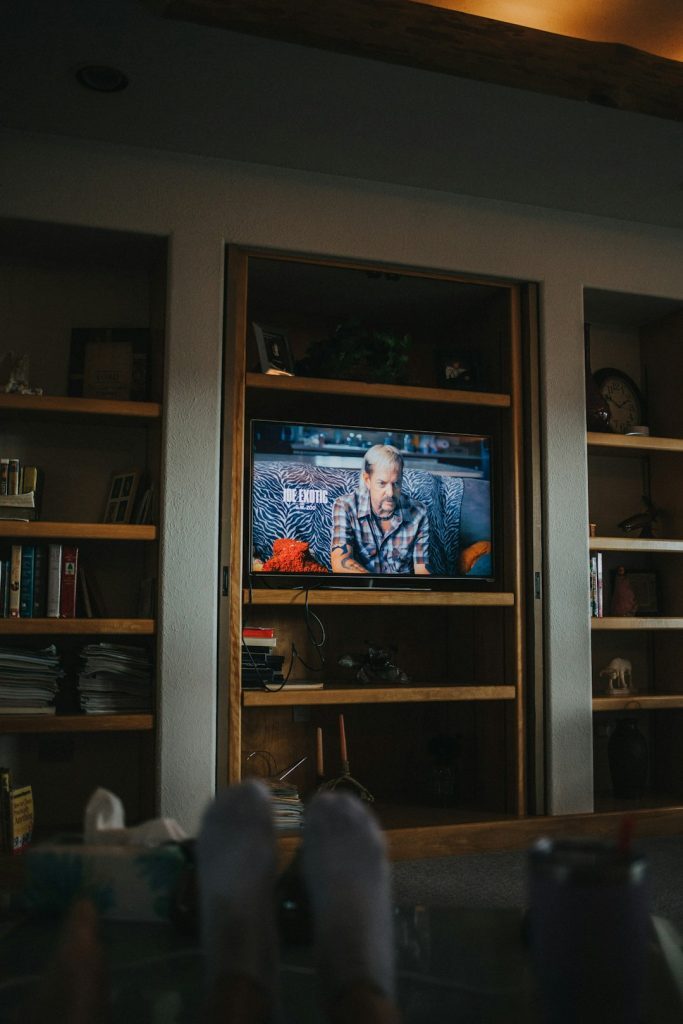Have you ever experienced your computer freezing seemingly out of the blue, leaving you staring at an unresponsive screen and wondering what’s gone wrong? For some Windows users, this issue has been increasingly linked to a rather obscure-sounding domain: t-ring-fdv2.msedge.net. If you’re not familiar with it, you’re not alone; however, this background process might be the very thing that’s causing those random and annoying system freezes.
Let’s dive into the details of what t-ring-fdv2.msedge.net is, why it could be affecting your system’s performance, and most importantly, how to potentially fix or work around these random freezes. Whether you’re a curious tech enthusiast or a frustrated user, understanding this issue could help bring peace back to your computing experience.
What is t-ring-fdv2.msedge.net?
The domain t-ring-fdv2.msedge.net is part of Microsoft’s infrastructure, associated most notably with Microsoft Edge and Windows Telemetry services. More specifically, this domain is known to be one of the endpoints used for tracking, diagnostics, or pushing updates or notifications via Microsoft’s Edge browser.
Here’s a quick breakdown:
- t-ring likely refers to a data ring used in telemetry, error logging, or performance feedback.
- fdv2 could denote a staging version or server classification for handling functional diagnostics.
- msedge.net is Microsoft’s domain used by Edge-related services.
This domain is, in most cases, harmless. However, for some users, particularly those on Windows 10 and Windows 11, its activity has been linked with noticeable system performance degradation and random freezes—especially during idle times or just after boot-up.
What Causes the Freezing Issue?
When your system freezes and references t-ring-fdv2.msedge.net, what you are likely experiencing is a consequence of heavy background processing tied to telemetry or browser activity. Several root causes have been suggested:
1. Microsoft Edge Background Tasks
Microsoft Edge, even when not actively used, runs several background tasks. These include syncing data, preloading tabs, or checking for messages and notifications. If Edge tries to reach t-ring-fdv2.msedge.net and the request hangs or fails due to network delays, it may impact not just Edge but the entire system’s responsiveness.
2. Windows Telemetry Services
Telemetry services collect device and usage data to send to Microsoft for diagnostics and improvement. Sometimes, these services can get stuck while trying to report back to certain endpoints—like t-ring-fdv2.msedge.net—leading to resource lock-ups or memory bottlenecks that freeze your system temporarily.
3. Network or DNS Resolution Delays
Another frequent culprit is poor DNS resolution or network hiccups when connecting to Microsoft’s servers. If t-ring-fdv2.msedge.net fails to resolve promptly, the service that initiated the request might stay in a wait state, dragging down the whole operating system in the process.
4. Antivirus or Firewall Interference
Sometimes third-party antivirus programs or firewalls identify Microsoft’s telemetry attempts as suspicious or potentially invasive, blocking them altogether or slowing them down significantly. This can result in conflicts or repeated retries, which may then freeze the system.
Identifying the Problem
If you’re encountering random system freezes, you might want to confirm whether t-ring-fdv2.msedge.net is involved. Here’s how you can do that:
- Check Event Viewer: Press Win + X, select “Event Viewer,” and look under System or Application logs around the time of the freeze. Look for any references to Microsoft Edge or telemetry endpoints.
- Review Task Manager: When the system becomes responsive again, examine the apps under the “Processes” tab to see if Microsoft Edge or related services spiked in CPU, memory, or disk usage.
- Use Network Monitoring Tools: Tools like Wireshark, TCPView, or Windows Resource Monitor can help track connections and identify which domains your computer is reaching out to when the freeze occurs.
How to Fix or Mitigate the Issue
Luckily, there are several steps you can take to reduce or completely eliminate freezes associated with t-ring-fdv2.msedge.net. Here are some actionable options:
1. Disable Edge Startup Boost
Edge has a feature called “Startup Boost” that keeps it running in the background for faster launch times. Turning it off can help:
- Open Microsoft Edge.
- Go to Settings > System and Performance.
- Toggle off Startup Boost.
2. Use a Custom Hosts File Entry
Advanced users can block or redirect telemetry requests at the DNS level using the hosts file. Important: Use this approach cautiously.
- Navigate to
C:\Windows\System32\drivers\etc\hosts - Add the line:
127.0.0.1 t-ring-fdv2.msedge.net - You’ll need administrator rights to save the file.
Blocking the domain will prevent the system from connecting to the endpoint, possibly avoiding the freeze—though it could also affect Edge functionality.
3. Update Windows and Microsoft Edge
Ensure your system and browser are up to date. Microsoft may have already patched the issue in later updates:
- Go to Settings > Windows Update and check for updates.
- Open Microsoft Edge, click the three dots, and go to Help > About Microsoft Edge to check for browser updates.
4. Disable Telemetry via Group Policy (Advanced)
If you’re using Windows 10/11 Pro, you can use Group Policy to reduce or eliminate telemetry:
- Press Win + R, type gpedit.msc and hit Enter.
- Navigate to: Computer Configuration > Administrative Templates > Windows Components > Data Collection and Preview Builds.
- Set “Allow Telemetry” to Disabled or “Basic”.
Note: On Home editions, Group Policy is not available without third-party tools.
Is Blocking t-ring-fdv2.msedge.net Safe?
It depends on your usage. If you rarely use Edge or rely on minimal Microsoft services, blocking it might be harmless. However, if you regularly use Microsoft’s ecosystem, blocking this domain might cause sync problems, missing browser notifications, or telemetry errors. Proceed with caution and monitor your system behavior afterward.
Conclusion
Random system freezes pointing to t-ring-fdv2.msedge.net can be a frustrating experience, but thankfully, it’s not an unsolvable mystery. This domain serves specific Microsoft services—primarily related to Edge and telemetry—and for reasons ranging from failed network requests to system overload, it can trigger freezing scenarios for some users.
With improved awareness and simple system tweaks, you can either mitigate the issue or eliminate it entirely. Whether it’s disabling startup features, keeping your system updated, or blocking the domain via your hosts file, a smoother PC experience is possible with the right approach.
As always, stay informed, keep an eye on your system behavior, and never hesitate to explore technical solutions as long as you’re comfortable making the changes. The digital world is complex, but with knowledge, it becomes manageable.