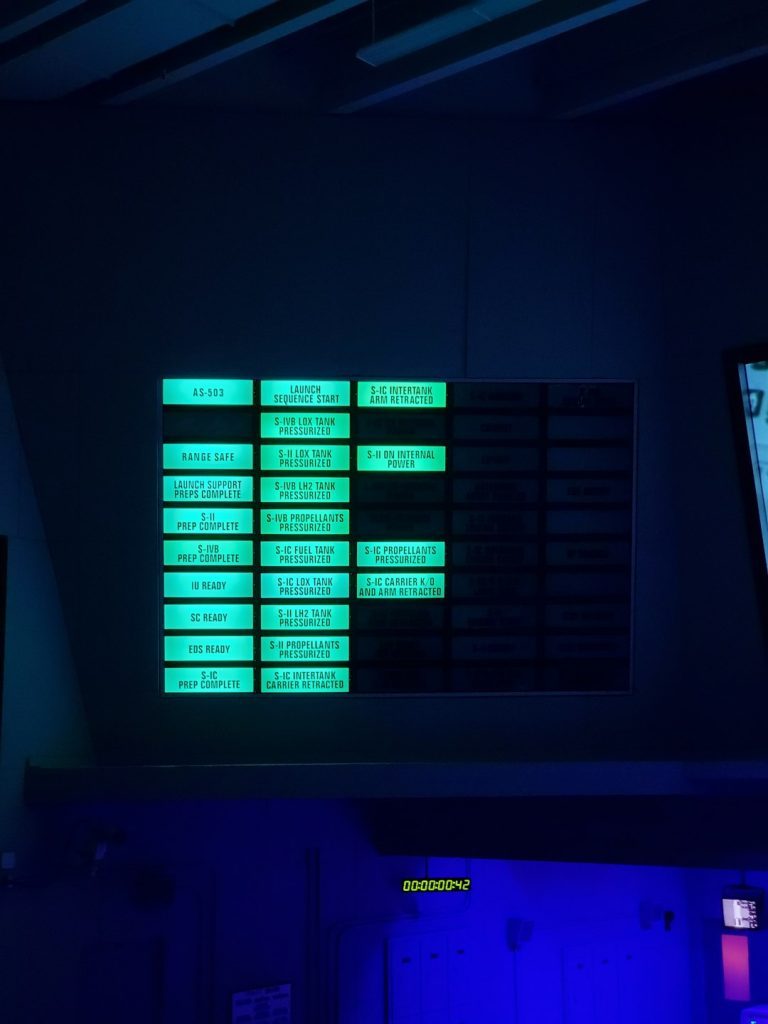Call of Duty: Warzone 2 has quickly become one of the most popular free-to-play battle royale games. However, players have reported a recurring issue: the game crashes unexpectedly, often during matches. If you’re among those frustrated by Warzone 2 crashing on PC or console, there’s good news. We’ve compiled a list of the most common causes and effective fixes to get your game running smoothly again.
These solutions are based on verified troubleshooting methods and widespread community feedback. Rest assured — following these steps can help eliminate crashes and improve your overall gaming experience.
Common Reasons Why Warzone 2 Crashes
- Outdated or corrupted graphics drivers
- Incompatible system software or third-party programs
- Corrupt game files
- Hardware limitations or overheating
- Too many background processes
Before diving into advanced fixes, it’s crucial to ensure that your computer or console meets the minimum system requirements for Warzone 2. Regular updates from Activision may increase resource demands over time, so double-checking your specs is a good place to start.
How to Fix Warzone 2 Crashes: Step-by-Step Guide
1. Update Your Graphics Drivers
Outdated or corrupted GPU drivers are one of the most common reasons for crashes.
- Nvidia: Visit the Nvidia Driver Download page.
- AMD: Use the AMD Auto-Detect tool.
Install the latest driver and restart your PC. Then, try launching the game again to see if the problem persists.
2. Verify Game Files
Corrupted game files can cause crashes. Use your game launcher’s verification feature:
- Battle.net: Click on Warzone 2 → Options → Scan and Repair.
- Steam: Properties → Installed Files → Verify Integrity of Game Files.
3. Close Background Applications
Too many applications running in the background can sap system resources. Close non-essential programs, especially those that involve screen capture, overlays (like Discord or GeForce Experience), and web browsers.
4. Check for Overheating and Power Issues
Make sure your PC isn’t overheating. Use monitoring tools like HWMonitor or MSI Afterburner to check CPU and GPU temperatures. If running too hot, clean your hardware or improve ventilation.
Also, ensure your power supply unit (PSU) can handle your system’s load, especially if you’re running a high-end GPU.
5. Adjust In-Game Graphics Settings
Lowering your graphics settings can help mitigate crashes caused by performance overload.
- Set Texture Resolution to Normal or Low
- Disable features like Ray Tracing and V-Sync
- Set Anti-Aliasing to SMAA T2X instead of Filmic
6. Disable Overclocking
If you’ve overclocked your CPU or GPU, revert to factory clock speeds. Warzone 2 can be sensitive to unstable overclocks and may crash unexpectedly. Even slightly unstable configurations can cause performance issues during gameplay.
7. Reinstall the Game
As a last resort, uninstalling and reinstalling Warzone 2 can resolve persistent issues. Be sure to remove all residual files after uninstallation to avoid carrying over the problem.
Bonus Tips for Console Players
If you’re playing Warzone 2 on PlayStation or Xbox and experience frequent crashes, try the following:
- Rebuild the database (PS5): Boot into safe mode and choose the ‘Rebuild Database’ option.
- Clear cache (Xbox): Power down completely, unplug for 1-2 minutes, and reboot.
- Check for system updates: Make sure your console firmware is up to date.
Final Thoughts
Warzone 2 is a demanding title, and occasional performance issues are inevitable, especially on systems close to the minimum requirements. However, consistent crashing can often be solved by following the suggestions outlined above.
Staying proactive with system maintenance, monitoring temps, updating drivers, and optimizing in-game settings will go a long way in ensuring smooth gameplay. Activision continues to roll out patches and hotfixes, so keeping your game and system updated is always in your best interest.
If after trying all these methods the issue still persists, it might be worth reaching out to Activision Support or checking community forums for emerging issues and developer updates. Stay informed, stay optimized, and get back into the war zone.