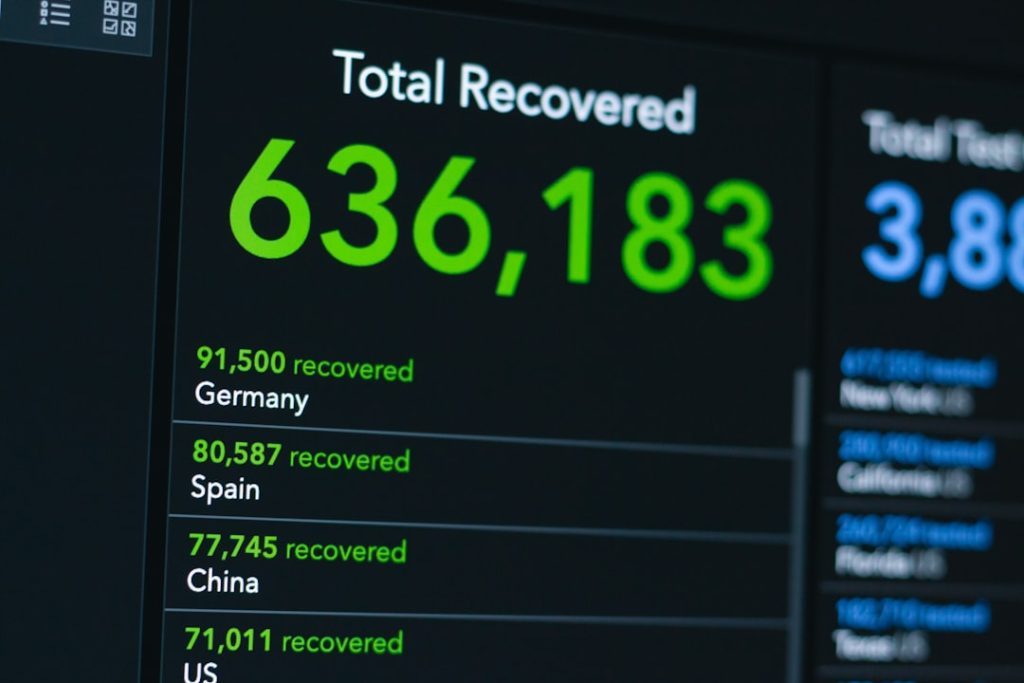Encountering a “503 Service Unavailable” error on your WordPress website can be alarming, especially if you’re unsure about its cause or how to fix it. This error indicates that the server is temporarily unable to handle the request. Unlike other errors that may point to broken links or missing files, a 503 error typically results from server overload, temporary server maintenance, or issues in your WordPress site’s code or plugins.
The 503 error is especially frustrating because it usually doesn’t give specific details about the source of the problem. However, understanding the common causes can help you take appropriate action to resolve it and restore your site as quickly as possible.
1. Server Overload
One of the most common reasons behind a 503 error is server overload. WordPress is a dynamic Content Management System that relies on resources like PHP and MySQL. If your site suddenly receives a spike in traffic or is under a DDoS attack, your server may not be able to handle all of the requests.
Shared hosting environments are particularly vulnerable to this. If another website hosted on the same server experiences high traffic, it can affect your site’s performance as well, resulting in a 503 error.
2. Faulty Plugins or Themes
Plugins and themes play a huge role in extending the functionality and design of WordPress sites, but they can sometimes be the culprit behind a 503 error. If a plugin or theme uses excessive server resources, contains bugs, or conflicts with other elements of your site, it can cripple server processes.
To identify this, disable all plugins via FTP or your file manager (by renaming the plugins folder), and see if the site starts working. If it does, you can gradually re-enable plugins one by one to find the problematic one.
3. PHP Script Timeout
A 503 error can also occur if a PHP script running on your website times out. This often happens with resource-heavy operations like site backups, large database imports, or third-party API requests. WordPress processes might hit the server’s execution time limit and terminate abnormally.
In such cases, checking the server logs can help identify which scripts or processes are causing delays.
4. Insufficient Server Resources
Every hosting plan comes with a certain allocation of resources such as RAM, CPU, and bandwidth. If your WordPress site consumes more resources than what your hosting plan allows, your hosting provider might temporarily suspend processes to protect overall server stability — hence, a 503 error.
Upgrading to a higher-tier hosting plan or moving to a managed WordPress hosting provider may help mitigate this issue.
5. Scheduled Maintenance
WordPress automatically puts your site into maintenance mode during core updates, plugin updates, or theme updates. In these instances, a temporary .maintenance file is created in the root directory of your WordPress site. If this file does not get deleted automatically after the update, it can cause a 503 error to persist.
In this case, deleting the .maintenance file manually can resolve the issue.
6. Web Server Misconfiguration
Improper server settings, whether in files like .htaccess or in your web server configuration itself (Apache or Nginx), may also result in a 503 error. This might occur after a recent change or migration where the server environment doesn’t align with your WordPress setup.
Review your .htaccess file for custom rules that could be causing execution problems, and consider resetting it to the default contents.
7. External Service Failures
If your WordPress site relies heavily on external APIs and services—like for ecommerce, email marketing, or payments—and those external services become unavailable or take too long to respond, it can produce a 503 error on your site while waiting for their response.
In these cases, consider implementing fallback systems or adding timeout limits within your plugin configurations or custom scripts.
How to Diagnose and Fix
To troubleshoot a 503 error effectively, follow these key steps:
- Check Server Logs: Examine your error logs for any warnings or fatal errors.
- Disable Plugins and Themes: Use recovery mode or disable via FTP.
- Increase PHP Resources: Adjust memory limits and max execution time.
- Contact Hosting Support: If the problem is server-related, your provider may offer insights or solutions.
When to Escalate
If you have tried all the typical fixes — including plugin diagnostics, checking server usage, and inspecting maintenance files — but the 503 error persists, it might be time to consider a more advanced solution:
- Move to a Managed WordPress Hosting provider for better performance and support.
- Hire a developer to perform a code audit or security checkup.
- Request a detailed server health report from your hosting service.
While a 503 error is typically temporary, understanding its root causes is essential for prevention and quick recovery. By treating this issue with the seriousness it deserves, you can minimize downtime and ensure a stable experience for your website’s visitors.