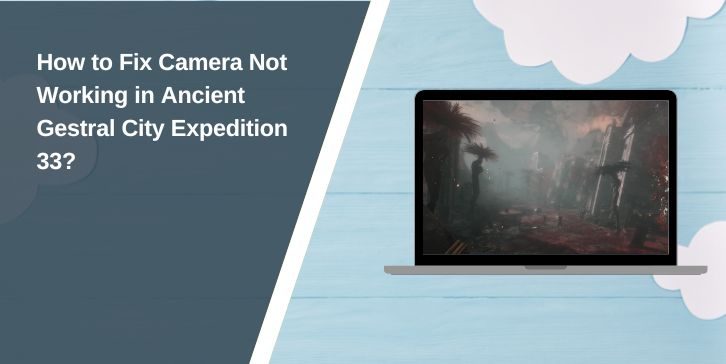In Ancient Gestral City Expedition 33, the in-game camera is more than just a way to look around. It’s your main tool for exploring the streets, spotting hidden paths, and lining up precise actions. When the camera stops working, the game instantly feels broken. Your view may freeze, move in the wrong direction, or not respond at all. This can turn a smooth adventure into a frustrating wait.
Players often face this when switching between a mouse and a controller, after a recent game update, or when background software interferes. Whatever the cause, losing control of your view makes it hard to enjoy the story or complete missions.
What Is the Camera Not Working Issue in Ancient Gestral City Expedition 33?
The camera issue in Ancient Gestral City Expedition 33 happens when your view no longer responds to your input. On PC, it can feel like the mouse has stopped moving in the game, even though it works elsewhere. On consoles, the right analogue stick might not tilt or pan the view.
It can show up in different ways. Some players see constant stutter when moving the camera, while others find it fully locked. In rare cases, the camera drifts slowly on its own, as if stuck to an invisible axis. These symptoms affect both gameplay and immersion, making it nearly impossible to explore freely.
Common Causes of Camera Problems in Ancient Gestral City Expedition 33
Sometimes the reason your camera stops working isn’t apparent. It can come from minor software glitches or even settings you didn’t change yourself. Knowing the common triggers helps you decide where to start fixing the problem.
- Conflicts between mouse, keyboard, and controller inputs.
- Wrong or reset in-game camera sensitivity settings.
- Outdated graphics drivers from NVIDIA, AMD, or Intel.
- Overlays from apps like Discord, GeForce Experience, or Xbox Game Bar.
- Corrupted or missing game files in Steam or Epic Games.
- Controller stick drift or faulty mouse sensors.
How to Fix the Camera Issue in Ancient Gestral City Expedition 33?
When your camera isn’t moving as it should, it’s best to start with the simplest checks before diving into deeper fixes. This way, you don’t waste time reinstalling the game if it’s just a small setting causing trouble.
Fix #1. Restart the Game and Device
Closing and reopening the game can reset any temporary glitch affecting the camera. If you’re on PC, exit to the desktop and launch it again from Steam or Epic Games. On consoles, close the game completely before reopening it from the home menu.
Sometimes, a full device restart is more effective. Power off your PC or console, wait a few seconds, and turn it back on. This refresh clears short-term memory problems that may affect controls.
Fix #2. Check Camera Settings in Game
If the game’s sensitivity or control layout was reset after an update, your camera might feel unresponsive. Go into the settings menu and look for camera controls.
- Make sure the sensitivity sliders are not set to zero.
- Check if the camera inversion setting matches your preference.
- Save changes before returning to gameplay.
Even small adjustments here can bring the camera back to normal movement.
Fix #3 .Disconnect and Reconnect Input Devices
Sometimes the issue is as simple as your controller or mouse losing its signal. Unplug and reconnect your device if you’re wired. For wireless controllers, turn them off and back on.
If you’re using both a controller and a mouse at the same time, disconnect one to see if it solves the conflict. The game may try to read both inputs, causing erratic camera movement.
Fix #4.Disable Overlays (Discord, GeForce Experience, Xbox Game Bar)
Overlay apps can interfere with how the game receives input. If your camera stops responding, try turning these off:
- Close Discord’s in-game overlay from its settings.
- Turn off the GeForce Experience overlay in NVIDIA settings.
- Disable Xbox Game Bar in Windows settings.
These overlays run in the background and may take control of your input devices unexpectedly.
Fix #5. Update GPU Drivers (NVIDIA, AMD, Intel)
Old graphics drivers can cause compatibility problems, including camera lag or freeze. Visit your GPU manufacturer’s website and download the latest version for your card.
On Windows, you can also update through Device Manager. Just note that the manufacturer’s site usually provides newer drivers than Windows Update. Once updated, restart your system and relaunch the game.
Fix #6. Verify Game Files in Steam or Epic Games
Corrupted or missing files can break core functions like camera movement. Both Steam and Epic Games have tools to check and repair your game’s files.
- In Steam: Right-click the game in your library, choose Properties, then Local Files, and click Verify Integrity.
- In Epic Games: Go to your Library, click the three dots next to the game, and select Verify.
This process may take several minutes, but it can fix issues without reinstalling the game.
Fix #7. Adjust Controller Dead Zone Settings
If your camera drifts on its own or doesn’t respond smoothly, the controller’s dead zone might be too low or too high. Open the controller settings either in-game or through your platform’s input configuration.
Increase the dead zone slightly to stop unwanted movements, or lower it if the camera feels sluggish. Test different values until it feels comfortable.
Fix #8. Reinstall the Game if Nothing Works
If all else fails, a clean reinstall is the final option. Uninstall Ancient Gestral City Expedition 33 completely, then download and install it again. This ensures all files are fresh and removes any corrupted data left behind.
While this takes the longest, it often clears up stubborn camera issues that no other fix could solve.
When to Contact Support for Ancient Gestral City Expedition 33?
If nothing seems to fix the problem, reaching out to the game’s support team is a good next step. On PC, you can do this through your platform’s support page, such as Steam’s help system. For console players, the PlayStation or Xbox support channels can handle hardware and software issues.
When contacting support, include your platform, game version, description of the issue, and what you’ve already tried. This saves time and helps the team suggest better solutions. It’s also worth attaching screenshots or short videos so they can see exactly what’s happening.
Tips to Avoid Camera Issues in the Future
Once your camera is working again, a few simple habits can prevent the issue from recurring. These small steps help keep controls smooth and the game running without surprises.
- Keep the game updated to the latest patch.
- Regularly update your graphics drivers.
- Use only one input device at a time while playing.
- Disable unnecessary overlays while in-game.
- Check your controller or mouse for hardware faults.
- Save and back up your settings after making changes.
Conclusion
Camera problems in Ancient Gestral City Expedition 33 can be annoying, but they’re usually fixable. Most cases are linked to input conflicts, outdated software, or settings that need a quick tweak. By staying on top of updates and watching for minor glitches early, you can keep your view smooth and reliable.
If you still get stuck, the fixes in the next section should cover everything from simple restarts to full reinstalls. That way, you can get back to exploring the city without worrying about your camera freezing again.