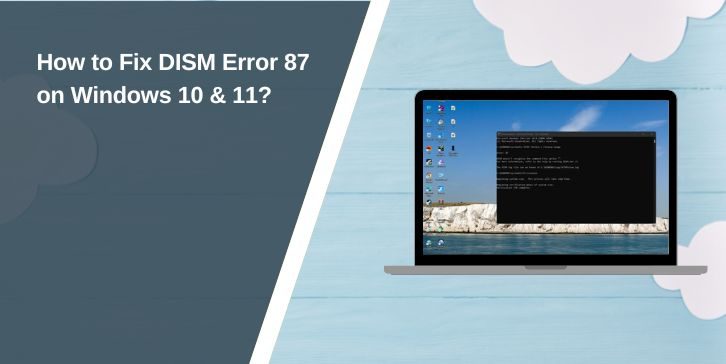The Deployment Imaging Servicing and Management tool, or DISM, is a Windows command-line tool. It helps repair system images, restore missing files, and fix update problems.
Most people run DISM when something in Windows feels broken, like missing updates, crashing apps, or error messages during boot. It’s a key tool to fix system files without reinstalling Windows.
What Does “DISM Error 87” Mean?
When you run a DISM command and see Error 87, it means the tool didn’t understand what you typed. The system couldn’t start the task because the parameters or the way you typed the command were wrong.
You’ll usually see something like:
Error: 87
The parameter is incorrect.
This error doesn’t always mean your system is damaged. It just means something in your command went off track.
Common Causes of DISM Error 87
These are the most common reasons for the error:
- Typing the wrong DISM command format
- Using PowerShell instead of the Command Prompt
- Running DISM without admin rights
- Leaving out spaces or slashes in the command
- Using DISM with the wrong version for your OS
- Damaged system files or registry errors
- Missing update components
- Unsupported commands for your Windows version
- Running it in a locked system environment (like recovery mode without proper setup)
Step-by-Step Guide to Fix DISM Error 87 on Windows 10 & 11
Below are step-by-step solutions to fix DISM Error 87, covering everything from incorrect command usage to system-related issues that block DISM from working.
Fix #1: Use Correct Command Syntax in CMD
Many people encounter this error simply because they typed the command incorrectly. DISM commands need exact spacing and slashes.
Here is the correct example:
DISM /Online /Cleanup-Image /RestoreHealth
Wrong example:
DISM/Online/Cleanup-Image/RestoreHealth
Double-check spaces, slashes, and spelling. Don’t skip them, or it won’t run.
Fix #2: Run Command Prompt as Administrator
DISM needs full system access. If you run the command without admin rights, it may throw Error 87.
Here is how to run CMD as an admin:
- Click Start
- Type
cmd - Right-click Command Prompt
- Select Run as administrator
After that, retype your DISM command.
Fix #3: Don’t Use PowerShell for DISM Commands
Running DISM in PowerShell sometimes causes syntax to break, especially if quotes or parameters change behaviour. It’s safer to use Command Prompt, even on Windows 11.
Just open Command Prompt as an admin and try your command there.
Fix #4: Make Sure You’re Using the Right Version of DISM
The DISM version needs to match your Windows version. If it doesn’t, some parameters won’t work. You can check your DISM version by typing:
DISM /?
If you installed a newer Windows version but didn’t update DISM, some options may not be available. Using an ISO from a different version can also cause issues.
Fix #5: Run DISM from Safe Mode if Normal Boot Fails
If your system blocks DISM commands during regular startup, Safe Mode might help.
Follow these steps to enter Safe Mode:
- Press
Windows + R→ typemsconfig→ go to Boot tab - Check Safe Boot and restart
- Open CMD as admin and try DISM again
Safe Mode reduces active drivers and background tasks that might block DISM.
Fix #6: Use DISM with a Windows ISO File
Sometimes the local system image is too broken. You can use a clean image from an ISO.
Steps:
- Download the same version of Windows ISO
- Mount it by double-clicking the ISO
- Note the drive letter (e.g.,
D:) - Run:
DISM /Online /Cleanup-Image /RestoreHealth /Source:D:\sources\install.wim /limitaccess
This tells DISM to use the ISO instead of your current files.
Fix #7: Try Windows Update Troubleshooter First
Before you use DISM, run the Windows Update Troubleshooter. Broken updates can cause DISM to fail.
To run it:
- Go to Settings > Update & Security > Troubleshoot
- Click Windows Update
- Run the troubleshooter and apply any fixes
- Then retry your DISM command
Fix #8: Check the DISM and CBS Logs for More Clues
If you’re still stuck, check the logs. DISM writes to its own file. You might see what failed and why.
- Open:
C:\Windows\Logs\DISM\dism.log - Also check:
C:\Windows\Logs\CBS\CBS.log
Open them in Notepad and look for lines marked “error” or “failed.”
Fix #9: Run SFC Scan Before DISM
System File Checker (SFC) is another tool that can fix problems that block DISM.
Steps:
- Open CMD as an admin
- Type:
sfc /scannow - Let it finish
- Reboot and run DISM again
Sometimes SFC fixes small file issues that DISM can’t start with.
Fix #10: Reset or Reinstall Windows If Nothing Works
If all else fails and your system won’t accept DISM, a reset may be needed.
Options:
- Use Reset This PC in recovery settings
- Or perform a Windows repair install using a USB or ISO
This keeps your files but repairs all system files.
When Should You Avoid Using DISM?
DISM isn’t always the right tool. If your hard drive is physically failing, trying to repair files won’t work—it could make things worse. You’ll notice signs like slow performance, clicking sounds, or frequent crash loops.
Also, if you’ve manually removed essential Windows features or core services, DISM might fail because it can’t find the components it needs to rebuild the system image.
DISM also can’t fix issues caused by malware infections, driver conflicts, or BIOS errors. Those problems live outside the Windows image layer that DISM works with.
In these cases, it’s better to:
- Back up your files
- Use Reset This PC or
- Do a clean Windows reinstall
That way, you’re starting fresh without chasing issues that DISM can’t fix anyway.
Tips to Avoid DISM Errors in Future
You can prevent this problem by following a few simple tips:
- Always copy and paste commands instead of typing
- Run CMD as an administrator for all repair tools
- Don’t use PowerShell for DISM unless you know it supports your parameters
- Keep your system updated so commands stay compatible
- Run the Windows Troubleshooter monthly
- Back up your system before making changes
- Don’t delete key files like
WinSxS - Keep your ISO version the same as your installed OS
- Clear temp files using Disk Cleanup regularly
Final Thoughts
DISM is robust but very sensitive to minor issues. One missing space or the wrong slash can break the whole thing. Error 87 usually points to a mistake in how the command was written or how it was run.
The good part is that this error rarely means your system is beyond repair. With the correct command and setup, DISM will work just fine and help you fix even serious Windows problems.