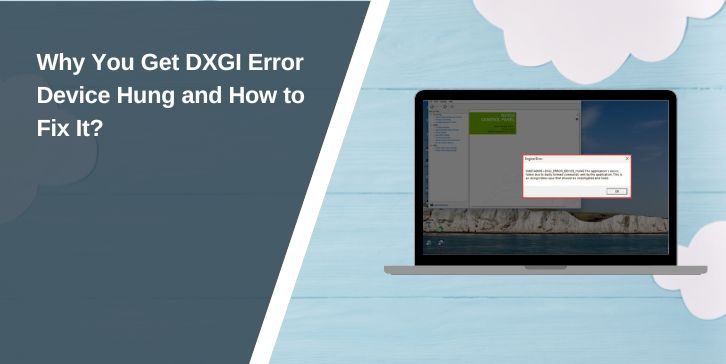The DXGI Error Device Hung message is one of the most frustrating crashes you can get, especially when you’re playing a high-end game or running a graphics-heavy program. You’re in the middle of a match, a render, or even just loading into a map, and suddenly the application closes without warning.
This error is tied to DirectX and your graphics card, and it shows up when the GPU stops responding to commands from the system. It often affects users with NVIDIA or AMD cards who are running modern games, 3D engines like Unreal Engine, or tools that rely heavily on DirectX 11 or 12.
Many people see it after an update, while others get it randomly during play. What’s clear is that something’s interrupting the connection between your game and your graphics system—and if you don’t fix it, it’ll keep coming back.
But don’t worry. This guide explains why the error happens and shows you step-by-step fixes that work on both Windows 10 and 11. Whether the cause is a driver problem, a power issue, or a setting buried deep in the registry, you’ll find real solutions below.
What Is DXGI Error Device Hung?
This error shows up when your graphics card stops responding during a heavy task, like gaming, 3D rendering, or video playback. It’s common in DirectX 11 or 12 games, especially when the system can’t keep up with the GPU load or when something breaks communication between the game and the graphics driver.
Some users see this crash seconds after a game loads. Others report it during long sessions. Either way, it’s frustrating, especially when you’re in the middle of something important.
The full message usually includes DXGI_ERROR_DEVICE_HUNG, and sometimes references a file like nvlddmkm.sys. It’s most common with NVIDIA graphics cards, but AMD users aren’t immune either.
This isn’t a rare bug. It shows up in games like Warzone, Fortnite, and tools like Unreal Engine, causing crashes and even reboots. But the fixes are simple if you follow them step by step.
What Causes the DXGI Device Hung Error?
There isn’t a single reason behind this crash—it’s often a mix of hardware pressure, driver bugs, or system settings that don’t work well together. If your GPU becomes overwhelmed or stops responding fast enough, Windows forces the app to close. Below are the most common triggers that cause the DXGI Device Hung error.
- GPU timeout (TDR settings too low)
- Overclocked GPU causing instability
- Corrupted or outdated GPU drivers
- Game engine bugs (Unreal Engine, Unity)
- Insufficient system resources (VRAM, RAM)
- Background apps clashing with GPU threads
- Faulty PSU or overheating GPU
- Windows updates interfering with GPU behavior
How to Fix DXGI Error Device Hung?
Solving this error doesn’t always require new hardware. Most of the time, it can be fixed by changing a few settings, updating your drivers, or reducing the GPU’s workload. Try each method below one by one until your system runs smoothly again.
Fix 1: Update or Reinstall Your GPU Drivers
Old drivers often lead to crashes like this. And sometimes, even a new driver gets corrupted. Use DDU (Display Driver Uninstaller) to completely remove your GPU driver first.
Then visit NVIDIA or AMD’s website and download the latest stable version for your graphics card. After reinstalling, restart your system before launching the game or app again.
Fix 2: Increase TDR Delay in Windows Registry
TDR (Timeout Detection and Recovery) controls how long Windows waits before it decides your GPU has stopped working. If it’s too short, it crashes too soon.
Follow these steps:
- Press
Win + R, typeregedit, and press Enter - Navigate to:
HKEY_LOCAL_MACHINE\SYSTEM\CurrentControlSet\Control\GraphicsDrivers - Right-click > New > DWORD (32-bit) Value
- Name it
TdrDelay - Set the value to
10 - Close and restart your PC
This gives the GPU more time to respond under heavy load.
Fix 3: Underclock Your GPU Slightly
Overclocking improves performance, but it also causes instability. Some GPUs can’t handle peak loads for long periods, even if they’re factory-overclocked.
Open MSI Afterburner or your GPU’s tuning app and lower the core clock and memory clock by 50–100 MHz. Then test again. It might sound like a downgrade, but this often stabilizes the system under DirectX stress.
Fix 4: Disable GPU Overlays
Overlays seem harmless, but many cause hidden conflicts. Discord, Steam, GeForce Experience, or even Windows Game Bar can crash rendering engines.
Close these apps before launching your game. If needed, disable their overlays completely in settings. Some users also report crashes linked to Razer Cortex, AMD ReLive, or other performance-boosting tools.
Fix 5: Lower In-Game Graphics Settings
If your GPU is close to its performance limits, the game may trigger the crash under pressure. Reducing your settings can help.
Try this:
- Lower your resolution by one step
- Turn off ray tracing, motion blur, and post-processing
- Reduce texture and shader quality
- Restart the game and see if it runs longer
This is especially useful if the error happens in specific maps or scenes.
Fix 6: Check GPU Temperature and Power
Heat kills performance. If your GPU is running hotter than 85°C under load, it might throttle or crash.
To monitor temps and power:
- Use HWMonitor, GPU-Z, or Afterburner
- Check if temps spike during gameplay
- If needed, improve case airflow or clean out dust
- Also check your PSU wattage—a weak or aging power supply may not handle full load
Power instability is one of the most overlooked causes of this error.
Fix 7: Run DirectX Diagnostic Tool
This helps check if there’s a deeper issue with DirectX, your GPU drivers, or Windows.
To do this:
- Press
Win + R, typedxdiag, and hit Enter - Wait for it to finish scanning
- Check the Display tab for errors
- Save the report if you’re contacting support
It doesn’t fix anything directly but helps spot compatibility or hardware flags.
Fix 8: Use Game-Specific Launch Options
Some games, especially Unreal Engine 4 titles, crash more in DX12 mode.
Try this workaround:
- In Steam, right-click the game > Properties
- Under Launch Options, type:
-dx11
This forces the game to use DirectX 11 instead of 12. It’s less demanding and often more stable.
DXGI Error vs DXGI Device Removed: Know the Difference
It’s easy to confuse these two errors. While they look similar, they come from different problems. Device Hung happens when the GPU becomes unresponsive due to high load or driver issues.
Device Removed, on the other hand, means the system thinks the GPU is disconnected or has failed entirely. That’s usually a hardware or power issue.
Fixes for both overlap, but Device Removed may require deeper testing or hardware replacement.
When to Blame Hardware vs Software?
If this crash happens in one or two games, it’s probably a driver issue or a game-specific bug. You can often solve it with updates or in-game tweaks.
But if every game crashes, or your screen goes black under load, your GPU, PSU, or even motherboard might be unstable.
Run FurMark, Heaven Benchmark, or 3DMark to stress-test your card. If it crashes during benchmarks too, it’s likely a hardware issue—not software.
Tips to Avoid This Error in the Future
Once you’ve fixed the problem, it’s a good idea to keep your system in a stable state to prevent it from coming back. The tips below can help you maintain performance, protect your GPU, and avoid future crashes like DXGI Device Hung.
- Keep drivers updated
- Avoid high or unstable overclocks
- Don’t run background overlays during gaming
- Monitor temps often and clean your PC
- Use a reliable power supply with enough wattage
- Install optional Windows updates for GPU compatibility
- Stick to recommended game settings
- Update GPU firmware if a fix is released
Final Thoughts
The DXGI Error Device Hung crash can feel serious, but in most cases, it’s caused by something you can fix at home. Whether it’s an unstable GPU driver, too much heat, or a background overlay clashing with your game, you’re not stuck.
Fixes like increasing TDR delay or underclocking might sound technical, but they’ve helped thousands of players keep their games stable. Take it step by step. And if your GPU still misbehaves after everything—don’t rule out hardware.