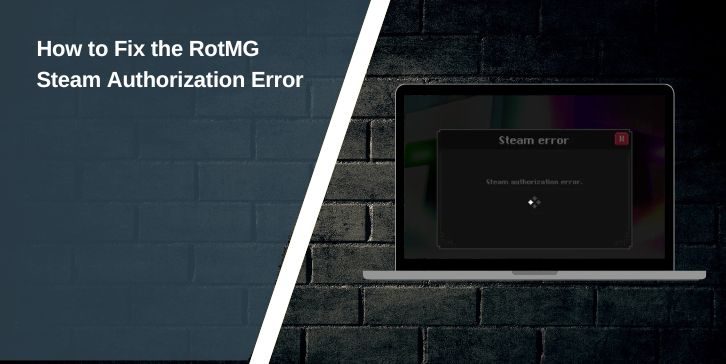When you open Realm of the Mad God Exalt and see a Steam authorization error, the game will not load your account, and the launcher freezes on the login screen. This error stops you from entering the game, so it can feel annoying. The good part is that this issue is usually easy to fix once you know what caused it. This guide explains what the error means, the common causes, and the steps you can take to fix it.
What Is the RotMG Steam Authorization Error?
This error appears when the Exalt Launcher cannot confirm your Steam account using the Steam API. The launcher asks Steam for a login token, but the token fails or never arrives. When this happens, RotMG cannot load your Steam-linked account, so it gives you a Steam error message instead of launching the game.
This problem affects the authentication step only. Your characters, vault, and items stay safe on Deca’s servers.
Common Causes of the Steam Authorization Error
This error usually comes from simple problems. Here are the most common reasons:
- Steam client is not running or not logged in
- Steam token expired and needs a refresh
- The Exalt Launcher cache is corrupted
- Firewall or antivirus blocks the RotMG launcher
- Steam is running in offline mode
- Bad network connection or unstable WiFi
- Steamworks API fails to respond
- RotMG servers are slow or overloaded
- Using a different Steam account than the one linked to RotMG
Any of these issues can interrupt authorization and cause the login error.
How to Fix the RotMG Steam Authorization Error
Fixes for this error depend on Steam settings, the launcher, and sometimes your network. Start with the simple steps, then try deeper fixes.
Fix #1: Restart Steam Completely
Sometimes Steam does not generate a fresh login token. Restarting resets the session and creates a new token.
Here are the steps you can follow:
- Close RotMG
- Exit Steam fully (Steam menu → Exit)
- Wait 10 seconds
- Open Steam again
- Launch RotMG from Steam
A fresh Steam session fixes many authorization issues.
Fix #2: Make Sure Steam Is Online
RotMG cannot authorize the account if Steam is in offline mode.
Check this by:
- Opening the Steam menu
- Selecting Go Online
- Letting Steam reconnect
- Starting RotMG again
If Steam is offline, RotMG has no way to verify your identity.
Fix #3: Restart the Exalt Launcher
The Exalt Launcher sometimes fails to talk to the Steam client. Restarting forces it to ask Steam for a new token.
- Just close the launcher and reopen it.
- Try launching the game again after that.
Fix #4: Clear the RotMG Exalt Launcher Cache
Corrupted cache files can break the Steam login process.
Here are the steps you can follow:
- Close both RotMG and Steam
- Press Windows key plus R
- Type %localappdata%
- Open the RotMGExaltLauncher folder
- Delete the Cache folder
- Start the launcher again
The launcher builds a fresh cache with clean login settings.
Fix #5: Verify Steam Game Files
Broken or missing files in the Steam version of RotMG can cause login issues.
Steps:
- Open Steam
- Go to Library
- Right click Realm of the Mad God Exalt
- Choose Properties
- Go to Installed Files
- Select Verify Integrity
Steam replaces missing or damaged files.
Fix #6: Turn Off VPN or Proxy
RotMG login requests may fail if you use a VPN, especially free VPNs or strict proxies. Steam token requests can time out.
If you use:
- VPN
- Proxy
- Custom DNS
Turn them off and try again.
Fix #7: Check Firewall and Antivirus
Security software can block RotMG from contacting Steamworks API or Deca servers.
You can fix this by:
- Allowing RotMG Exalt Launcher in your Windows Firewall
- Allowing RotMG inside your antivirus
- Adding Steam as a trusted program
- Temporarily disabling real time protection while testing
After whitelisting, run the launcher again.
Fix #8: Make Sure You Are Using the Correct Steam Account
If you logged into a different Steam account, RotMG will reject the login.
Check this by:
- Opening your Steam profile
- Making sure it is the account linked to your RotMG account
- Switching accounts if needed
Steam and RotMG accounts must match.
Fix #9: Reinstall the Exalt Launcher (only if needed)
If the launcher itself is damaged, reinstalling fixes it.
Do this:
- Uninstall the Exalt Launcher
- Remove leftover RotMG launcher folders in AppData
- Install the newest version from the official RotMG site
This replaces corrupted files.
Prevention Tips to Avoid Future RotMG Steam Errors
Here are some prevention tips to avoid future errors on Steam while playing RotMG (Realm of the Mad God):
- Always launch RotMG through Steam
- Keep Steam in online mode
- Restart Steam once in a while to refresh tokens
- Avoid VPN when launching the game
- Keep Windows Firewall rules clean
- Update both Steam and the Exalt Launcher
- Make sure you use the same Steam account linked to your RotMG account
These small steps help keep authorization smooth.
Conclusion
The RotMG Steam authorization error happens when the Exalt Launcher cannot confirm your Steam login. It usually comes from offline Steam mode, expired tokens, network problems, or blocked connections. Restarting Steam, clearing cache, checking online mode, and verifying game files solve most cases.
If nothing works, you can contact Deca Support and include your logs. They can check if the issue is from your launcher or from their servers.