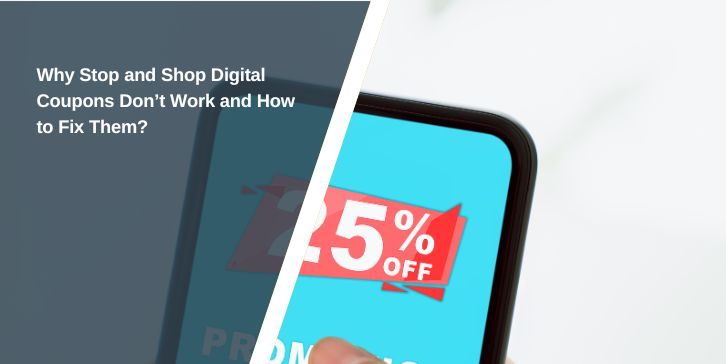Stop & Shop has become a go-to grocery store for many families who depend on coupons to save money on weekly shopping. Both digital coupons and paper coupons can cut the bill, but sometimes they don’t work. That moment at checkout when discounts fail to apply is frustrating.
The problem can happen online, in the Stop & Shop app, or even at the in-store register. Knowing why Stop and Shop coupons failed and finding the right fix helps you keep your savings safe in the future.
What Are Stop & Shop Coupons and How Do They Work?
Stop & Shop offers two main types of coupons: digital and paper. Digital coupons are loaded through the Stop & Shop mobile app or website. They link directly to your Stop & Shop loyalty card or Go Rewards account. Once clipped, they should apply automatically at checkout when you buy the right product.
Paper coupons are printed offers from newspapers, manufacturers, or promotions inside the store. These must be handed to the cashier or scanned at self-checkout. Some are manufacturer coupons, while others are store-specific.
The system works by matching the coupon barcode or digital code with the product scanned. If there’s no match, the discount won’t trigger. That’s why understanding the terms and conditions for each coupon is important.
Common Reasons Stop & Shop Coupons Don’t Work
Sometimes coupons fail for simple reasons. Other times the issue is tied to system errors or account problems. Here are the most common causes:
- The coupon has expired and is no longer valid
- The product in your cart doesn’t match the coupon terms (brand, size, or variety)
- A digital coupon wasn’t clipped or added to your loyalty account
- Your Stop & Shop card isn’t properly linked to your account
- The app or checkout system has a temporary glitch
- Restrictions apply, such as “one coupon per household” or “not valid with other offers”
- Paper coupons don’t scan because of print damage or poor barcode quality
- Trying to use more than one manufacturer’s coupon on the same item
How to Fix Stop & Shop Coupons Not Working?
When coupons don’t apply at Stop & Shop, it can be due to small details like expiration or bigger problems like app glitches. Some solutions are quick checks, while others need you to take action.
Fix 1: Double-Check Expiration Dates and Restrictions
One of the most common reasons coupons fail is expiration. Even if you clipped it last week, the coupon may already be out of date. Many offers also have restrictions such as “limit one per household” or “cannot be combined with other discounts.” Checking the fine print before checkout saves you time and frustration.
Fix 2: Verify Product Matches the Coupon Terms
Product mismatches happen more than people think. A coupon might require a specific size, flavor, or even a multi-pack version of the item. If you scan the wrong one, the discount won’t show. Take a moment to compare the product barcode with what the coupon description says. This small step often solves the problem instantly.
Fix 3: Make Sure Digital Coupons Are Clipped and Linked to Your Loyalty Card
Digital coupons don’t apply automatically unless you clip them to your Stop & Shop account. Forgetting this step is one of the easiest mistakes to make.
How to fix this:
- Open the Stop & Shop app or website.
- Go to the “Digital Coupons” section.
- Tap “Clip” on the offers you want.
- At checkout, scan your Stop & Shop card or enter your phone number.
Once clipped, the coupon links directly to your loyalty account, and it should apply without extra steps.
Fix 4: Refresh or Reinstall the Stop & Shop App
Sometimes the app itself causes the trouble. Coupons may not sync or may disappear entirely. Logging out and back in often refreshes the system. If that fails, clear your phone’s cache and check for app updates.
If problems continue, reinstalling the Stop & Shop app gives you a clean start. After reinstalling, log in again and make sure your clipped coupons are still saved to your account.
Fix 5: Ask the Cashier to Manually Enter or Override the Coupon
Not every issue is digital. Paper coupons sometimes won’t scan because of smudged ink or a bent barcode. Cashiers at Stop & Shop are allowed to override valid coupons. Show them the coupon, explain the problem, and they can enter it manually.
For digital coupons, it helps to show proof on your app. Staff can then confirm the offer and apply it to your purchase.
Fix 6: Use Only One Manufacturer Coupon per Item
Stop & Shop follows standard coupon policy: only one manufacturer coupon can be used per product. If you try stacking two, the system will reject one. You can, however, combine a manufacturer coupon with a Stop & Shop store coupon. That’s the only form of stacking allowed here.
Fix 7: Contact Stop & Shop Customer Service for Persistent Issues
If none of these fixes work, customer support is the last step. Their team can look at your loyalty account, review your receipt, and correct missing discounts.
Steps to get help:
- Call the Stop & Shop customer service line (check the number on their website or your receipt).
- Provide your loyalty card number and details about the coupon.
- Share a photo of the coupon or app screenshot if needed.
- You can also visit the in-store service desk for same-day help.
Comparing Stop & Shop to Other Grocery Chains
Stop & Shop isn’t the only store with coupon challenges. Chains like ShopRite, Kroger, Safeway, and Giant have similar issues. Digital coupon systems depend on loyalty accounts, and they all share the same problems: mismatched items, expired offers, or app errors.
Some competitors, like Kroger, allow coupon stacking more freely. Others, like Safeway, are stricter. Knowing Stop & Shop’s rules keeps you from expecting benefits that work elsewhere but not here.
Tips to Prevent Coupon Problems at Stop & Shop
There are easy ways to make sure coupons apply correctly and save you money:
- Always clip digital coupons before heading to the store
- Track savings in the Stop & Shop app or website after checkout
- Keep paper coupons flat, clean, and easy to scan
- Match the product description exactly with the coupon details
- Update the mobile app regularly to avoid glitches
- Link only one loyalty card to your account to prevent syncing errors
- Take screenshots of digital coupons as proof in case they don’t apply
These steps make coupon use smoother and reduce the chance of errors.
Conclusion
Stop & Shop coupons fail for many reasons, from expired dates to system errors. But most problems can be solved by checking restrictions, updating the app, or asking a cashier for help.
If issues continue, contacting customer service ensures you don’t lose savings. Stay proactive, clip offers early, and keep your loyalty account updated. Saving money at Stop & Shop is possible when you understand how their coupon system works.