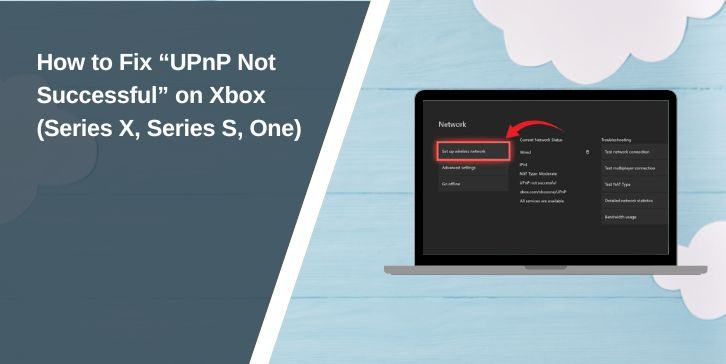What Does “UPnP Not Successful” Mean on Xbox?
UPnP stands for Universal Plug and Play, a feature in most routers that helps devices open and close ports automatically. On Xbox, it’s what makes connecting to games and chats seamless without you touching settings.
When the console says “UPnP Not Successful,” it means that automatic port management failed. This can block Xbox Live from getting an Open NAT type, which is what you need for the best online experience. Without it, you might see lag, matchmaking delays, or even get dropped from games.
Common Causes of UPnP Not Successful on Xbox
The error can happen for different reasons. Here are the most common:
- UPnP is turned off in your router settings
- Router firmware is out of date
- Double NAT due to multiple routers or modems
- ISP restrictions blocking certain ports
- Xbox network settings are misconfigured
- Corrupted Xbox cache or temporary files
- Port forwarding is set manually, conflicting with UPnP
- Poor or unstable internet connection
How to Fix UPnP Not Successful on Xbox?
If you see the “UPnP Not Successful” message, start with the most straightforward steps. These will help you determine if the issue is temporary or a more significant network setup problem.
Fix #1. Restart Your Xbox and Router
A simple restart can refresh connections between your console and router.
-
Turn off your Xbox completely (not just sleep mode)
-
Unplug the power cable from your router and modem
-
Wait at least 30 seconds
-
Plug them back in and turn on your Xbox
This often clears temporary settings that may have caused the error.
Fix #2. Check if UPnP is Enabled in Your Router
The Xbox can only use UPnP if your router has it switched on.
-
Log in to your router’s admin page (check the label or manual for the IP address)
-
Look for a section like “Advanced” or “NAT Forwarding”
-
Make sure UPnP is set to Enabled
-
Save the settings and reboot your router
If you can’t find the option, your ISP or router model might not support it.
Fix #3. Re-run the Xbox Network Test
Sometimes the first test fails, but a second one passes after minor changes. Go to:
-
Settings > General > Network settings > Test NAT type
-
Check if the NAT type changes to Open after enabling UPnP
-
If it’s still Moderate or Strict, continue with the next steps
Fix #4. Remove Any Manual Port Forwarding
If you’ve already forwarded ports manually, they might conflict with UPnP. Disable them before testing again.
-
Log in to your router settings
-
Find the Port Forwarding section
-
Remove or disable all existing rules
-
Restart your router and Xbox
This gives UPnP full control over ports.
Fix #5. Use a Wired Connection
Wi-Fi can work fine, but a wired connection is more stable and less likely to cause NAT issues. Connect your Xbox directly to the router with an Ethernet cable, then check the network status again.
Fix #6. Update Your Router’s Firmware
Old firmware may have bugs that stop UPnP from working right. Visit your router manufacturer’s website, download the latest firmware for your model, and install it. After updating, re-enable UPnP and restart both the router and Xbox.
Fix #7. Fix Double NAT Issues
Double NAT happens when you have two routers between your Xbox and the internet. It can block UPnP completely.
- Connect your Xbox directly to the main modem/router
- If you have two routers, put the first one in bridge mode
- Ask your ISP for help if you’re unsure
Once the setup is simplified, UPnP should work as intended.
When to Contact Xbox Support or Your ISP?
If you’ve tried the fixes and still see the error, it might be time to call in help. Xbox Support can walk you through network tests, check your account status, and guide you to router-specific steps.
Your Internet Service Provider can check if they’re blocking the ports Xbox Live needs. They might also help fix double NAT or adjust your modem settings so UPnP works as it should. Having details like your NAT type, router model, and the exact error message ready will make the process faster.
Tips to Prevent UPnP from Not Being Successful in the Future
Keeping your network setup clean and updated can reduce the chances of this problem returning.
- Keep router firmware updated
- Restart your router and Xbox regularly
- Avoid using multiple routers unless needed
- Use a wired connection for better stability
- Don’t mix manual port forwarding with UPnP
- Check UPnP stays enabled after router restarts
- Avoid frequent changes to network settings
Conclusion
The “UPnP Not Successful” message can feel like a wall between you and your friends, but it’s really just a sign that your Xbox and router aren’t talking properly.
Most of the time, it comes down to a small network tweak—something you can fix without expensive gear or complicated tools. And once you’ve got UPnP working again, your NAT will likely open up, letting you enjoy smooth matches and crystal-clear chat.
If it does pop up again, you’ll already know the basics, and solving it will be quicker the next time.