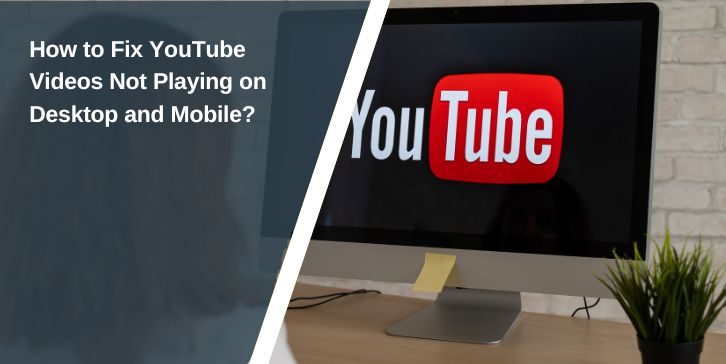YouTube is the world’s largest video-sharing platform, used on desktop browsers, Android phones, and iPhones every day. But sometimes, videos won’t load. You might get a black screen, a spinning buffering icon, or a “Playback Error – Tap to retry” message. This can happen on Google Chrome, Mozilla Firefox, Microsoft Edge, or in the YouTube mobile app.
These problems can come from network issues, corrupted cache data, outdated apps, or even YouTube’s servers being offline. Knowing the exact cause will help you apply the correct fix without wasting time.
Common Reasons YouTube Videos Won’t Play
Before fixing the issue, it helps to know what might be wrong. These are the most common causes:
- Slow or unstable internet connection: Streaming needs a steady speed, especially for HD and 4K videos.
- Outdated browser, YouTube app, or OS: Old software can cause playback errors.
- Corrupted cache or cookies: Stored data can break the YouTube player.
- Problematic extensions or ad blockers: Some interfere with YouTube’s HTML5 video playback.
- YouTube server outages: Global or regional downtime stops videos from loading.
- GPU driver or hardware acceleration issues: Can cause flickering or lag.
- Video restrictions: Content may be blocked by region or parental settings.
- Faulty DNS settings: Incorrect network configuration can block YouTube’s servers.
How to Fix YouTube Videos Not Playing on PC and Mobile?
Playback errors happen for many reasons. Some are as simple as refreshing the app, while others require resetting network settings. Follow these fixes in order, starting from the easiest.
1. Refresh or Restart the App or Browser
Sometimes the video player just needs a fresh start. On a PC, press F5 or Ctrl+R to reload the page. On mobile, swipe down in the YouTube app to refresh the feed. If that doesn’t help, restart your device completely to clear temporary memory glitches.
2. Check Your Internet Connection
Streaming relies on a stable network.
1. PC:
- Open a speed test site.
- Confirm you have at least 5 Mbps for HD playback.
2. Mobile:
- Switch between Wi-Fi and mobile data.
- Test both to see if one works better.
- Try moving closer to your router for a stronger signal.
3. Check YouTube’s Server Status
If servers are down, no local fix will help. Visit Downdetector or search “YouTube down” in Google on either device. If reports are high, you’ll have to wait until service is restored.
4. Clear Cache and Cookies
Corrupted cached files can block videos from loading.
1. On PC:
- Open Chrome or your browser’s settings.
- Go to Privacy and Security → Clear browsing data.
- Select Cached images/files and Cookies, then clear.
On Mobile:
- Android: Settings → Apps → YouTube → Storage → Clear Cache.
- iOS: Delete and reinstall the YouTube app to refresh storage.
5. Update Your Browser or YouTube App
Outdated software may not support new video formats. On PC, update Chrome, Firefox, or Edge to the latest version. On mobile, go to the Google Play Store or the Apple App Store and check for updates to the YouTube app.
6. Disable Extensions or Ad Blockers
Extra browser tools can break video playback.
- PC: Disable extensions in Chrome from Menu → Extensions.
- Mobile: Turn off VPNs, system ad blockers, or private DNS in your phone’s settings. These can block YouTube’s video servers.
7. Lower the Video Quality
Reducing resolution can make playback smoother.
- PC: Click the gear icon in the player → Quality → pick 480p or lower.
- Mobile: Tap three dots → Quality → choose 360p or 480p. This is helpful when your connection is unstable.
8. Reinstall the App or Reset Browser Settings
For mobile, uninstall and reinstall the YouTube app for a clean install. For PC, reset your browser to default in the settings menu to remove conflicting custom settings.
9. Update Graphics Drivers or OS
Video rendering depends on updated system software.
- PC: Use NVIDIA, AMD, or Intel software to update GPU drivers.
- Mobile: Update to the latest Android or iOS version via system settings.
10. Try Another Browser or Device
Switch browsers—Chrome, Firefox, or Edge on PC—to check if it’s browser-specific. On mobile, try opening YouTube in your web browser instead of the app.
11. Reset Network Settings
If all else fails, reset your connection.
1. PC (Windows):
- Open Command Prompt as admin.
- Type:
netsh winsock reset
ipconfig /flushdns
2. Mobile:
- Android: Settings → System → Reset options → Reset Wi-Fi, mobile & Bluetooth.
- iOS: Settings → General → Transfer or Reset iPhone → Reset Network Settings.
When to Contact YouTube or Google Support?
If you’ve tried every fix and YouTube videos still won’t play, it might be time to reach out to Google Support. Most playback issues that persist after clearing cache, updating the app or browser, and checking your network could point to account-level restrictions, regional content blocks, or problems on YouTube’s server side that aren’t publicly listed.
You should also contact support if you notice the issue is tied to your Google account—for example, videos play fine when logged out but fail when signed in. This could involve account policy violations, age-restricted content settings, or even YouTube Premium playback errors for paying members.
For app-specific bugs on Android or iOS, both Google Play Support and Apple Support can assist if updates and reinstalls don’t help. When reaching out, have details ready such as your device type, operating system version, browser or app version, and any error messages. Providing this data helps support teams replicate the problem and offer a faster solution.
Tips for Keeping YouTube Working Smoothly
Keeping YouTube running without interruptions is easier when you follow a few simple habits for both PC and mobile devices.
- Always keep your YouTube app or web browser updated to avoid playback bugs.
- Restart your router at least once a week to keep the connection fresh.
- Avoid running too many background apps when streaming, especially on mobile data.
- Use Google Chrome or Mozilla Firefox for the best HTML5 player support on PC.
- Keep your device storage free of junk files so the YouTube app runs faster.
- Switch to YouTube Lite or reduce video quality when your internet is slow.
Conclusion
YouTube playback issues can happen on both PC and mobile, but in most cases, the problem is something you can fix yourself. From refreshing the app to clearing cache, checking server status, or resetting network settings, these steps cover everything from basic to advanced.
If the problem persists despite trying all fixes, the issue may be on YouTube’s servers or with your internet provider, so contacting support is the next step. With the proper maintenance and quick checks, you can enjoy smooth streaming anytime.