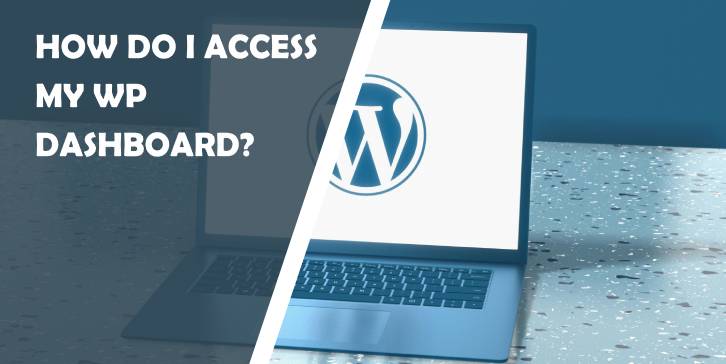Imagine standing at the gateway to your very own digital kingdom, where creativity knows no bounds and every click holds the potential for innovation. For many aspiring website creators, that gateway is none other than the WordPress dashboard—a powerful hub that transforms ideas into reality. But what happens when you find yourself staring blankly at a login screen, unsure of how to step through the portal?
Accessing your WP dashboard might seem daunting at first glance, but fear not! Whether you’re a seasoned blogger or a newcomer eager to showcase your talents online, unlocking this treasure chest of tools and features is easier than you think. In this article, we’ll demystify the process of accessing your WordPress dashboard while exploring some essential tips to help you navigate through its myriad functionalities with confidence. So grab a cup of coffee and let’s embark on this journey together—your website awaits!
Open Your Web Browser
Opening your web browser may seem like a straightforward task, but it sets the tone for a seamless journey into your WordPress dashboard. Whether you prefer Chrome, Firefox, Safari, or Edge, each browser offers its own unique set of features that can enhance your experience. Make sure to routinely update your chosen browser to ensure compatibility with the latest web technologies; this not only improves performance but also keeps security tight while accessing sensitive areas like the WP dashboard.
Take a moment to personalize your browsing experience before diving in. Enabling bookmarks for frequently accessed sites can streamline how quickly you access the login page and other essential tools for managing your website. Additionally, consider using an incognito or private browsing window if you’re sharing devices; this adds another layer of privacy and helps prevent others from stumbling upon saved passwords or session history. This initial step might seem mundane, but it’s truly about creating an environment where navigating through WordPress becomes instinctive and efficient.
Enter the Login URL
Once you’ve secured your website hosting and installed WordPress, the next pivotal step in accessing your WP dashboard is entering the correct login URL. Generally, this URL takes the format of `yourdomain.com/wp-admin`, but variations sometimes exist depending on your specific installation setup. It’s a simple enough task, yet it serves as the gateway to an expansive realm of customization and control over your site.
Many users underestimate the importance of familiarity with their login URL. A misstep here can lead to frustration or even confusion; for example, if you’ve set up custom URLs for security purposes or if there have been multiple installations under subdomains. It’s also wise to bookmark this page once you access it successfully—doing so saves time and reduces the chances of getting lost in web navigation later on. Additionally, consider utilizing password managers that can securely store this information alongside your credentials, allowing smoother logins while keeping sensitive data safe from prying eyes.
As you enter this key online portal, take a moment to appreciate its significance—not merely as an entry point but as a launchpad for all that lies ahead: blog posts waiting to be shared, plugins yearning for integration, and themes just waiting for personal touches. Understanding how to navigate back here seamlessly empowers you not only to manage content but also enhances overall user experience by consistently maintaining your website at peak performance.
Input Username and Password
As you approach the login page of your WordPress dashboard, you’re standing on the threshold of your digital domain—your website. While it may seem mundane, entering your username and password is an act that encapsulates control over your online presence. This moment represents both access and responsibility; with every keystroke, you’re unlocking a world where creativity can flourish, content can be managed, and engagement can be cultivated.
Make sure to craft unique credentials that reflect robust security practices. A strong password not only protects against unauthorized access but also safeguards the integrity of your site’s data and user information. Consider utilizing a combination of letters, numbers, and special characters for added strength. Additionally, take advantage of password managers for ease—these tools not only store passwords securely but also generate complex combinations that elevate your security game without adding friction to your login process.
After entering this critical information, breathe easy for just a moment as you click “Log In.” What follows is an exhilarating plunge into an array of features at your fingertips—from customizing site layouts to analyzing visitor insights. Embrace this transformative power responsibly; each decision made within the dashboard has far-reaching implications for how audiences perceive and interact with your brand or message online.
Click ‘Log In’ Button
With your credentials filled in, it’s time to take that final step—clicking the ‘Log In’ button. This action is more than just a simple click; it’s your gateway to a world of creative possibilities. Each time you log in, you’re stepping into your digital workspace, a hub where ideas transform into engaging content and stunning visuals.
However, it’s also an opportunity for mindfulness. Before clicking ‘Log In,’ take a moment to reflect on your goals for this session. What tasks do you want to accomplish today? Whether it’s publishing a new post or tweaking site settings, setting intentions can elevate your productivity and make each visit more meaningful. After hitting ‘Log In,’ watch as the interface unfolds before you—the dashboard eagerly awaits, ready for you to shape your website with every movement of the mouse or touch of the keyboard.
Navigating the Dashboard Interface
Once you’ve logged into your WordPress dashboard, the first thing that might strike you is its intuitive layout. However, to truly maximize your experience and streamline your workflow, familiarizing yourself with the dashboard interface is crucial. The sidebar menu on the left-hand side serves as your navigation hub, featuring powerful tools for managing various aspects of your site—from posts and pages to user settings and plugin management. Don’t overlook the usefulness of Quick Draft at a glance; it can be a great starting point for jotting down blog post ideas without diving into full-fledged articles.
Additionally, invest time in customizing your dashboard view through screen options available at the top right corner. This allows you to toggle visibility on different modules according to what matters most for your daily operations—whether that’s recent comments or activity logs. Consider using widgets strategically; they can transform an otherwise flat interface into a vibrant command center tailored specifically to your needs. Lastly, exploring keyboard shortcuts can significantly enhance efficiency—helping you navigate and manage content like a pro while minimizing reliance on mouse clicks. Embracing these insights will not only elevate how you interact with WordPress but will also empower you to create more efficiently and purposefully.
Conclusion
In conclusion, mastering access to your WordPress dashboard is more than just a technical necessity; it’s the gateway to unleashing your creativity and managing your online presence effectively. This simple act of logging in opens a world filled with tools and features designed to elevate your website, whether you’re running a personal blog or a thriving business site. Understanding this accessibility empowers you not only to maintain but also to innovate and grow within the digital space.
Moreover, with the increasing importance of data security and user control, familiarizing yourself with various login protocols enhances both your skills and confidence as a site manager. Exploring options like two-factor authentication or alternate login methods can significantly bolster your site’s safety while providing peace of mind. As you navigate through each feature of the dashboard, remember that every click brings you closer to crafting an online identity that resonates with authenticity and purpose—transforming mere policies into impactful digital experiences.