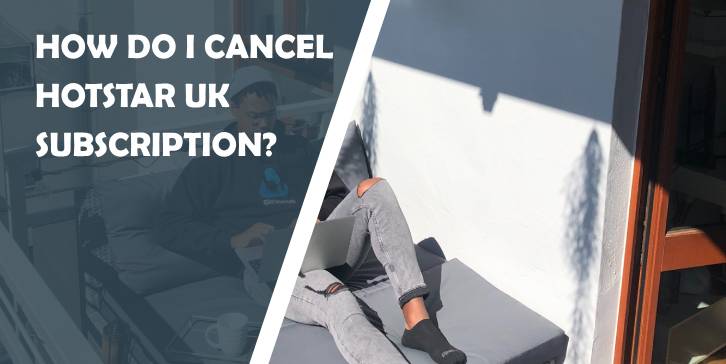Hotstar is a popular streaming service that offers a wide range of content, including movies, TV shows, sports, and live events. Originally launched in India, it has expanded to several countries, including the UK, where it has garnered a significant subscriber base. However, there may come a time when you decide to cancel your Hotstar UK subscription. Whether it’s due to a change in viewing preferences, budget adjustments, or simply wanting to explore other streaming services, this guide will walk you through the process step-by-step.
Step 1: Determine Your Subscription Method
The first step in canceling your Hotstar UK subscription is determining how you initially subscribed. Hotstar offers subscriptions through various platforms, including its official website, mobile apps, and third-party services like Apple’s App Store and Google Play. The cancellation process will vary depending on the method you used to subscribe.
Method 1: Canceling Through the Hotstar Website
If you subscribed directly through the Hotstar website, follow these steps to cancel your subscription:
1. Log In to Your Account
– Open your web browser and go to the Hotstar UK website.
– Click on the “Sign In” button located at the top-right corner of the page.
– Enter your login credentials (email and password) and click “Sign In.”
2. Navigate to Account Settings
– Once logged in, click on your profile icon, usually found in the top-right corner.
– From the drop-down menu, select “My Account” or “Account Settings.”
3. Manage Your Subscription
– In the Account Settings, look for a section labeled “Subscription” or “Membership.”
– Click on “Manage Subscription” or a similar option to view your current subscription details.
4. Cancel Subscription
– Locate the “Cancel Subscription” button. This is typically found near your subscription details.
– Follow the prompts to confirm the cancellation. You may be asked to provide a reason for canceling.
– After confirming, you should receive a confirmation email indicating that your subscription has been canceled.
Method 2: Canceling Through Apple’s App Store
If you subscribed to Hotstar via the App Store on your iPhone or iPad, you’ll need to cancel through your Apple ID account settings.
1. Open Settings
– On your iPhone or iPad, open the “Settings” app.
2. Access Apple ID
– Tap on your name at the top of the Settings menu to access your Apple ID settings.
3. Subscriptions
– In the Apple ID menu, select “Subscriptions.”
– You will see a list of all your active subscriptions.
4. Select Hotstar
– Find and tap on the Hotstar subscription from the list.
5. Cancel Subscription
– Tap “Cancel Subscription” and follow the on-screen instructions to confirm the cancellation.
– You will receive a confirmation from Apple, and your subscription will remain active until the end of the current billing period.
Method 3: Canceling Through the Google Play Store
If you subscribed to Hotstar using the Google Play Store on your Android device, follow these steps:
1. Open Google Play Store
– Open the Google Play Store app on your Android device.
2. Access Account Settings
– Tap on the menu icon (three horizontal lines) in the top-left corner.
– Select “Subscriptions” from the menu.
3. Select Hotstar
– Find and tap on the Hotstar subscription in your list of active subscriptions.
4. Cancel Subscription
– Tap “Cancel Subscription” and follow the prompts to confirm your cancellation.
– You will receive a confirmation email from Google, and your subscription will remain active until the end of the current billing cycle.
Important Considerations
– Billing Cycle: After canceling, your subscription will remain active until the end of your current billing cycle. Ensure you take full advantage of your subscription benefits until then.
– Refunds: Typically, Hotstar does not offer refunds for canceled subscriptions. Your access will continue until the billing period ends, but you won’t receive a refund for any unused portion of the subscription.
– Reactivation: If you change your mind, you can always reactivate your subscription by logging into your account and following the prompts to renew your membership.
Canceling your Hotstar UK subscription is a straightforward process that depends on how you initially subscribed. Whether through the Hotstar website, Apple’s App Store, or Google Play Store, following the correct steps will ensure your subscription is canceled efficiently. Remember to check for confirmation emails and make the most of your remaining access until the subscription officially ends. If you ever decide to return, Hotstar will welcome you back with its vast array of entertainment options.