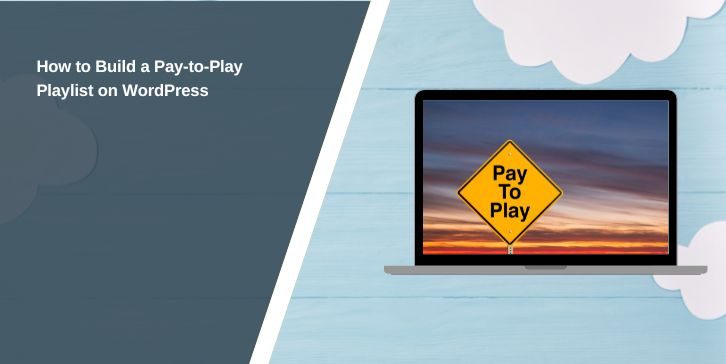Monetizing your audio content through a pay-to-play playlist is an excellent way to generate revenue and provide exclusive value to your audience. WordPress, with its vast library of plugins and customization options, makes this process straightforward.
In this guide, we’ll explore how to build and implement a pay-to-play playlist for your WordPress website.
What is a Pay-to-Play Playlist?
A pay-to-play playlist is a feature that allows users to access audio content only after making a payment.
This setup is particularly beneficial for musicians, podcasters, and audio content creators who want to monetize their work.
With WordPress, you can create such a playlist by integrating a payment gateway with a media player plugin.
Preparing to Build a Pay-to-Play Playlist
Before diving into the technical aspects, there are a few preparations you need to make:
- Choose Your Content: Decide on the audio files you want to include in the playlist. Ensure they are high-quality and appropriately licensed.
- Select a Payment Gateway: Opt for a reliable payment gateway like PayPal, Stripe, or WooCommerce Payments.
- Pick a Suitable Plugin: Research WordPress plugins that support both audio playlists and payment integration, such as MemberPress, Easy Digital Downloads, or AudioIgniter.
- Back Up Your Site: Always create a backup of your website before making significant changes or installing new plugins.
These steps will lay the groundwork for a smooth implementation process.
Step-by-Step Guide to Building a Pay-to-Play Playlist
Here are the steps you can follow to create a pay-to-play playlist on your WordPress site:
Install and Activate Your Plugin
To begin, search for a plugin that supports pay-to-play functionality. Plugins like MemberPress, Easy Digital Downloads, or AudioIgniter are excellent options. Once you’ve selected a plugin, install and activate it from the WordPress plugin directory.
Be sure to carefully review its documentation to familiarize yourself with its features, which will help in tailoring the setup to your specific needs.
Upload Your Audio Files
Next, navigate to the WordPress Media Library and upload your audio files. Ensure that your files are well-organized and labeled with clear, descriptive titles for easy identification.
If the audio files are large, consider hosting them on a reliable external platform to optimize your website’s performance.
External hosting reduces server load and ensures smoother playback for your visitors.
Configure Payment Settings
Integrate your chosen payment gateway within the plugin settings. Whether you opt for PayPal, Stripe, or another service, ensure that the gateway is properly configured.
Define pricing options, such as per-track payments or bundled playlists, and test the setup thoroughly. This reduces the risk of transactional errors and enhances the user experience.
- Test Transactions: Conduct mock purchases to ensure the payment gateway is functioning as intended.
- Pricing Models: Consider offering discounts for bulk purchases or memberships to encourage customer loyalty.
Create the Playlist
Use the plugin’s interface to assemble your playlist. Add the uploaded audio files and include essential details like track names, durations, and descriptions.
Customize the layout to align with your site’s branding by adjusting colors, fonts, and visual elements.
A well-designed playlist not only enhances user experience but also improves the perceived value of your content.
Embed the Playlist on Your Site
Finally, embed the playlist into a page or post on your WordPress site. Most plugins generate a shortcode or block that you can insert directly into the WordPress editor. Once embedded, preview the page to ensure the playlist is working correctly.
Testing the user flow—from selecting tracks to completing payments and accessing content—is essential for identifying and resolving any issues.
- Placement: Position the playlist prominently on your site to maximize visibility and accessibility.
- Call-to-Action: Include clear instructions or buttons prompting users to purchase and play the content.
Customizing and Enhancing Your Playlist
Customization is key to creating a visually appealing and user-friendly playlist. Here are some tips:
- Branding: Match the playlist’s design to your site’s branding by customizing colors, fonts, and layouts.
- Membership Options: Offer subscription-based access for frequent listeners, creating recurring revenue opportunities.
- Free Previews: Allow users to listen to a short snippet of each track before making a purchase.
- Analytics: Use tools to track user behavior and payment trends to optimize your offerings.
Troubleshooting Common Issues
Building a pay-to-play playlist can sometimes come with challenges. Here are common issues and their solutions:
- Playback Problems: Ensure audio files are in compatible formats like MP3 or WAV and are hosted on a reliable platform.
- Payment Gateway Errors: Double-check API keys and test the integration to ensure smooth transactions.
- Slow Load Times: Optimize your website’s performance by compressing audio files and enabling caching.
- Plugin Conflicts: Deactivate conflicting plugins and ensure all tools are updated to their latest versions.
Conclusion
Creating a pay-to-play playlist on WordPress is an effective way to monetize your audio content while offering value to your audience. By using the right plugins, integrating payment gateways, and customizing your playlist, you can create a seamless experience for your users. Don’t forget to test and optimize your setup regularly to ensure it performs flawlessly.
Ready to build your pay-to-play playlist? Start experimenting today and take your WordPress site to the next level!