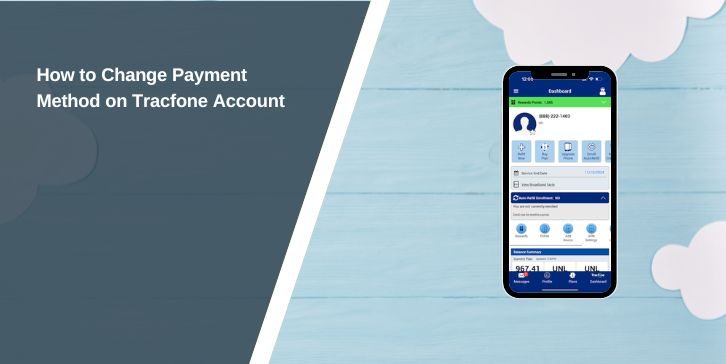Tracfone is a popular prepaid mobile service provider offering affordable plans with flexible billing options. Keeping your payment method updated on your Tracfone account is essential to ensure uninterrupted service and smooth billing. This guide explains why updating your payment method is important, provides step-by-step instructions, and offers tips for managing payments securely.
Why Change Your Payment Method on Tracfone?
There are several reasons why you might need to update your payment details on Tracfone:
- Expired Card: Your saved payment method has expired or is no longer valid.
- Switching Payment Options: You want to switch to a different credit or debit card.
- Managing Auto-Refill: To ensure your auto-refill plan continues seamlessly with the updated payment method.
- Correcting Errors: Your current payment details were entered incorrectly.
By keeping your payment information accurate and up to date, you can avoid disruptions to your service.
Steps to Change Payment Method on Tracfone
Follow these steps to update your payment method on Tracfone:
1. Log in to Your Tracfone Account
To start, you need to access your Tracfone account.
Open the Tracfone website on your browser or the Tracfone mobile app. Enter your registered email address and password to log in. If you have forgotten your credentials, use the “Forgot Password” option to reset them and regain access.
2. Navigate to Account Settings
After logging in, locate the settings where payment methods are managed.
- Look for the Account Settings or Billing Information section in the app or website.
- Within this section, you’ll find the option labeled Payment Methods or Billing Details.
This is where you can view and update your saved payment options.
3. Add a New Payment Method
Once you’re in the payment settings, you can add a new card to replace or supplement the existing method.
Steps to Add a New Payment Method:
- Click on the option to Add Payment Method.
- Enter the required details of your new credit or debit card:
- Card Number: Ensure the number is entered without spaces or dashes.
- Expiration Date: Input the date in the MM/YY format.
- CVV (Security Code): This is typically the 3-digit code on the back of your card.
Double-check the information for accuracy before proceeding.
4. Save the Changes
After entering your new payment details, you need to save them to update your account.
Once you’ve confirmed that all information is correct, click the Save button. This ensures the updated payment method is securely stored in your Tracfone account.
5. Set the New Method as Default (Optional)
If you have multiple payment methods saved, it’s important to specify which one should be used for automatic payments.
- Look for the option to Set as Default next to the new payment method.
- Click on it to ensure all future transactions, including auto-refill payments, will be charged to the new card.
6. Remove Old Payment Method (Optional)
If the old payment method is no longer valid or needed, you can delete it from your account.
- Locate the old payment method in the list.
- Select the Remove or Delete option next to the outdated card.
- Confirm the action to finalize the removal.
By removing the old card, you reduce the risk of billing issues or accidental charges.
Managing Auto-Refill Payment Options
Tracfone’s auto-refill feature automatically renews your plan, ensuring you never run out of service. Updating your payment method for auto-refill requires a few additional steps:
- Confirm that your new payment method is saved and set as the default in your account.
- Check your active auto-refill plan to ensure it is linked to the updated payment method.
- If the old card is still being used, manually unlink it from the auto-refill settings and select the new card as the default.
These steps will help you avoid billing issues and ensure your plan is renewed seamlessly.
Troubleshooting Payment Method Updates
If you encounter any issues while changing your payment method, here are common scenarios and solutions:
- Unable to Add a New Payment Method: Ensure the card is active, the details are entered correctly, and the card is authorized for online transactions.
- Payment Method Not Saving: Clear your browser cache and cookies, or try using a different browser or device to access your account.
- Auto-Refill Still Using Old Payment Method: Go to the auto-refill settings, unlink the old card, and set the new card as default for the subscription.
If these steps don’t resolve the issue, contact Tracfone’s customer support for assistance.