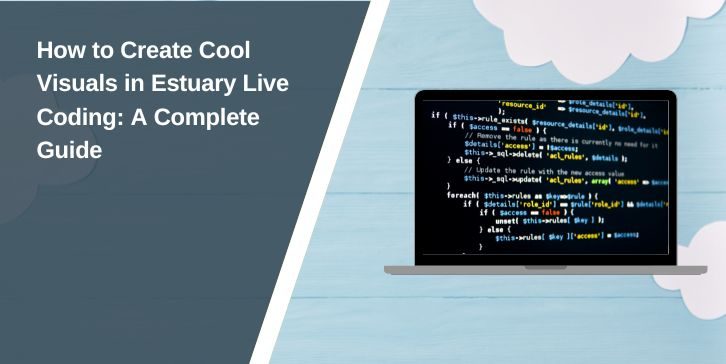Live coding has transformed digital creativity, allowing developers, musicians, and artists to generate visuals and music in real time. Estuary is a powerful browser-based platform designed for collaborative live coding, offering tools to create dynamic, generative visuals with languages like TidalCycles, P5.js, and GLSL.
Whether you’re crafting reactive visuals for a live performance or experimenting with procedural art, this guide will help you learn the techniques, tools, and best practices to create cool, interactive visuals in Estuary.
What is Estuary Live Coding?
Estuary is an open-source live coding environment that supports real-time collaboration for music, visuals, and algorithmic art. It integrates multiple programming languages, making it a flexible tool for artists, musicians, and coders. Some of its standout features include:
- Multi-language support: Includes TidalCycles (for music), P5.js (for visuals), GLSL (for shaders), and more.
- Web-based environment: No installation required—everything runs in a web browser.
- Live collaboration: Users can join sessions and code visuals together in real-time.
- Synchronization with music: Visuals can be linked to sound patterns, creating immersive audiovisual performances.
Getting Started with Estuary
Before you start coding, you’ll need to set up your environment. Follow these steps to begin:
- Access Estuary: Open Estuary in your browser.
- Create a session: Click “New Session” to start a private workspace or join an existing one.
- Choose a language: Select P5.js for basic visuals or GLSL for advanced shader-based effects.
- Explore the interface: Familiarize yourself with the code editor, preview window, and collaboration features.
- Test basic code: Run a simple command in P5.js:
function setup() {
createCanvas(400, 400);
background(0);
}function draw() {
fill(random(255), random(255), random(255));
ellipse(mouseX, mouseY, 50, 50);
}
This creates an interactive canvas where circles appear wherever you move your mouse.
Basic Concepts in Visual Coding with Estuary
To create engaging visuals, you need to understand a few key concepts:
- Shapes and geometry: Use circles, squares, and polygons to build dynamic patterns.
- Color manipulation: Adjust hues, gradients, and transparency to add depth.
- Loops and transformations: Apply scaling, rotation, and repetition to generate motion.
- Real-time interaction: Link visuals to mouse movements, keyboard input, or live audio.
Example: Creating a Pulsing Shape
In P5.js, the following code makes a circle that changes size over time:
function setup() {
createCanvas(500, 500);
noFill();
stroke(255);
}function draw() {
background(0);
let radius = sin(frameCount * 0.05) * 100 + 150;
ellipse(width / 2, height / 2, radius, radius);
}
How to Create Cool Visuals in Estuary? (Step-by-Step Guide)
Creating cool visuals in Estuary is about combining simple coding techniques with creative ideas. By using patterns, motion, colors, and even syncing visuals with sound, you can build impressive visual art. Below are key steps to help you get started.
1. Using Patterns and Loops for Repetition
Patterns and loops help you create repetitive structures that form complex, visually appealing designs. They add rhythm and balance to your visuals.
Steps to Create Pattern-Based Visuals:
- Use
forloops to draw repeating shapes like circles or squares. - Adjust spacing, rotation, and size to add variation.
- Experiment with randomization to make patterns dynamic.
- Apply transformations like scaling and flipping for symmetry.
Example:
function setup() {
createCanvas(500, 500);
noFill();
}function draw() {
background(0);
for (let i = 0; i < 8; i++) {
let size = i * 30;
ellipse(width / 2, height / 2, size, size);
}
}
2. Adding Motion and Animation
Motion adds life and energy to your visuals, making them more engaging. Moving shapes can create illusions of depth, flow, and rhythm.
Steps to Create Moving Visuals:
- Animate properties like position, size, or color over time.
- Use
frameCountfor continuous animation effects. - Apply trigonometric functions like
sin()andcos()for smooth oscillations.
Example:
function setup() {
createCanvas(500, 500);
}function draw() {
background(0);
let x = width / 2 + sin(frameCount * 0.05) * 100;
let y = height / 2 + cos(frameCount * 0.05) * 100;
ellipse(x, y, 50, 50);
}
3. Synchronizing Visuals with Sound
Syncing visuals with sound creates immersive audiovisual experiences, where changes in rhythm or pitch affect the visuals in real-time.
Steps to Sync Visuals with Sound:
- Use TidalCycles to generate rhythmic audio patterns.
- Pass audio data to P5.js to influence visual properties.
- Map sound amplitude or frequency to shape size, color, or motion.
- Adjust visual effects based on the beat for reactive designs.
- Experiment with live code changes during performances.
Example (TidalCycles for audio + P5.js for visuals):
d1 $ sound “bd sn hh” # gain (range 0.1 1 $ slow 4 sine)
4. Using GLSL Shaders for Advanced Effects
GLSL shaders allow you to create high-performance, complex graphics with real-time effects like distortion, color blending, and procedural textures.
Steps to Create Shader-Based Visuals:
- Write a basic GLSL fragment shader in Estuary.
- Use
uniformvariables to control properties like time or mouse movement. - Apply mathematical functions for wave patterns, noise effects, or fractals.
Example (GLSL fragment shader):
precision mediump float;
uniform float time;
void main() {
vec2 pos = gl_FragCoord.xy / vec2(500.0, 500.0);
float color = sin(time + pos.x * 10.0) * 0.5 + 0.5;
gl_FragColor = vec4(color, color, color, 1.0);
}
Fixing Common Problems with Estuary Visuals
Creating visuals in Estuary can sometimes come with technical issues. Whether it’s coding errors, performance lags, or sync problems, here’s how to address common challenges effectively.
1. Visuals Not Displaying
You’ve written the code, but nothing appears on the screen. Ensure your code has the proper structure. Missing functions like setup() or draw() can prevent visuals from rendering. Check for syntax errors and confirm the canvas is initialized correctly.
- Make sure the canvas size is defined (
createCanvas()). - Look out for typos or missing brackets
{}. - Try adding
background()to refresh the canvas each frame.
2. Animation Is Lagging or Choppy
Your visuals are slow or stuttering. Lag usually happens when the code is too complex for the browser to process quickly. Optimize your code by reducing unnecessary calculations.
- Simplify loops and reduce the number of shapes per frame.
- Avoid using heavy functions inside the
draw()loop repeatedly. - Lower the frame rate using
frameRate(30)if needed.
3. Audio and Visuals Are Out of Sync
Your visuals don’t match the rhythm of the music. Ensure the timing in both the audio (TidalCycles) and visuals (P5.js) are synchronized. Adjust timing parameters to align visuals with beats.
- Check if
frameCountaligns with the audio’s BPM. - Use shared variables between audio and visuals to keep them in sync.
4. Shader Errors in GLSL
GLSL shaders aren’t rendering correctly, or the screen turns black. Shader coding is sensitive. Even a small mistake can cause the visuals to fail.
- Ensure you’ve declared all necessary
uniformvariables. - Use correct data types (like
vec2,float). - Check the console log in Estuary for specific error messages.
Final Tips for Creating Stunning Visuals
Here are 7 essential tips to make your visuals stand out:
- Keep It Simple: Start with basic shapes and gradually build complexity.
- Experiment with Colors: Play with contrasting colors and gradients for a bold effect.
- Use Randomness: Add random values to create dynamic, ever-changing visuals.
- Layer Your Designs: Combine multiple patterns or effects for richer visuals.
- Sync with Music: Use beat detection or amplitude mapping for reactive art.
- Optimize for Performance: Keep code clean and efficient for smooth animations.
- Practice Live Coding: The more you perform live, the better you’ll get at improvising.
Conclusion
Creating cool visuals in Estuary is about blending creativity with code. By mastering patterns, motion, and synchronization, you can produce stunning visuals for live performances or personal projects. Whether you’re coding simple shapes or advanced shaders, Estuary offers endless possibilities to explore.
Don’t be afraid to experiment. Every mistake is an opportunity to discover something new. Share your experiences, ask questions, and connect with the live coding community—because the best ideas often come from collaboration.