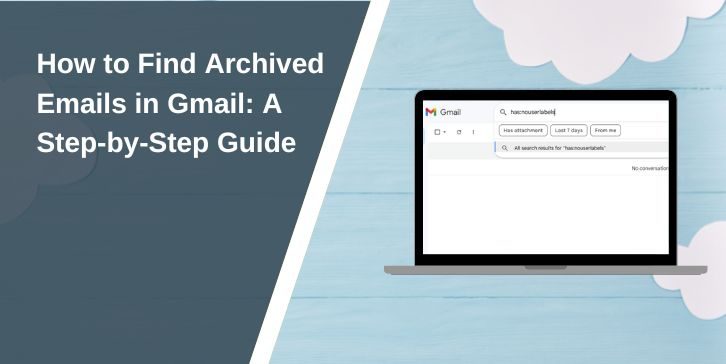Gmail’s archiving feature is a powerful tool for managing emails and keeping your inbox clutter-free. However, finding archived emails can be confusing if you’re not familiar with Gmail’s interface. This guide will walk you through everything you need to know about locating and managing archived emails in Gmail.
What Are Archived Emails in Gmail?
Archiving emails in Gmail means removing them from your inbox without deleting them. This keeps your inbox organized while preserving the emails for future reference. Archived emails are stored in the “All Mail” folder, where they remain searchable and accessible.
Difference Between Archiving and Deleting
Here is the key difference between archiving and deleting emails in Gmail, along with when to use each option:
Archiving
Archiving moves emails out of your inbox, clearing up space while still keeping the messages in your account. Archived emails can be found in the “All Mail” folder and are easily searchable using the Gmail search bar or filters. They remain stored indefinitely unless manually deleted.
When to Use Archiving:
- When you want to declutter your inbox without losing important emails.
- For emails that are not immediately relevant but may be needed in the future.
Deleting
Deleting an email moves it to the Trash folder, where it is stored temporarily. Emails in the Trash folder are permanently deleted after 30 days unless manually removed before that.
When to Use Deleting:
- When the email is no longer needed and has no future value.
- For spam, promotional emails, or irrelevant messages taking up space.
Quick Tip: If you’re unsure whether to delete or keep an email, archiving is a safer choice. It allows you to retrieve the email later without cluttering your inbox.
How to Access Archived Emails in Gmail
Finding archived emails is simple once you know where to look. Gmail doesn’t have a dedicated “Archive” folder, but archived emails can be accessed through the “All Mail” folder or by using the search bar.
Using the “All Mail” Folder
- Open Gmail and navigate to the left-hand menu.
- Scroll down and click on “All Mail”.
- Browse through the emails to find your archived messages.
Archived emails will appear in the list without the “Inbox” label.
Using the Search Bar
- Enter keywords, email addresses, or subjects related to the email you’re looking for.
- Add filters like “has:nouserlabels” or “in:all” to refine your search.
- Click on the email to view its details.
The search bar is the fastest way to locate specific archived emails.
Step-by-Step Guide to Finding Archived Emails
Follow these steps to find and manage your archived emails in Gmail effortlessly.
Using Gmail’s Advanced Search Filters
For a more precise search, use advanced search operators:
in:all: Searches all emails, including archived ones.from:[email]: Finds emails from a specific sender.subject:[keyword]: Locates emails with specific subjects.
Example: To find archived emails from John, type: in:all from:john@example.com.
Recovering Archived Emails
If you want to move an archived email back to your inbox:
- Open the email.
- Click the “Move to Inbox” button at the top.
- The email will reappear in your inbox.
Common Issues with Archived Emails
Here are some troubleshooting tips if you have trouble locating archived emails:
Why Isn’t My Archived Email Showing Up?
- Invalid Search: Double-check your search terms and use the advanced search options.
- Filter Problems: Filters might have mislabeled or moved the email. Check your filter settings under Gmail’s settings menu.
How to Fix Gmail Filter Issues
- Go to Settings > Filters and Blocked Addresses.
- Review existing filters to ensure they don’t archive emails automatically.
- Edit or delete filters that cause mismanagement of emails.
Benefits of Archiving Emails in Gmail
Archiving emails offers several advantages for better email organization:
- Decluttering Your Inbox: Archiving removes non-essential emails, keeping your inbox clean and organized.
- Preserving Important Emails: Ensures important emails are saved for future access without cluttering your inbox.
- Improved Email Organization: Keeps archived emails in the “All Mail” folder for easy retrieval while focusing on active messages.
- Simplified Search: Archived emails remain searchable using Gmail’s advanced filters and search bar.
- Enhanced Productivity: Allows you to focus on priority emails without distractions from less urgent ones.
Tips for Efficient Email Management in Gmail
To make the most of Gmail’s archiving feature, consider these tips:
Use Labels Before Archiving
Assign custom labels to emails before archiving them. Labels act as categories, making it much easier to locate specific emails later. For instance, you can create labels like “Work,” “Receipts,” or “Family” and apply them to emails you archive. When you need to retrieve a specific message, simply click on the relevant label.
Set Up Filters
Leverage Gmail’s filtering feature to automatically sort and archive emails. For example, you can create a filter to archive promotional emails or newsletters from specific senders. Filters not only save time but also keep your inbox organized without manual effort. Go to Settings > Filters and Blocked Addresses to set up your custom rules.
Regularly Archive Emails
Make archiving a habit to prevent your inbox from becoming overwhelming. Set aside time weekly or monthly to archive older or less important emails. This keeps your inbox manageable and ensures active emails remain visible for immediate attention.
Use the “All Mail” Folder for Quick Access
Familiarize yourself with the “All Mail” folder as a central location for archived emails. This folder contains every email in your account except those in the Trash or Spam. Using it regularly helps you stay on top of archived emails and maintain a clear inbox.
Combine Archiving with Search Operators
Combine archiving with Gmail’s advanced search operators for better organization. For example, use has:attachment to locate archived emails with files or before:[date] to archive older messages systematically. This approach makes finding and archiving emails faster and more efficient.
Conclusion
Finding archived emails in Gmail is easy once you know where to look. By using the “All Mail” folder, search bar, and advanced filters, you can quickly locate and manage archived messages. Archiving is a practical way to declutter your inbox while preserving important emails.
Have you used Gmail’s archiving feature? Share your tips or questions in the comments below, and don’t forget to share this guide with others to help them manage their emails effectively!