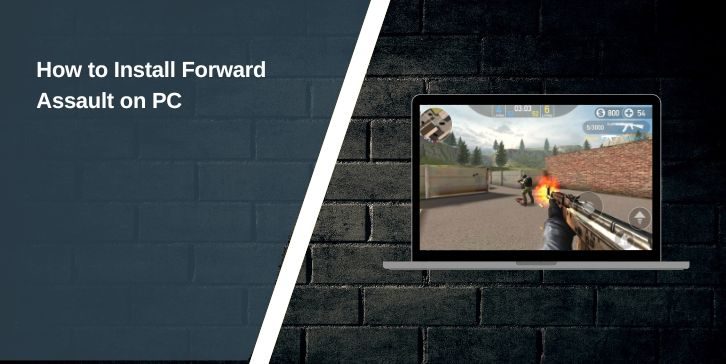Forward Assault is a popular tactical first-person shooter originally designed for mobile platforms. Many players now prefer to play it on PC for better graphics, smoother performance, and keyboard-and-mouse control. There are two main ways to install the game on a computer: directly via Steam (if available) or by running the mobile version through an Android emulator. This guide covers both methods, system requirements, controller setup, and fixes for common problems.
Two Easy Ways to Play Forward Assault on PC
Forward Assault can be installed on PC in two different ways:
- Steam (official version) – The easiest option if available in your region. Install directly through the Steam client.
- Android emulator – Run the mobile version on emulators like BlueStacks, LDPlayer, or NoxPlayer. This replicates the mobile experience but on a desktop setup.
Both methods work, but the Steam route is faster if you want a plug-and-play experience.
Check System Requirements First
Before installing, make sure your PC meets the basic hardware needs.
Minimum requirements
- OS: Windows 10 (64-bit)
- CPU: Intel Core i3 or AMD equivalent
- RAM: 4 GB
- GPU: Intel HD Graphics or basic dedicated card
- Storage: 2 GB free space
- DirectX: Version 11
Recommended requirements
- OS: Windows 10 or 11
- CPU: Intel Core i5/i7 or AMD Ryzen 5
- RAM: 8 GB or more
- GPU: NVIDIA GTX 1050 / AMD RX 560 or better
- Storage: SSD with at least 2 GB free space
- Internet: Stable broadband for multiplayer
If you’re using macOS or Linux, you can try running the Steam version through compatibility tools like Proton, or use an emulator.
How to Install Forward Assault via Steam
Follow these steps to install Forward Assault using Steam:
- Download and install the Steam client from store.steampowered.com.
- Create or log in to your Steam account.
- Use the search bar to look for Forward Assault.
- Click Add to Library or Install.
- Choose your install location and wait for the download.
- Once installed, click Play to launch the game.
Quick fixes if something goes wrong
- Right-click game > Properties > Verify Integrity of Files.
- Update your GPU drivers (NVIDIA/AMD/Intel).
- Run Steam as administrator.
- Temporarily disable antivirus if it blocks installation.
How to Install Forward Assault via Android Emulator
If you prefer the mobile build or Steam isn’t available in your region, use an emulator.
Step 1: Pick an emulator
Popular choices are BlueStacks, LDPlayer, and NoxPlayer. Download from their official websites.
Step 2: Install emulator
Run the setup file and follow on-screen instructions. Enable virtualization in BIOS for better performance if prompted.
Step 3: Install Forward Assault
- Open the emulator.
- Sign in with your Google account.
- Search for Forward Assault in the Google Play Store.
- Click Install.
Alternatively, you can download the APK file from a verified source and drag it into the emulator.
Step 4: Configure settings
- Assign CPU cores and RAM in emulator settings.
- Adjust resolution (720p or 1080p recommended).
- Map keyboard and mouse controls or set up a controller.
First-Run Setup and Recommended Settings
Once installed, configure your game for smoother play:
- Set graphics to Medium or High depending on your GPU.
- Cap frame rate at 60 FPS for stability.
- Adjust mouse sensitivity in settings.
- Enable network and microphone permissions for multiplayer.
- Save custom control layouts for quick switching.
Controller and Input Setup
Forward Assault works well with both keyboard-and-mouse and controller setups. On Steam, you can use Steam Input to map a gamepad quickly, while emulators provide built-in key-mapping tools for custom layouts. Most modern controllers, including Xbox and PlayStation, connect without issues, and even generic USB gamepads can be configured. Many players prefer keyboard and mouse for faster reaction time, but a controller delivers a more console-like feel. Choose whichever suits your playing style, then fine-tune sensitivity and bindings to get comfortable.
Troubleshooting Common Problems
Here are fixes for common install and launch issues:
- Game won’t install – Check storage space, run installer as admin, or clear Steam/Play Store cache.
- Game won’t launch – Verify files in Steam or reinstall emulator. Update DirectX and Visual C++ Redistributables.
- Crashes/low FPS – Lower graphics settings, close background apps, update drivers.
- Login errors – Check server status, disable VPN, allow app through firewall.
- Emulator lag – Allocate more RAM/CPU in emulator settings, enable performance mode.
Performance Tips for Low-End PCs
If your PC struggles, try these adjustments:
- Lower screen resolution to 720p.
- Set graphics to low.
- Disable shadows and effects.
- Limit background apps before launching.
- In emulators, set frame rate to 30 FPS for smoother performance.
Safety, Updates, and Maintenance
- Always update the game through Steam or Play Store.
- Update your emulator to the latest version for bug fixes.
- Keep GPU drivers current.
- Avoid downloading APKs from unverified sites to prevent malware.
- Back up custom key mappings or controller profiles.
Conclusion
Installing Forward Assault on PC is simple once you pick the right method. The Steam version is the most straightforward choice, while Android emulators let you enjoy the mobile build with desktop controls. Both paths give smoother graphics, bigger screens, and more reliable performance than playing on a phone. With system requirements checked, controls set, and performance optimized, you’re ready to jump into matches and enjoy Forward Assault on your computer.