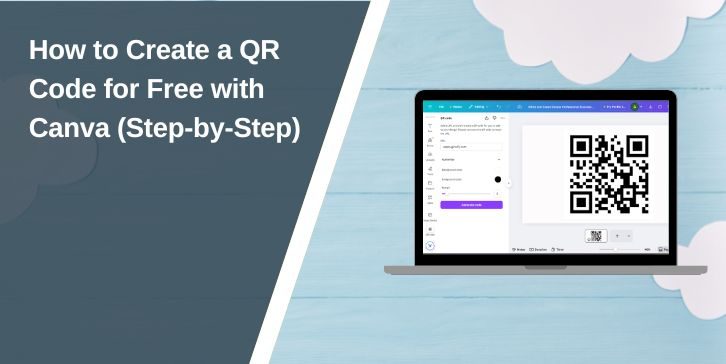QR codes have become a simple way to connect people to websites, menus, social media pages, and promotions. Anyone with a smartphone can scan a QR code and open a link instantly. If you want to design one without paying, Canva is one of the easiest tools to use. Canva’s built-in QR code generator lets you create a code for free and add it directly to your designs.
What Is a QR Code and Why Use It?
A QR code is a type of barcode that stores information such as a website link, contact details, or a promotion. When someone scans it with their phone camera, it takes them to the content instantly. Businesses use QR codes on menus, posters, business cards, packaging, and event flyers, while individuals may add them to invitations, resumes, or personal projects.
Canva’s Free QR Code Generator
Canva is a design platform that lets anyone create professional designs without advanced skills. Along with templates for posters, cards, and social media graphics, Canva includes a QR code generator that works for free accounts. You don’t need Canva Pro to use it, and the QR code can be added straight into your design.
Step-by-Step: How to Create a QR Code in Canva for Free
Follow these steps to make your first QR code in Canva:
- Log in to your Canva account (free or Pro).
- Create a new design, such as a flyer, business card, or poster.
- On the left-hand menu, scroll down and click Apps.
- Search for QR Code Generator and select it.
- Select any QR Code Generator app that you want to use and open it
- Paste the URL or link you want your QR code to open.
- Click Generate QR Code.
- The code appears inside your design. You can resize, move, or duplicate it as needed.
Once the QR code is added, you can adjust its size and position to fit your design. For example, place it neatly in a corner of a menu, in the center of a flyer, or on the back of a business card. While Canva doesn’t let you change QR code colors directly, you can design the background, add frames, or place branding elements around it to match your style.
Saving and Sharing Your QR Code Design
When your design is ready, download it in the format you need. Canva lets you export in PNG, JPG, or PDF. If you’re making something to print, choose high-quality PDF or PNG. For digital sharing, JPG works well. Always test your QR code with a phone camera before sending or printing to make sure it scans correctly.
Why Use Canva for QR Codes vs Other Tools?
There are many free QR code makers online, but Canva has an advantage. It lets you design and generate in the same place. Instead of creating a QR code on a separate site and then uploading it into your flyer or poster, Canva integrates it directly into your design.
Other free tools like QR Code Monkey, Adobe Express, or simple online generators work too, but Canva saves time and makes the process smoother, especially if you’re already designing graphics there.
Conclusion
Creating a QR code in Canva is free, fast, and easy. You can add it to posters, menus, business cards, and any other design without using extra software. With just a few clicks, your code is ready to scan, download, and share.
I hope this guide helps you create your own free QR code in Canva. If you’ve tried it for your business or project, share your experience — your tips might help others too.