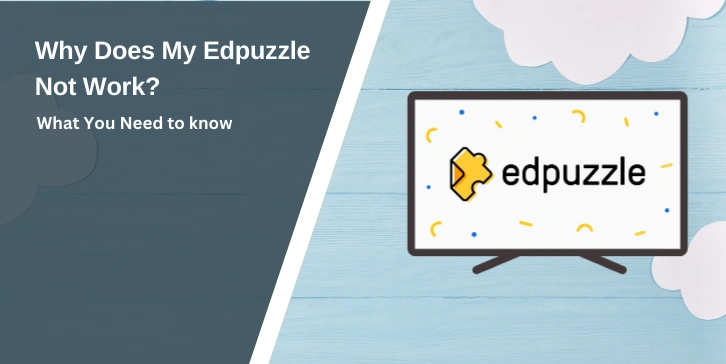Edpuzzle is a popular online learning platform used by teachers and students worldwide. It transforms regular videos into interactive lessons, allowing educators to add questions, notes, and quizzes. However, like any tech tool, it can sometimes run into problems that disrupt the learning process. If you’ve ever wondered, “Why does my Edpuzzle not work?”—this guide is here to help.
What Is Edpuzzle and Why Is It Popular in Education?
Edpuzzle is an educational platform designed to make video lessons more interactive and engaging. Teachers can take any video from YouTube, Khan Academy, or even upload their own content, and insert questions, comments, or audio notes directly into the video. This helps keep students focused while allowing teachers to track their progress and understanding in real-time.
In simpler terms, Edpuzzle turns passive video watching into an active learning experience. Students can’t just hit play and walk away—they need to interact with the content. This makes Edpuzzle a valuable tool in both traditional classrooms and remote learning environments. Its user-friendly interface works well on computers, tablets, and smartphones, making it accessible for students of all ages.
Common Reasons Why Edpuzzle Might Not Work
Sometimes Edpuzzle doesn’t work as expected due to technical glitches, network issues, or device compatibility problems. Before diving into solutions, it’s important to understand the possible causes. Here are some of the most common reasons:
- Poor Internet Connection: A weak or unstable internet connection can cause videos to buffer, fail to load, or freeze mid-play.
- Outdated Browser or App: Using an outdated version of your browser or the Edpuzzle app can lead to performance issues.
- Cache and Cookies Build-Up: Too much stored data in your browser can interfere with Edpuzzle’s functionality.
- Device Compatibility Issues: Some older devices or operating systems may not support Edpuzzle properly.
- Network Restrictions: School or work networks may have firewalls blocking Edpuzzle access.
- Account Login Problems: Incorrect login credentials or issues with account verification can prevent access.
- Browser Extensions Conflicts: Certain browser add-ons, like ad blockers, can block Edpuzzle features.
- Server Downtime: Sometimes, Edpuzzle’s servers experience temporary outages affecting all users.
Step-by-Step Guide to Fix Edpuzzle Not Working
If you’re facing issues with Edpuzzle, here are 11 proven fixes to get you back on track. Each solution addresses a specific problem, so work through them step by step.
1. Check Your Internet Connection
A stable internet connection is crucial for Edpuzzle to work smoothly. Follow given steps to check your internet connection:
- Restart your router to refresh the connection.
- Run a speed test (you need at least 5 Mbps for smooth video playback).
- Switch to a wired connection if using Wi-Fi.
- Try connecting to a different network (like mobile data) to rule out network issues.
2. Refresh the Page
Sometimes, a simple refresh can fix loading issues.
- Press F5 on your keyboard or click the refresh icon in your browser.
- If the page still doesn’t load, close the browser tab and reopen Edpuzzle.
- Log out and log back in to reset your session.
3. Clear Cache and Cookies
Old cache data can interfere with Edpuzzle’s functionality. Here is how you can clear cache and cookies:
- Go to your browser settings.
- Select “Privacy & Security” and click “Clear Browsing Data.”
- Choose “Cached images and files” and “Cookies.”
- Click “Clear data,” then restart your browser.
4. Update Your Browser or App
Using the latest version helps prevent bugs and errors.
- Check for browser updates (Chrome, Firefox, etc.) in settings.
- If using the Edpuzzle app, go to your device’s app store and update it.
- Restart the browser or app after updating.
5. Disable Browser Extensions
Some extensions can block Edpuzzle features. Follow given steps to disable browser extension:
- Open your browser settings.
- Go to “Extensions” or “Add-ons.”
- Disable ad blockers, VPNs, or security extensions temporarily.
- Refresh Edpuzzle to see if the problem is fixed.
6. Try a Different Browser
7. Restart Your Device
8. Check Login Credentials
If you’re having trouble logging into Edpuzzle, start by carefully checking your email and password for any errors, including typos or extra spaces. If you’ve forgotten your password or suspect it’s incorrect, click on the “Forgot Password” option to reset it and follow the instructions sent to your email.
Make sure you’re using the correct account, especially if you have both a school and personal account, as signing in with the wrong one can cause access issues.
9. Adjust Network Settings
Network restrictions may block Edpuzzle, especially in schools.
- If using a school network, ask your IT department to whitelist edpuzzle.com.
- Disable VPNs or proxies if they’re active.
10. Check for Server Downtime
11. Contact Edpuzzle Support
If none of the troubleshooting steps work, it’s time to reach out to Edpuzzle’s support team for assistance. Start by visiting Edpuzzle’s Help Center, where you can find resources and submit a support ticket. When filling out the ticket, include a clear screenshot of the error you’re experiencing, details about the device and browser you’re using, and a brief description of the troubleshooting steps you’ve already tried.
Providing this information will help the support team diagnose the issue more quickly and offer an effective solution.
Have Recent Updates Affected Edpuzzle?
Edpuzzle is updated from time to time. These updates can sometimes change how the tool works or fix known issues. Here are some points to consider:
- Release Notes: Read the update notes on Edpuzzle’s support page. They often explain what has changed.
- System Requirements: Check if your device meets the current system requirements. New updates might need better hardware or a newer browser.
- Scheduled Maintenance: Sometimes Edpuzzle has planned downtime. This information is usually shared on their website or social media.
Staying informed about updates can help you understand if a problem is widespread or only affects your device.
What Do Edpuzzle Error Codes Mean?
When Edpuzzle encounters a problem, it often displays an error code to help identify the issue. These codes are shortcuts for specific technical problems, making it easier to figure out what’s wrong and how to fix it. Here’s what the most common Edpuzzle error codes mean:
- 403 Error: Access Denied
This means your access to the page or resource is blocked. It’s often caused by network restrictions, especially on school or work networks. Firewalls or security settings may be preventing Edpuzzle from loading. - 404 Error: Page Not Found
You’ll see this if the webpage or video you’re trying to reach doesn’t exist. It could be due to a broken URL, a deleted assignment, or a link typed incorrectly. - 500 Error: Server Issue
This error indicates an internal problem on Edpuzzle’s servers. It’s not something you can fix on your end—just wait a few minutes and try again. - 502/503 Error: Bad Gateway/Server Unavailable
These errors mean that Edpuzzle’s servers are temporarily down or overloaded. This can happen during maintenance or heavy traffic. Refresh the page after some time. - 401 Error: Unauthorized
This shows up when there’s an issue with your login credentials. You may be logged out or using incorrect login information. Try logging in again, or reset your password if needed.
Tips to Prevent Edpuzzle Issues in the Future
To ensure Edpuzzle runs smoothly and to avoid common technical problems, there are a few simple practices you can follow.
1. Keep Your Browser and Edpuzzle App Updated
Keeping your browser and the Edpuzzle app updated regularly is crucial. Updates often fix bugs, improve security, and enhance performance, reducing the chances of unexpected errors that can disrupt your experience.
2. Clear Cache and Cookies Regularly
Clearing your browser’s cache and cookies every few weeks helps maintain Edpuzzle’s smooth performance. Accumulated data can cause slow loading times and interfere with website functionality, so regular clearing prevents such issues.
3. Use a Stable Internet Connection
Using a stable internet connection is essential for seamless video playback. A wired connection provides more consistent speed and reliability compared to Wi-Fi, minimizing buffering and connection-related problems.
4. Disable Unnecessary Browser Extensions
Disabling unnecessary browser extensions, particularly ad blockers or security add-ons, can prevent conflicts with Edpuzzle’s features. Some extensions interfere with website scripts, causing certain functions to break or not load properly.
5. Check Edpuzzle’s Status Page for Outages
Checking Edpuzzle’s status page whenever you experience issues helps determine if the problem is related to a platform-wide outage. This saves time, as it confirms whether the issue is on Edpuzzle’s end rather than your device or network.
FAQs: Why Does My Edpuzzle Not Work?
Q: Why is Edpuzzle not loading my video lessons?
A: The issue might be due to a slow internet connection or a browser problem. Check your connection and try updating or switching your browser.
Q: What steps should I take before contacting Edpuzzle support?
A: First, verify your internet connection, clear your browser cache, update your browser, and check your account settings.
Q: Can outdated browsers cause Edpuzzle to malfunction?
A: Yes, using an old browser can lead to problems. Make sure you have the latest version installed.
Q: How do I know if there is a platform-wide issue?
A: Look at Edpuzzle’s official social media or support page. If many users report the same problem, it might be a broader issue.
Conclusion
We have discussed what Edpuzzle is and why it is used in education. We listed common issues and simple steps to help fix them. Updates and community feedback also play a big role in solving problems. Keep your software updated and check official sources for the latest news.
If you have more questions or tips about Edpuzzle, please leave a comment below. Sharing your experience can help others in the community. Thank you for reading, and happy teaching!