If you have been using WordPress for a while, chances are you might have come across the error message “Error establishing a database connection.” This error can be frustrating, especially if you are not a technical person. In this article, we will explore the causes of this error, provide you with solutions on how to fix it, and prevent it from happening in the future.
What is Error Establishing a Database Connection in WordPress?
Error Establishing a Database Connection in WordPress is a common error that occurs when WordPress cannot establish a connection to the database. When you install WordPress, it creates a database to store your website’s content, settings, and user information. This database is where all your website’s data is stored, and if WordPress cannot connect to it, your website cannot function correctly.
Causes of Error Establishing a Database Connection in WordPress
The following are some of the most common causes of this error:
Incorrect Database Credentials
If you have recently changed your database credentials, such as the database name, database username, or database password, and forgot to update them in the wp-config.php file, you might encounter this error.
Corrupted WordPress Files
Sometimes, WordPress core files or plugin files can get corrupted, causing this error. This can happen due to a failed update, file permission issues, or malware infections.
Heavy Traffic or Server Overload
If your website experiences a sudden surge in traffic or the server is overloaded, it might cause the database to crash, resulting in this error.
Issues with the Web Host
Your web host may experience technical difficulties or maintenance issues that can cause this error.
How to Fix Error Establishing a Database Connection in WordPress
Here are some solutions to fix this error:
1. Check Your Database Credentials
Make sure your database name, database username, and database password are correct and up to date in the wp-config.php file. You can also try creating a new user and password in your web host’s control panel and updating the wp-config.php file with the new credentials.
2. Repair Corrupted WordPress Files
If you suspect that your WordPress core files or plugin files are corrupted, you can try repairing them. To do this, you can use the WordPress built-in repair feature, a plugin like WP-DBManager, or manually replace the corrupted files.
3. Optimize Your Database
Sometimes, optimizing your database can help resolve this error. You can use a plugin like WP-Optimize or phpMyAdmin to optimize your database tables.
4. Contact Your Web Host
If the above solutions do not work, you can contact your web host’s support team and explain the issue. They might be able to help you resolve the error or provide you with more information.
How to Prevent This Error for Future
Here are some tips to prevent this error from happening in the future:
Use a Reliable Web Host
Choose a reliable web host with a good reputation and excellent uptime. Make sure they offer automatic backups, and their servers are optimized for WordPress.
Keep Your WordPress and Plugins Up to Date
Regularly update your WordPress core files, themes, and plugins to ensure they are compatible with the latest version of WordPress and free of security vulnerabilities.
Use a Caching Plugin
Using a caching plugin can help improve your website’s performance and reduce the load on your database.
Monitor Your Website
Regularly monitor your website’s performance and uptime using a monitoring tool like UptimeRobot or Jetpack.
Conclusion
Error Establishing a Database Connection in WordPress can be a frustrating experience, but it’s not the end of the world. By following the solutions and prevention tips we have provided in this article, you can quickly fix the error, prevent it from happening in the future, and keep your website running smoothly.
Remember to regularly monitor your website’s performance and keep it up to date to ensure its security and stability. If you still encounter this error after trying all the solutions we provided, don’t hesitate to contact your web host’s support team or seek help from the WordPress community.
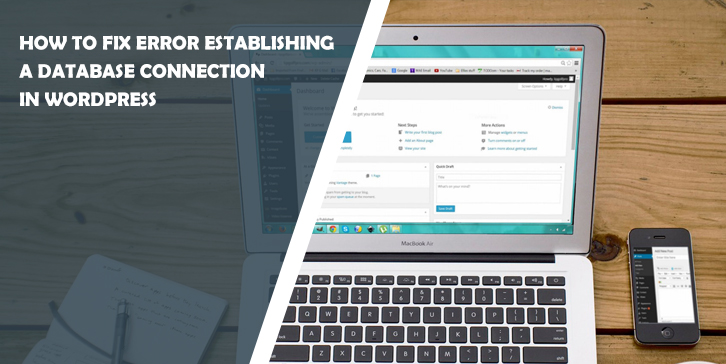




Comments are closed.