WordPress is a popular content management system that allows users to create and manage websites with ease. It offers a wide range of features and customization options, making it a versatile platform for bloggers, businesses, and individuals alike. However, there are instances where users might encounter limitations or missing features in WordPress.
In this article, we will explore the issue of missing color and underlined font options in WordPress, discuss possible reasons for this problem, and provide solutions to overcome it.
Why Are Color and Underline Font Options Missing in WordPress?
WordPress provides users with a user-friendly interface and a rich set of formatting options for text. However, there might be instances where certain formatting options, such as color and underline font, are missing. This can be frustrating, especially for those who want to customize the appearance of their website or highlight specific text elements.
There are several reasons why this issue might occur:
Theme Limitations
Some WordPress themes have limited formatting options built-in, which might exclude certain font styles or colors. These themes often prioritize simplicity and minimalism, sacrificing customization options.
Editor Restrictions
The WordPress block editor, Gutenberg, introduced a new way of creating content with blocks. While it offers great flexibility, certain formatting options might not be readily available in the block editor. This can be attributed to the default settings or the design choices made by the block editor developers.
Plugin Conflict
In some cases, conflicts between different plugins can cause formatting options to go missing. If you have recently installed or activated a new plugin, it might be interfering with the default formatting options in WordPress.
How to Solve the Issue of Missing Color and Underline Font Options
Fortunately, there are several ways to address the problem of missing color and underline font options in WordPress. Let’s explore some effective solutions:
1. Check Your Theme Settings
The first step is to review the settings of your WordPress theme. Some themes allow you to customize fonts and colors through their built-in options. Navigate to the theme settings in your WordPress dashboard and look for any customization options related to fonts and colors. If available, adjust the settings according to your preferences and save the changes.
2. Utilize Custom CSS
If your theme does not provide font and color customization options, you can use custom CSS to override the default styles. CSS (Cascading Style Sheets) is a powerful language that controls the appearance of HTML elements on a webpage. By adding custom CSS code to your theme, you can modify the font colors and underline styles.
To apply custom CSS, follow these steps:
- Access your WordPress dashboard and go to Appearance > Customize.
- Look for the “Additional CSS” option and click on it.
- In the text area, add your custom CSS code to modify the font color and underline style.
- Save the changes, and the custom CSS will be applied to your website.
3. Install a Formatting Plugin
If you prefer a more user-friendly solution without dealing with code, you can install a formatting plugin that extends the default formatting options in WordPress. Several plugins, such as “TinyMCE Advanced” and “Ultimate TinyMCE,” provide additional formatting features, including color and underline font options. Install the plugin of your choice from the WordPress plugin repository, activate it, and the new formatting options will be available in your editor.
4. Try an Alternative Editor
If you find the default block editor (Gutenberg) limiting in terms of formatting options, you can try alternative editors. The Classic Editor plugin, for example, restores the previous editing experience with a familiar interface and a wide range of formatting options. By installing and activating the Classic Editor plugin, you can regain the missing color and underline font options.
5. Resolve Plugin Conflicts
If the issue arose after installing or activating a new plugin, it is possible that there is a conflict between plugins. To identify and resolve this conflict, follow these steps:
- Deactivate all plugins on your WordPress website.
- Reactivate each plugin one by one, checking for the availability of color and underline font options after each activation.
- If the issue reoccurs after activating a specific plugin, it is likely causing the conflict.
- Contact the plugin developer for assistance or consider finding an alternative plugin that does not conflict with your theme or other plugins.
6. Consult with a WordPress Developer
If you have exhausted all the available solutions and are still unable to find the missing color and underline font options, it might be time to seek assistance from a WordPress developer. These professionals possess the expertise to delve into the intricacies of your theme, plugins, and customization requirements. They can analyze the issue, provide tailored solutions, and ensure your website meets your desired formatting needs.
Conclusion
WordPress offers a powerful platform for website creation and management, but occasionally, users may encounter missing formatting options such as color and underlined font. By following the solutions mentioned in this article, you can overcome these limitations and regain control over your website’s appearance.
Whether it’s through theme settings, custom CSS, plugins, or alternative editors, you have various methods to restore the missing color and underline font options in WordPress. Remember to explore the available options and choose the approach that best suits your needs and level of expertise.
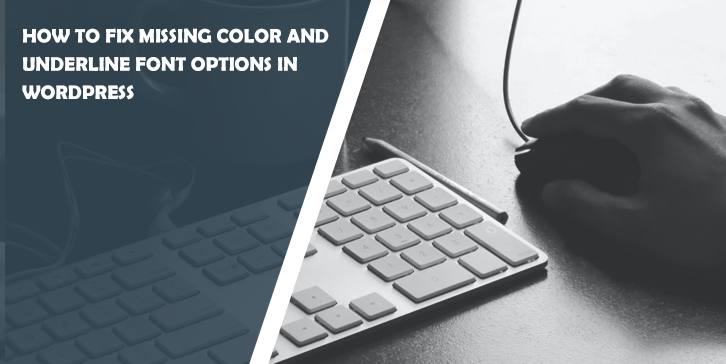




Comments are closed.