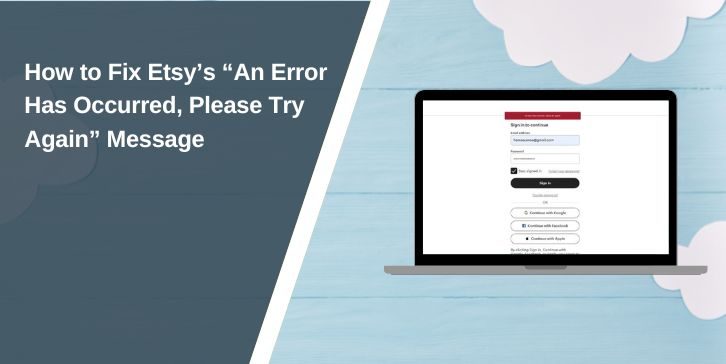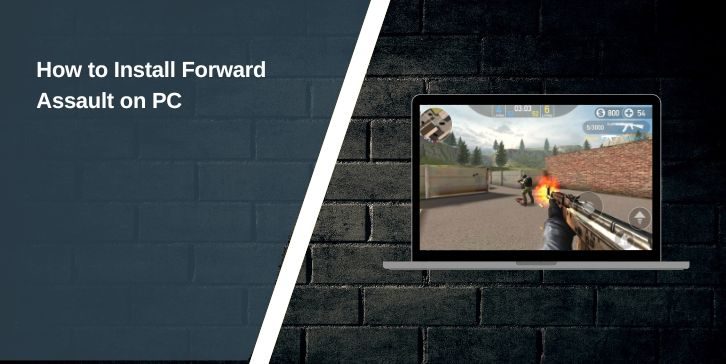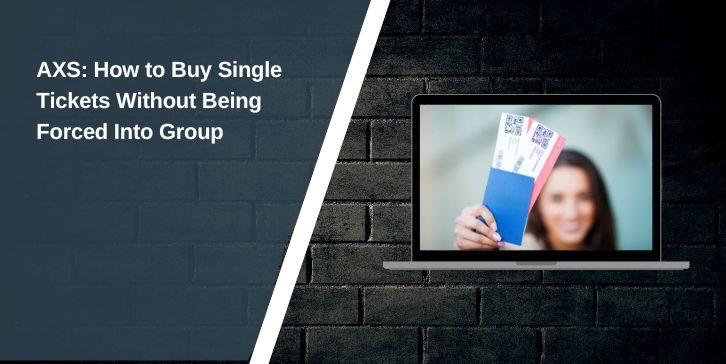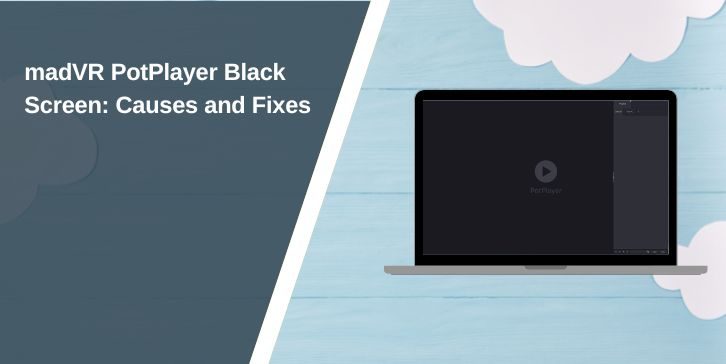Discord has become one of the most popular communication platforms for gamers, professionals, and communities alike. Its wide range of features, including voice chat, video calls, and text messaging, makes it an indispensable tool for collaboration between creators. One key feature that affects the performance and functionality of Discord is hardware acceleration. In this article, we’ll explore what hardware acceleration is, how it works, and provide a step-by-step guide to easily enable or disable it on Discord.
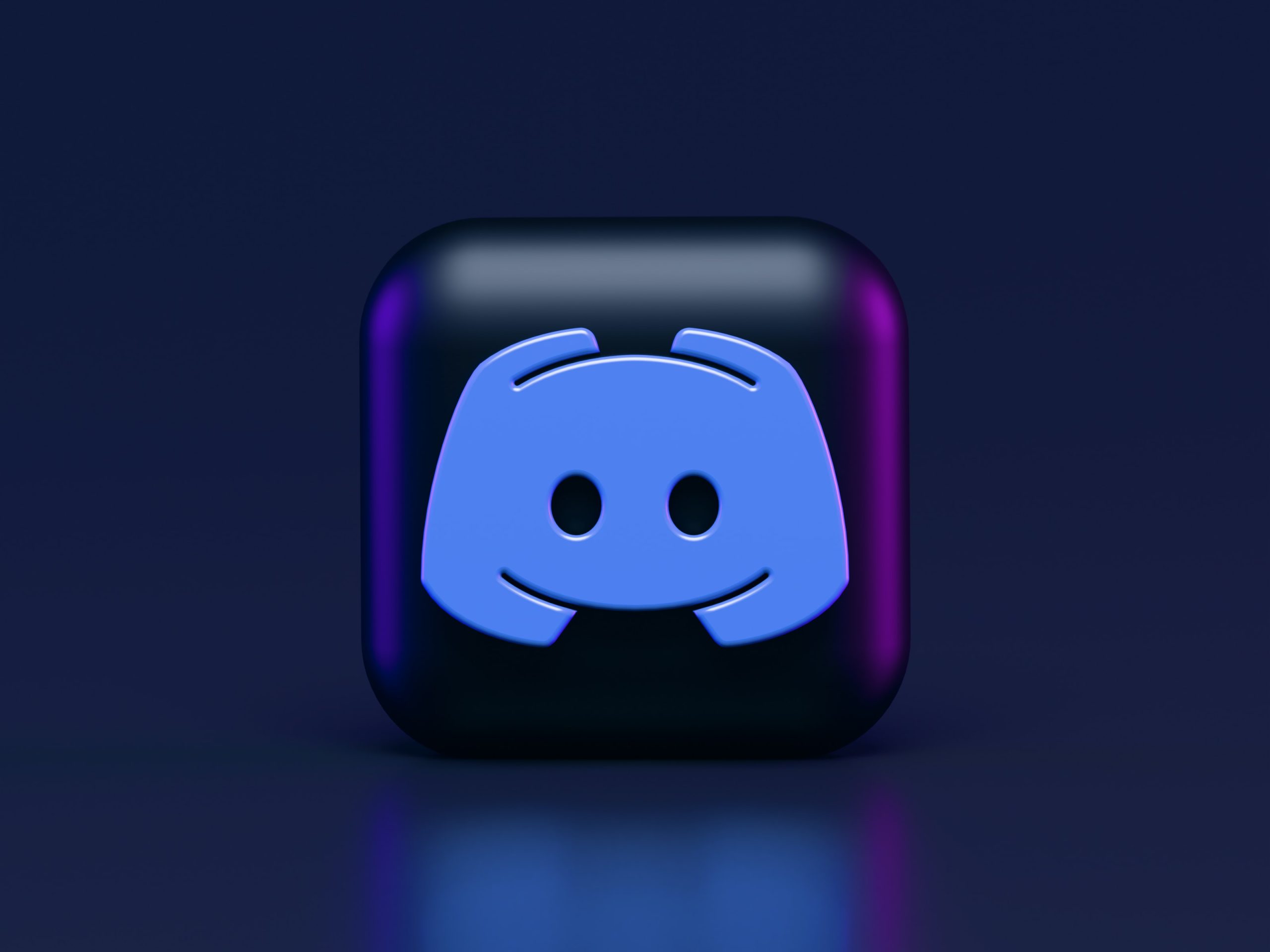
What is Hardware Acceleration?
Hardware acceleration is a technology that allows certain tasks to be offloaded from the CPU to more efficient hardware components, such as the GPU (Graphics Processing Unit). By doing this, applications can run smoother and faster, leading to a better overall user experience. In the context of Discord, hardware acceleration can help improve video and audio quality during calls, enhance the rendering of the user interface, and reduce lag during gameplay or streaming.
However, while hardware acceleration can enhance performance for many users, it can also lead to issues such as glitches, freezes, or crashes, especially on less powerful hardware or outdated drivers. If you are experiencing performance issues with Discord, toggling hardware acceleration might be a useful troubleshooting step.
How to Enable or Disable Hardware Acceleration on Discord
On Desktop (Windows and macOS)
1. Open Discord: Launch the Discord application on your computer.
2. Access User Settings: Click on the gear icon (⚙️) located at the bottom left of the screen, next to your username. This will open the User Settings menu.
3. Navigate to Advanced Settings: Scroll down the left sidebar and look for the Advanced tab under the App Settings section.
4. Toggle Hardware Acceleration:
– To Enable: If hardware acceleration is currently disabled, you’ll see an option labeled “Hardware Acceleration.” Toggle the switch to the right to enable it. A prompt may appear asking you to restart Discord for the changes to take effect.
– To Disable: If it is enabled, simply toggle the switch to the left to disable hardware acceleration. Again, you may need to restart Discord.
5. Restart Discord: After toggling the setting, Discord will either prompt you to restart or automatically restart to apply the changes.
On Mobile (iOS and Android)
Hardware acceleration settings are not available in the Discord mobile app. Mobile devices typically handle graphics and audio tasks differently, so Discord optimizes performance based on the device’s capabilities. However, users can ensure that their mobile device is updated to the latest version of the app and operating system to enhance performance.
When to Enable or Disable Hardware Acceleration
– Enable Hardware Acceleration:
– If you have a powerful PC with a dedicated GPU and experience lag or performance issues during voice or video calls.
– If you’re using Discord while gaming and want to improve the rendering of the Discord overlay without impacting game performance.
– Disable Hardware Acceleration:
– If you’re experiencing frequent crashes, glitches, or freezes while using Discord.
– If you have an older or less powerful computer that struggles to run hardware acceleration effectively.
– If you notice audio or video issues during calls, disabling hardware acceleration may help stabilize performance.
Additional Tips for Optimizing Discord Performance
1. Update Drivers: Ensure that your graphics and audio drivers are up to date. Outdated drivers can cause performance issues, especially when using hardware acceleration.
2. Check Internet Connection: A stable internet connection is crucial for smooth Discord performance. If you’re experiencing lag, consider switching to a wired connection or troubleshooting your Wi-Fi.
3. Close Background Applications: Close unnecessary applications running in the background to free up system resources for Discord.
4. Adjust Discord Settings: In addition to hardware acceleration, explore other Discord settings, such as voice settings and quality of service (QoS) to further optimize performance.
Hardware acceleration on Discord can significantly impact performance, enhancing the user experience for many. However, it can also lead to issues for some users. By following the steps outlined in this guide, you can easily enable or disable hardware acceleration to suit your needs. Whether you’re gaming, streaming, or simply chatting with friends, optimizing Discord’s performance can help you enjoy seamless communication and collaboration.