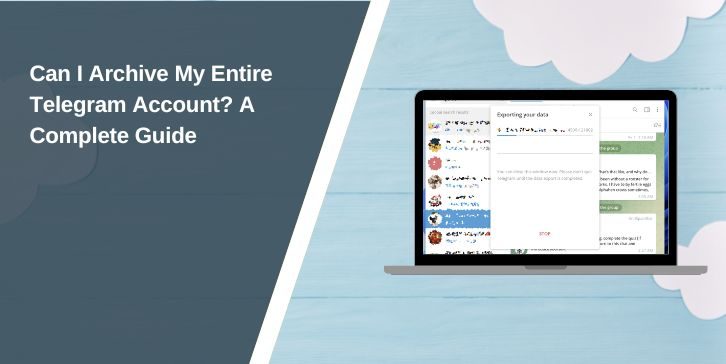Telegram is a feature-rich messaging platform that allows users to manage their data effectively. While you cannot archive an entire Telegram account in one go, there are several options to save chats, export data, and archive specific media or posts. This guide will explore these options and provide step-by-step instructions to ensure you can preserve important data from your Telegram account.
Is It Possible to Archive an Entire Telegram Account?
The short answer is no, Telegram doesn’t allow users to archive their entire account in one step. However, you can:
- Archive Specific Chats: Organize individual chats to keep them accessible but hidden.
- Export Chat Histories: Save conversations in formats like HTML or JSON.
- Export Entire Telegram Data: Use Telegram Desktop to back up all data, including chats, media, and account information.
Let’s explore these methods in detail.
How to Archive a Chat in Telegram
Telegram offers a simple way to archive individual chats within the app, making them easily accessible without cluttering your main chat list.
Steps to Archive a Chat:
- Open the Telegram app and navigate to the chat you want to archive.
- Tap the menu button (three dots) in the upper-right corner of the chat.
- Select “Export chat history.”
- Choose your preferred format:
- HTML: For easy viewing in a browser.
- JSON: For structured data, ideal for developers or advanced users.
- Click “Export” to save the chat history locally on your device.
This method is useful for preserving conversations without exporting your entire account data.
How to Archive Specific Media or Posts
If you want to save specific images, videos, or posts, Telegram Desktop provides a simple solution.
Steps to Archive Media:
- Open Telegram Desktop and navigate to the chat containing the media.
- Right-click on the image, video, or post you want to save.
- Click “Save as…” and choose a destination folder on your computer.
This allows you to archive selected content without exporting unnecessary data.
Exporting Your Entire Telegram Data
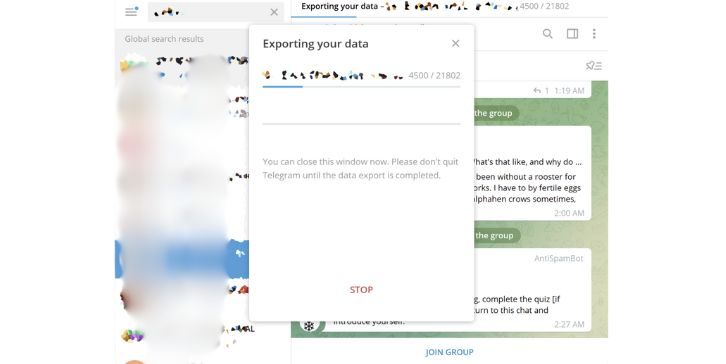
For users who want to back up all their data, Telegram Desktop offers an Export Telegram Data tool. This feature lets you save chats, contacts, media, and account details in one process.
Steps to Export Entire Telegram Data:
- Install the latest version of Telegram Desktop from the official website.
- Open Telegram Desktop and log in to your account.
- Navigate to Settings and select Export Telegram Data.
- Choose the data types you want to export, such as:
- Chat messages (private and group chats).
- Media files (images, videos, and documents).
- Contacts and groups.
- Specify the destination folder for the export.
- Click “Export” and wait for the process to complete.
Note: The exported data is saved as static files and cannot be restored directly into Telegram.
Benefits of Exporting Telegram Data
Exporting data provides several advantages for users:
- Data Backup: Preserve important chats and media in case you lose access to your Telegram account.
- Free Up Storage: Save your data externally and clear space in your Telegram app.
- Offline Access: View your chat history and media without needing an active Telegram account.
Limitations of Telegram’s Archiving Options
While Telegram offers robust tools for data export, they come with limitations:
- No Real-Time Updates: Exported data is static and does not sync with future account activity.
- Media Export Limitations: Large media files from group chats or channels may not export fully.
- No Full Account Archive: Telegram does not provide a feature to archive the entire account at once.
These limitations make it essential to use Telegram’s features strategically for archiving and exporting.
Tips for Managing Telegram Data
To ensure your Telegram data is organized and secure, consider these practical tips for efficient management and archiving:
- Organize Chats: Use Telegram’s built-in chat archive feature to declutter your main chat list.
- Backup Regularly: Export data periodically to ensure your backup includes recent activity.
- Use Cloud Storage: Save exported data to platforms like Google Drive or Dropbox for secure, long-term storage.
- Double-Check Settings: Before exporting, confirm you’ve selected the correct data types to avoid missing important information.
Conclusion
While Telegram doesn’t allow you to archive an entire account directly, its features for chat and data export make it possible to preserve essential information. By using the chat export tool, archiving specific media, or exporting entire data through Telegram Desktop, you can create a backup that meets your needs.
Have you tried exporting or archiving your Telegram data? Share your experience in the comments below! If you found this guide helpful, don’t forget to share it with others who might benefit.
FAQs About Archiving Telegram Accounts
Q: Can I archive all Telegram chats at once?
A: No, Telegram doesn’t support bulk chat archiving. However, you can export all data using Telegram Desktop.
Q: Does Telegram provide automatic backups?
A: No, Telegram doesn’t offer an automatic backup feature. You need to manually export data or save media.
Q: Can I restore exported data back into Telegram?
A: No, exported data is for offline reference only and cannot be re-imported into the app.
Q: What formats are available for exporting data?
A: Telegram supports exporting data in HTML (viewable in browsers) and JSON (structured data format).