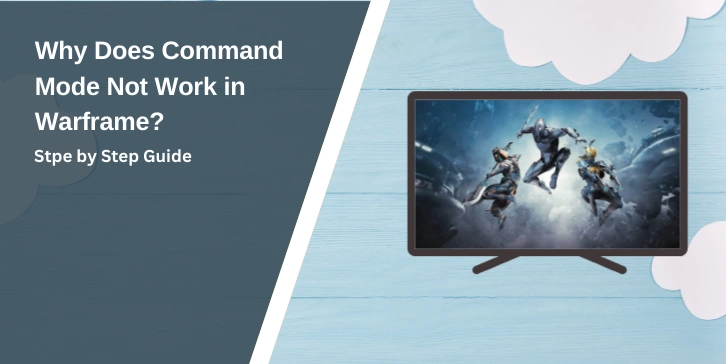Warframe is a fast-paced, action-packed game where players control powerful space ninjas, known as Warframes, in a constantly evolving universe. One of the standout features, especially during Railjack missions, is Command Mode, which allows players to issue orders to their AI crew members, improving mission control and efficiency.
However, many players face issues where Command Mode doesn’t work as expected, causing frustration during critical gameplay moments.
This guide will break down the common causes of Command Mode problems and provide clear, actionable fixes to get you back in control.
What Is Command Mode in Warframe?

Command Mode is a gameplay feature that allows players to issue strategic orders to their Railjack crew during space missions. With it, you can assign crew members to control weapons, pilot the ship, repair damage, or defend against enemy boarders. This feature is especially useful in solo missions, as it helps manage multiple tasks efficiently without relying on other players.
At its core, Command Mode enhances tactical gameplay by giving players more control over their missions. It’s designed to improve the efficiency of Railjack operations, making it easier to handle large-scale battles, coordinate attacks, and manage ship maintenance in real-time.
Despite its usefulness, technical glitches, settings issues, or hardware problems can sometimes cause it to stop working.
Common Reasons Why Command Mode May Not Work
Sometimes, Command Mode stops working due to technical glitches or simple configuration errors. Here are the most common reasons players face this issue:
- Poor Internet Connection: A slow or unstable network can cause lag, making Command Mode unresponsive.
- Outdated Game Version: Running an outdated version of Warframe can lead to compatibility issues.
- Incorrect Key Bindings: If the key assigned to Command Mode is changed or unassigned, it won’t activate.
- Glitches After Updates: New patches can introduce temporary bugs that affect gameplay features.
- Crew AI Bugs: The AI system managing crew commands can glitch, causing crew members to ignore orders.
- UI (User Interface) Bugs: Sometimes, the Command Mode interface doesn’t display correctly due to visual bugs.
- Hardware Issues: Faulty keyboards, controllers, or input devices may prevent commands from registering.
- Corrupted Game Files: Missing or damaged files can disrupt game functions, including Command Mode.
How to Fix Command Mode Not Working in Warframe
If Command Mode isn’t working, don’t worry. Here are 11 proven fixes that can help solve the problem. Each solution is designed to target specific issues, so follow them step-by-step.
1. Check Your Internet Connection

2. Refresh the Game
Corrupted cache files can cause performance issues in Warframe. To fix this, you need to clear the cache and verify the game files. Right-click on Warframe in your Steam Library.
On PC:
- Right-click on Warframe in your Steam Library.
- Go to Properties > Local Files > Verify Integrity of Game Files.
On Consoles:
- Restart the console and clear system cache by holding the power button for 10 seconds.
4. Update Warframe to the Latest Version
5. Reset Key Bindings
If Command Mode doesn’t activate, the key binding might have been changed accidentally. To reset it:
- Go to Settings > Controls.
- Look for the key assigned to Command Mode.
- Reset it to the default key (usually ‘R’ or custom assigned key).
- Save changes and test in-game.
6. Disable Background Applications
Other apps running in the background can interfere with Warframe’s performance. To address this:
- Close apps like Discord overlays, Steam overlays, or any performance-heavy software.
- Open Task Manager (Ctrl + Shift + Esc) on PC and end unnecessary background tasks.
- Restart Warframe and test Command Mode.
7. Test with a Different Input Device
8. Check for Game Bugs and Hotfixes
9. Reassign Railjack Crew Tasks
Crew members may not respond due to AI glitches. To fix this:
- Open the Command Mode interface.
- Unassign the crew member’s current task.
- Reassign the task manually and see if they respond.
- If the problem persists, dismiss and rehire crew members.
10. Restart Your Device

Sometimes, restarting your PC or console can clear up temporary issues. To do this, first save any ongoing work to avoid losing progress. Turn off your device completely and wait for about 30 seconds to allow the system to reset. After that, power the device back on, launch Warframe, and check if Command Mode is working properly.
11. Contact Warframe Support
If none of the above steps work, it’s time to reach out to Warframe’s Support Team for further assistance.
To contact support, visit the Warframe Support page. Submit a support ticket detailing your issue. Make sure to include a screenshot of the problem, your device and system details, and a list of the troubleshooting steps you’ve already tried. Providing this information will help the support team diagnose the issue faster and offer an effective solution.
Is the Problem Related to a Recent Update?
Warframe receives frequent updates, hotfixes, and patches to improve gameplay and add new content. Unfortunately, these updates can sometimes introduce new bugs.
If Command Mode stopped working after an update, the issue might be related to a game version mismatch or a newly introduced bug. Make sure your game client is fully updated. On PC, verify the integrity of game files through Steam or the Warframe launcher. Developers often release quick hotfixes for reported bugs, so keep an eye on official forums for announcements.
What Do Warframe Error Codes Mean?
Sometimes, Warframe displays error codes that can help identify what’s causing an issue. Here’s what the most common error codes mean:
- 403 Error: Access Denied
This usually happens when the server is undergoing maintenance or if there are permission issues blocking your access. - 404 Error: Resource Not Found
This error appears when a game file is missing or corrupted, or when the content you’re trying to access no longer exists. - 503 Error: Server Unavailable
This means that Warframe’s servers are temporarily down, often due to maintenance, server overload, or technical issues on their end. - 10054 Error: Connection Lost
This error points to an unstable internet connection, causing your link to Warframe’s servers to drop unexpectedly. - Login Failed Error
This occurs when your login credentials are incorrect or if Warframe’s servers are experiencing temporary downtime.
Tips to Prevent Command Mode Issues in the Future
Keeping Warframe running smoothly doesn’t require much—just a few simple habits can help prevent future problems.
- Keep Warframe and Your System Updated: Regularly update Warframe to the latest version, along with your graphics drivers and system software. This helps avoid compatibility issues that can affect Command Mode.
- Verify Game Files After Major Updates: After every major patch, verify the integrity of Warframe’s game files. This ensures there are no corrupted or missing files that could disrupt gameplay features like Command Mode.
- Use a Stable Internet Connection: A strong and stable internet connection reduces lag and input delays. Whenever possible, use a wired Ethernet connection instead of Wi-Fi for more reliable performance.
- Optimize In-Game Settings: Adjust your in-game settings to match your system’s performance capabilities. Lowering graphics settings can improve overall stability, especially during intense missions.
- Close Background Applications: Before launching Warframe, close unnecessary background apps that consume system resources, such as streaming services, large downloads, or overlays like Discord and Steam. This helps improve game performance and reduces the chances of Command Mode glitches.
Conclusion
Command Mode is a powerful feature in Warframe, especially during Railjack missions. While issues with it can be frustrating, most problems are easy to fix with simple steps like checking key bindings, updating the game, or verifying files. If all else fails, the Warframe support team is there to help.