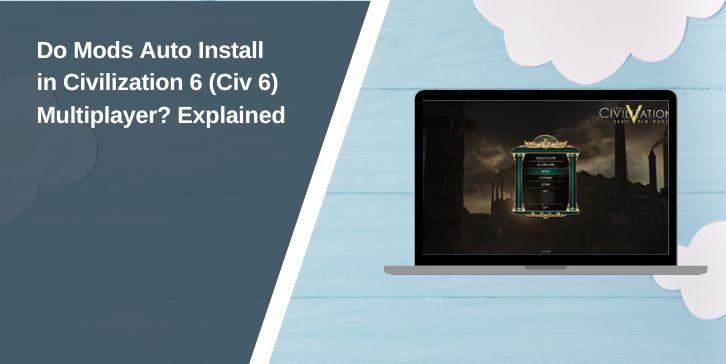Civilization 6 (Civ 6) supports modding in both single-player and multiplayer, allowing players to customize their gameplay experience. One of the most frequently asked questions is whether mods auto-install in Civilization 6 multiplayer or if each player must manually install them.
The short answer is Yes, Civ 6 automatically installs mods for multiplayer players. When the host enables a mod, it is automatically downloaded and activated for all joining players, meaning they do not need to manually download or subscribe to the mod themselves. This feature ensures all players have the same mods installed, preventing sync issues and missing content errors.
This guide explains how auto-installation works, how to enable mods in multiplayer, and how to fix common issues when playing with mods in Civ 6 multiplayer.
How Does Auto-Installing Mods Work in Civ 6 Multiplayer?
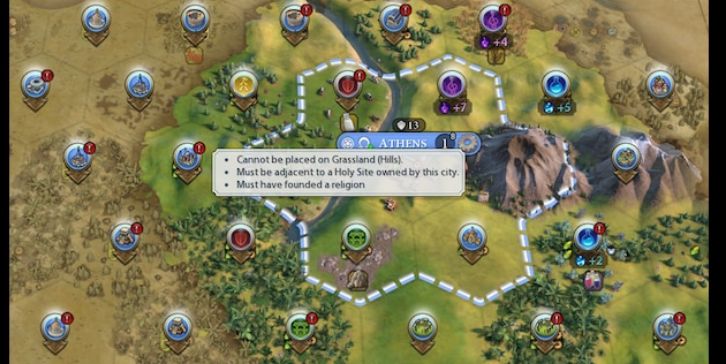
When the host starts a multiplayer game with mods enabled, Civilization 6 ensures that all players joining the lobby automatically receive the required mods.
How the Mod Auto-Install Feature Works:
- The host enables mods in the game setup.
- Players joining the game do not need to manually install the mods from Steam Workshop.
- Civ 6 automatically downloads and installs the necessary mods for each player.
- Once installed, the game syncs the mod settings for all players to ensure consistency.
This makes modding in Civ 6 multiplayer much easier, as players do not need to worry about finding and subscribing to mods manually.
How to Enable Mods in Civilization 6 Multiplayer?
If you want to host a modded game, you must enable the correct mods before launching the multiplayer session.
Steps to Enable Mods in Multiplayer:
- Go to the Main Menu and click Additional Content > Mods.
- Enable the mods you want to use in multiplayer.
- Start a Multiplayer Game and create a lobby.
- Invite players to join—the game will auto-install the necessary mods for them.
- Once all players are connected, launch the game with the enabled mods.
Players do not need to manually install or subscribe to the mods—the game handles it automatically as long as the host has them enabled.
What Happens If a Player Already Has the Mod Installed?
If a player has already subscribed to the mod on Steam Workshop, Civ 6 will use their installed version instead of downloading it again. However, if their version does not match the host’s version, the game may:
- Automatically update their mod version to match the host.
- Display a mod mismatch error if the version is outdated or incompatible.
To avoid issues, players should keep their mods up to date by allowing Steam to auto-update them.
Which Mods Work Best in Civilization 6 Multiplayer?
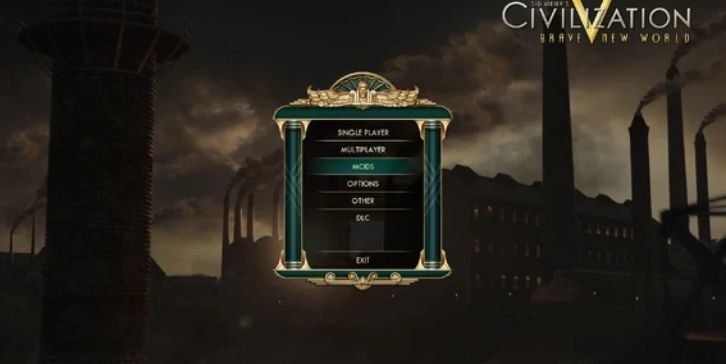
Most UI mods, balance tweaks, and additional civilization mods work well in multiplayer. However, some mods may cause desyncs or crashes if they modify game mechanics too heavily.
Best Mods for Civ 6 Multiplayer:
- ✅ UI Mods – Enhances interface without affecting gameplay.
- ✅ Balance Mods – Minor tweaks to improve game balance.
- ✅ New Civilizations – Works if all players have the same mod version.
- ✅ Quality of Life Mods – Features like better map overlays and diplomacy improvements.
Mods That May Cause Issues:
- ❌ AI Overhaul Mods – Can lead to desync errors in multiplayer.
- ❌ Game Rule Mods – May create sync conflicts between players.
- ❌ Large Overhaul Mods – Mods that change multiple game mechanics often break in multiplayer.
For stable multiplayer sessions, stick to well-maintained Steam Workshop mods that support multiplayer.
Troubleshooting Mod Issues in Civ 6 Multiplayer
Even though mods auto-install, some players may face issues where mods don’t sync or work properly. Here’s how to fix common problems:
1. Mods Not Auto-Installing for Players
- Ensure the host has enabled mods before starting the multiplayer session.
- If auto-install fails, restart Civilization 6 and rejoin the game.
- Check if Steam Workshop is down or experiencing syncing issues.
2. Mod Mismatch Error When Joining a Multiplayer Game
- Players with older versions of a mod should unsubscribe and let the game auto-install it instead.
- If a mod was manually installed, remove it and let Civ 6 install the correct version.
3. Desync Issues Caused by Mods
- Avoid using mods that modify AI behavior in multiplayer.
- Ensure all players are running the latest Civ 6 update.
- Restart the game and rehost the session if desync issues persist.
4. Mods Being Disabled When Starting Multiplayer
- Some mods are single-player only and will be automatically disabled in multiplayer.
- Check the mod description on Steam Workshop to see if it supports multiplayer.
If issues continue, try disabling mods one by one to identify the problematic one.
How to Remove or Disable Mods in Civ 6 Multiplayer?
If a mod is causing issues, you may need to disable it before playing multiplayer.
Steps to Disable Mods in Multiplayer:
- Go to Main Menu > Additional Content > Mods.
- Uncheck the mods you want to disable.
- Restart Civ 6 to apply changes.
- Start a new multiplayer game without the disabled mods.
Players joining a modded session cannot disable required mods, as the host controls which mods are active.
Best Practices for Playing Modded Civ 6 Multiplayer
For smooth multiplayer sessions, follow these best practices:
- Keep mods updated – Ensure all players have the latest versions.
- Limit the number of mods – Too many mods may cause performance issues.
- Test mods in single-player first – Verify they work before using them in multiplayer.
- Choose mods with multiplayer support – Check Steam Workshop descriptions.
- Rehost the game if issues occur – Restarting the session can fix mod-related problems.
Following these steps reduces crashes and syncing problems, allowing for a smoother modded Civ 6 experience.
Conclusion: Do Civ 6 Mods Auto Install in Multiplayer?
Yes, Civilization 6 automatically installs mods for all players in multiplayer games. When a host enables a mod, all joining players will have it auto-installed, eliminating the need for manual downloads.
With the right setup, modded Civilization 6 multiplayer can be seamless and fun. If you have any issues or questions, drop a comment below!