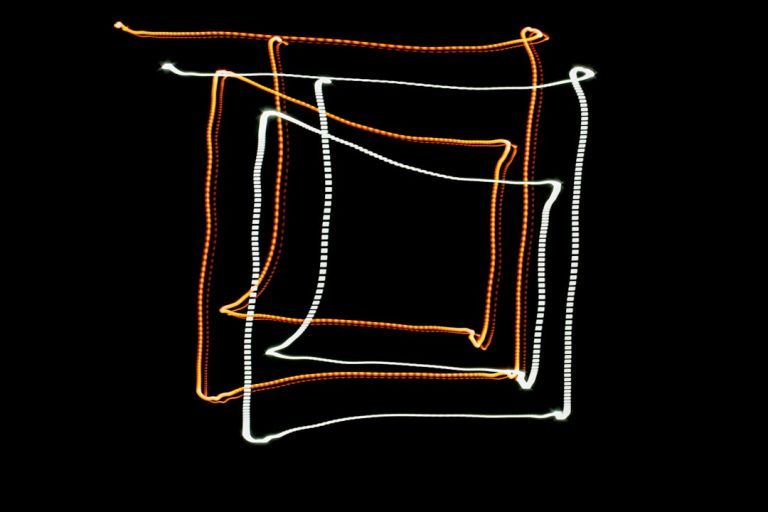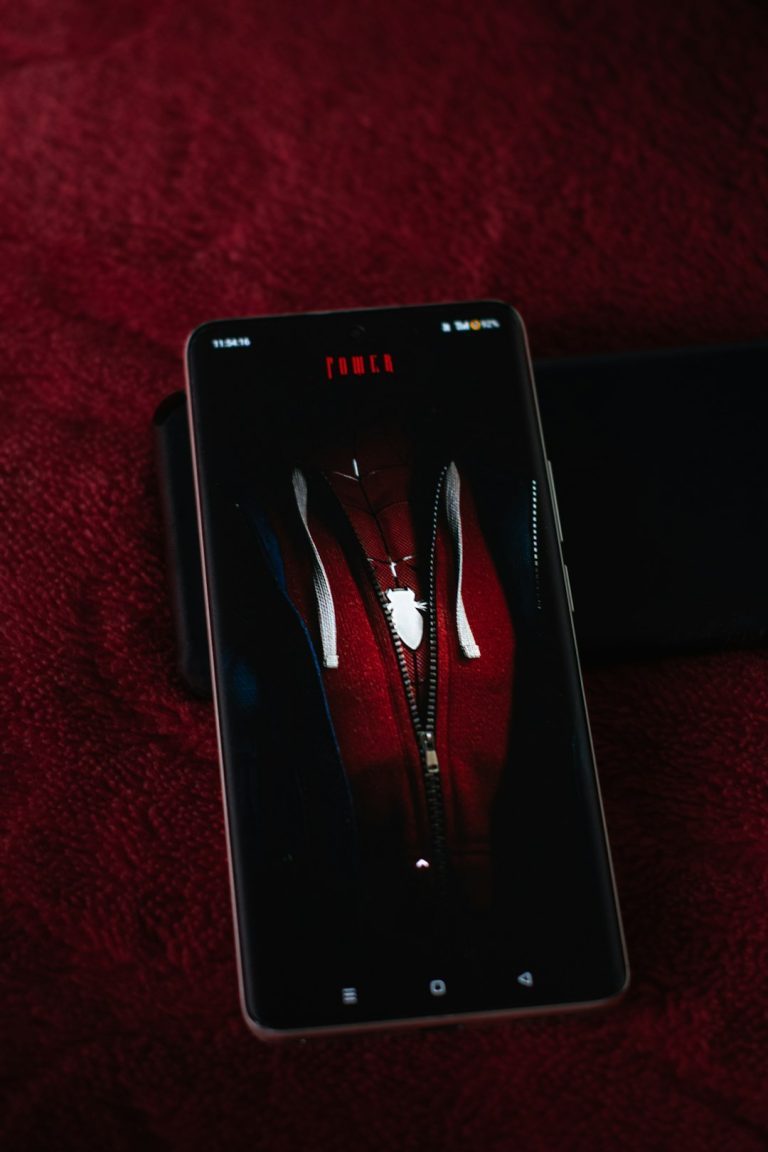In the modern era of smart surveillance, reliable and efficient monitoring software is crucial. One such solution that has steadily gained popularity is the DMSS (Digital Mobile Surveillance System). Although primarily designed for mobile platforms and Windows PCs, many Mac users wonder how they can utilize DMSS on macOS devices. This article provides a comprehensive guide on how to configure DMSS for Mac, allowing users to access security feeds from their desktop systems with confidence.
Understanding DMSS and Its Compatibility
DMSS is an app developed by Dahua Technology, tailored for remote video surveillance and camera control. The app allows users to view live surveillance footage, playback recordings, and receive motion detection alerts. While DMSS is readily available on iOS and Android, and there’s a Windows version of its counterpart software, there is currently no native Mac version released officially by Dahua Technology.
To overcome this limitation, Mac users can still run DMSS through alternative methods. These methods involve the use of Android emulators and other compatible tools that support running mobile applications on macOS.
Method 1: Running DMSS on Mac Using an Android Emulator
Since DMSS is built for Android, using a trusted Android emulator is one of the most effective solutions for Mac users. An emulator mimics the Android operating system, enabling apps from the Google Play Store to run seamlessly on a Mac.
Steps to run DMSS on macOS using an emulator:
- Download and install an Android emulator such as Bluestacks, Nox Player, or LDPlayer. Bluestacks is one of the most commonly used emulators and is compatible with macOS.
- Set up the emulator by logging in with your Google account to access the Google Play Store.
- Search for the DMSS app in the Play Store and install it within the emulator.
- Launch the DMSS app from the emulator’s app drawer. Configure your devices by entering device credentials or scanning a QR code.
It’s important to ensure the emulator is up-to-date and secure to prevent performance or compatibility issues. This method offers a user-friendly solution while closely mimicking how DMSS functions on an Android device.

Method 2: Using SmartPSS for a More Professional Approach
If you’re seeking an alternative to DMSS that is directly supported by Dahua Technology on macOS, you can opt for SmartPSS (Smart Professional Surveillance System). SmartPSS is a full-featured desktop application designed for professional surveillance management, and it is compatible with macOS.
Key capabilities of SmartPSS include:
- Live monitoring and playback
- Multiple device management
- Remote configuration of NVRs and IP cameras
- Alarm notifications and analytics
Steps to use SmartPSS on macOS:
- Download SmartPSS for macOS from the official Dahua website or verified distributors.
- Install and launch the application.
- Add your surveillance devices using the device’s IP address, credentials, or QR code.
- Configure device settings and access live or recorded footage as needed.
Although SmartPSS may offer a more complex interface than DMSS, it is designed for users with higher surveillance demands and larger camera networks.
Troubleshooting and Tips
While configuring DMSS or its alternatives on a Mac, users may encounter performance or network issues. Below are some useful tips to ensure a smooth experience:
- Keep your software current: Always use the latest versions of emulators and surveillance software for optimal compatibility and security.
- Ensure stable internet connectivity: DMSS relies heavily on a consistent internet connection for real-time viewing and alerts.
- Enable proper permissions: If using an emulator, grant network and storage permissions to the DMSS app for full functionality.
- Check firewall settings: macOS firewall settings can sometimes block communication between the emulator and your local network. Adjust them if needed.

Conclusion
Though DMSS does not currently offer a native macOS version, Mac users are not left without options. By using Android emulators or choosing SmartPSS as a robust alternative, users can achieve efficient and secure surveillance monitoring on their devices. Whether you’re a home user or a security professional, these solutions allow you to safely integrate your Mac into your surveillance ecosystem.
Keep in mind that while using emulators introduces a layer of separation from the native functionality, the core experience remains largely intact. With careful configuration and attention to security protocols, you can confidently monitor and manage your surveillance networks directly from your Mac.