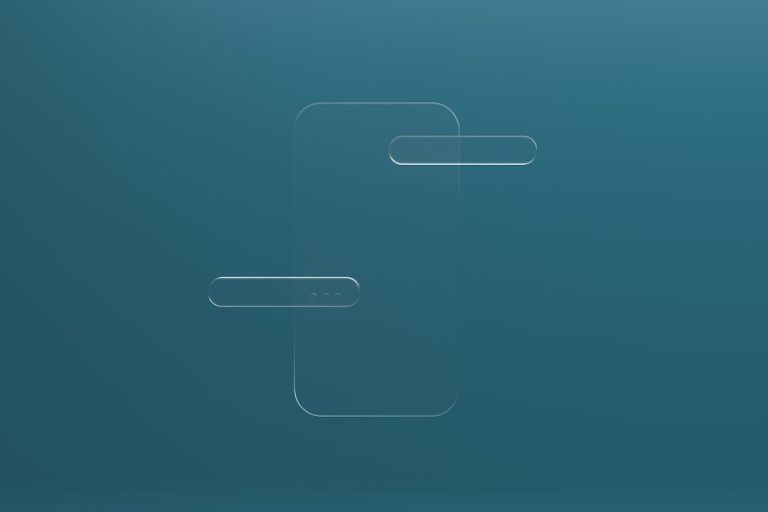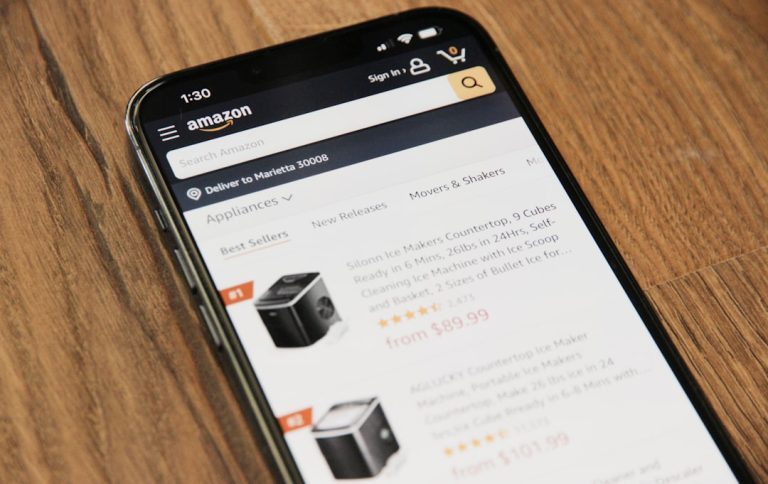Radmin VPN is a free and useful software that allows users to create virtual private networks for secure remote access and LAN-like gaming over the internet. However, there may come a time when you no longer need Radmin VPN, or you encounter troubleshooting issues that require a clean uninstallation. In such cases, it’s important to know how to completely remove Radmin VPN from your system in a safe and proper manner.
This guide provides a comprehensive and trustworthy approach to removing Radmin VPN from your Windows computer.
Why You Might Want to Remove Radmin VPN
There could be several reasons for uninstalling the software:
- Performance issues: Some users have reported system slowdowns or internet connectivity problems while Radmin VPN is running.
- No longer in use: You may have stopped playing LAN-based games or found alternative options for remote network access.
- Conflicts with other software: Occasionally, Radmin VPN can interfere with network configurations or firewalls.
Step-by-Step Guide to Uninstall Radmin VPN
To ensure complete removal of the application, follow the steps below carefully.
Step 1: Close Radmin VPN
Before uninstalling, make sure the program is not running in the background.
- Right-click the Radmin VPN icon in your system tray (bottom-right corner).
- Select Exit to close the application.
Step 2: Use Control Panel to Uninstall
Use Windows’ built-in uninstallation feature to remove the main program files.
- Open the Control Panel.
- Click on Programs and Features or Uninstall a Program.
- Scroll down and locate Radmin VPN.
- Right-click it and choose Uninstall.
Follow the on-screen instructions. Once completed, Radmin VPN’s main files will be removed from your system.
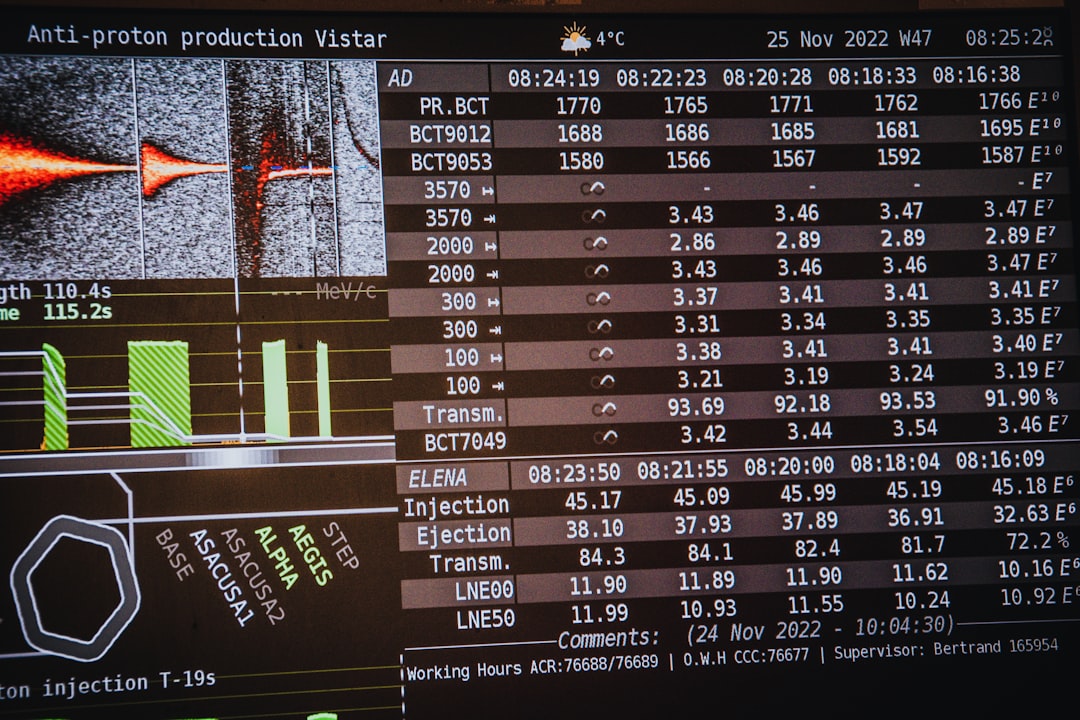
Step 3: Delete Remaining Files and Folders
Although the uninstaller removes most components, a few residual files may remain on your hard drive.
- Go to
C:\Program Files (x86)orC:\Program Files. - Locate the Radmin VPN folder, if it still exists, and delete it.
Also check your AppData directories for remaining configuration files:
- Press
Win + R, type%appdata%and hit Enter. - Look for any folders named Radmin or similar, and delete them.
Step 4: Clean the Registry (Optional)
Warning: Editing the Windows Registry can be risky. Proceed with caution and only if you are comfortable with registry edits.
- Press
Win + R, typeregedit, and press Enter. - Navigate to
HKEY_LOCAL_MACHINE\SOFTWAREandHKEY_CURRENT_USER\SOFTWARE. - Look for any keys related to Radmin VPN.
- Right-click and delete those keys, if found.
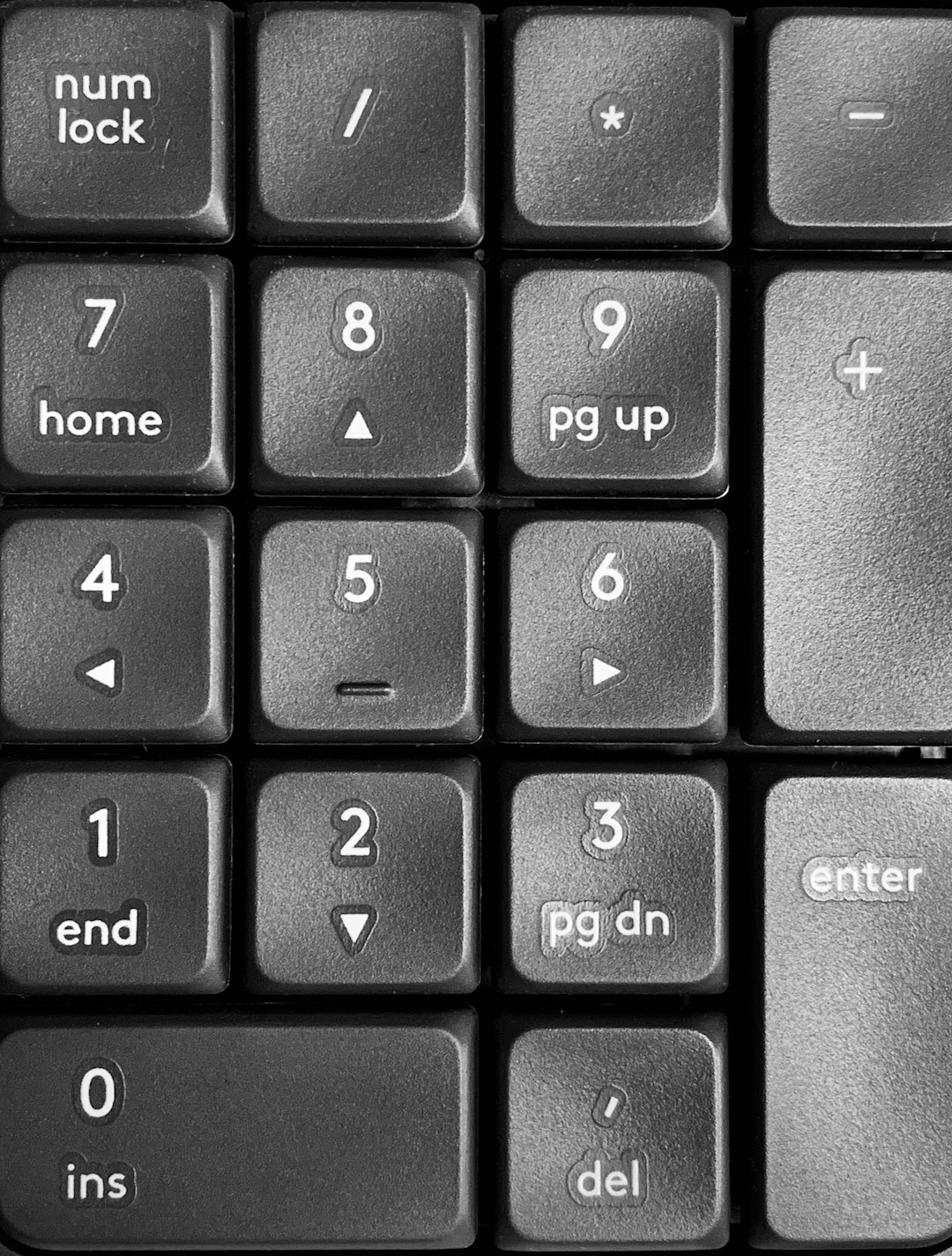
Once these processes are complete, reboot your computer to finalize the removal.
Alternative: Use a Third-Party Uninstaller
If you prefer an automated method, reliable third-party tools like Revo Uninstaller or Geek Uninstaller can perform a thorough sweep of leftover files and registry entries.
These tools often scan for leftovers after the standard uninstall and offer an intuitive interface to remove all traces of the software.
Verify That Radmin VPN Is Fully Removed
After rebooting your system:
- Check if the Radmin VPN icon is still present in the system tray.
- Ensure there are no remaining files or folders in
Program FilesorAppData. - Confirm that Radmin VPN no longer appears in Programs and Features.
If all these checks return clean, you’ve successfully removed the application from your computer.
Conclusion
Removing Radmin VPN is a simple yet important process if the software is no longer needed or causing system conflicts. By following the steps outlined above, including manual file cleanup and optional registry edits, you can ensure a clean and complete removal.
Always remember to proceed cautiously when modifying critical system settings or using third-party utilities. With the right knowledge and tools, however, keeping your computer streamlined and efficient is entirely within your control.