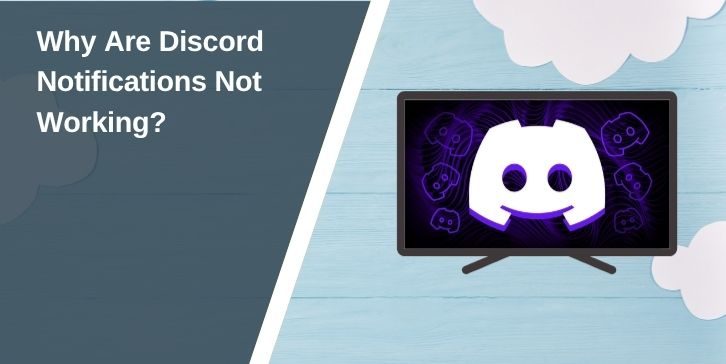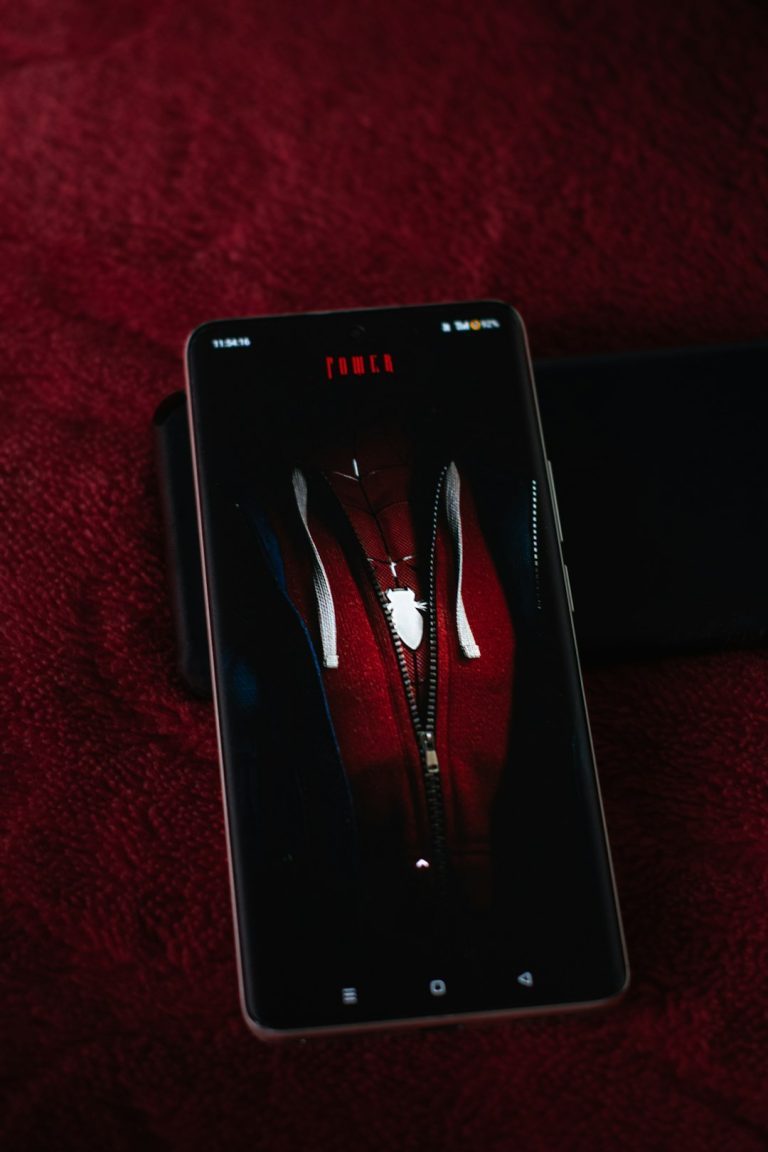Sometimes, Discord just stops sending alerts. You wait for messages, but there’s no sound, no banner, and no sign someone tried to reach you. Whether you’re chatting with friends, managing a server, or playing a game, missed notifications can cause confusion.
This guide shows how to fix Discord notification issues step-by-step. It works for Android, iPhone, Windows, and Mac users.
What Causes Discord Notifications to Stop Working?
Several small problems can lead to Discord staying silent. The reasons often depend on the device and your settings.
Here are some of the 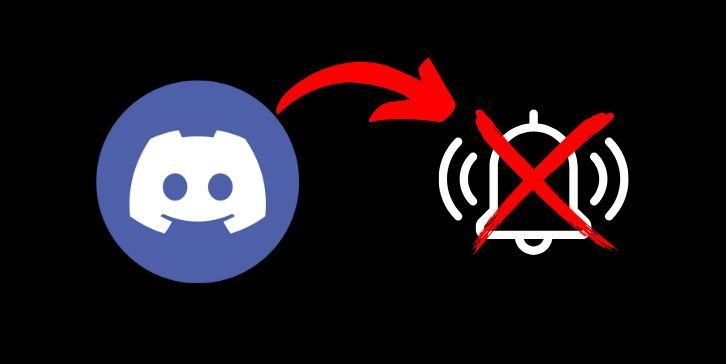 most common reasons:
most common reasons:
- Your server or channel is muted
- The app doesn’t have permission to send notifications
- Discord is stuck in Do Not Disturb mode
- Focus or Quiet Mode is on (especially on phones)
- The app is blocked from running in the background
- The operating system has alerts turned off
Start by checking basic settings inside Discord. Then move to system settings on your phone or computer.
Step-by-Step Guide To Fix Discord Notifications Not Working
Different devices handle notifications in different ways. Follow the right steps for your device.
1. Fixing Discord Notifications on Android
- Open Settings > Apps > Discord
- Tap Notifications and make sure all switches are on
- Allow Discord to run in the background
- Turn off Battery Saver or Adaptive Battery
- Go to Settings > Sound and make sure alerts are not muted
- Check that Do Not Disturb is off
Some phones like Xiaomi, Oppo, or Vivo also need special permissions for background apps. Look for Auto-start or App protection.
2. Fixing Discord Notifications on iPhone
- Open Settings > Notifications > Discord
- Turn on Allow Notifications, Sounds, and Banners
- Go to Settings > Focus and make sure Discord is not blocked
- Flip the Silent switch on the side of the phone if alerts are still off
- Open Settings > Discord and allow Background App Refresh
iOS may block alerts if Discord hasn’t been opened for a while.
3. Fixing Discord Notifications on Windows and macOS
- Right-click the system tray icon and make sure Discord is not muted
- Inside Discord, go to User Settings > Notifications and toggle Enable Desktop Notifications
- On Windows, check Focus Assist (Settings > System > Focus Assist)
- On macOS, open System Settings > Notifications > Discord and allow alerts
Some antivirus programs or firewalls might block alerts. Try disabling them briefly to check.
Are Your Discord Settings the Problem?
If system settings look fine, Discord’s own setup might be the cause. Notifications can be blocked from inside the app without you knowing.
Here’s what to check:
- Open the server where alerts are missing
- Tap the server name > Notification Settings. Is it set to Only @mentions or Nothing? Try All Messages for testing
- Check if a channel is muted
- Open User Settings > Notifications. Make sure Enable Desktop Notifications is on
- Turn on Text-to-Speech for testing alerts
- Scroll to Streamer Mode and turn it off temporarily
- Notifications won’t work for servers where you have no permissions or roles. Admins can limit alerts by role.
How Do Not Disturb and Focus Modes Block Notifications
Silent modes stop alerts by design. Discord also has its own status system.
Status types:
- Online: You’ll get all alerts
- Idle: Alerts still arrive
- Do Not Disturb: No alerts, even if your system is set to allow them
- Invisible: Works like Online but shows you as offline
Make sure your Discord status isn’t red (Do Not Disturb). Also, turn off system-wide Focus Mode on:
- iOS: Settings > Focus > Disable current focus
- Android: Settings > Digital Wellbeing > Focus Mode
- Windows 11: Settings > System > Focus > Turn off automatic rules
- macOS: System Settings > Focus > Remove Discord from filtered apps
Advanced Troubleshooting for Persistent Notification Issues
If nothing has worked yet, try these steps. These clear hidden errors or stuck processes.
- Log out and log back in to Discord
- Restart your device
- Clear the Discord app cache on Android: Settings > Apps > Discord > Storage > Clear Cache
- Clear the Discord app cache on Windows/macOS Close Discord > Press Ctrl+R in the app to refresh
- Update the Discord app to the latest version
- Uninstall and reinstall the app
- Test Discord in a browser (discord.com) and check if alerts work there
- Try a second account or second device to see if the problem is linked to your profile
These steps help if your current setup is corrupted or outdated.
When to Contact Discord Support or Wait for a Fix
Some bugs come from Discord itself. If alerts stopped after an update, it could be a known issue.
You can report problems to Discord Support. Include:
- Your device name
- Operating system version
- Discord version
- A clear explanation of what’s not working
You can also check Discord Status or r/discordapp for reports from other users.
Final Thoughts
Discord notifications are easy to miss when one small setting is off. Whether it’s a system-level block, a muted channel, or Focus Mode stopping alerts, each cause has a fix. By checking both your device settings and Discord preferences, you can usually solve the problem without outside help.
If alerts still don’t come through after trying everything, it may be an issue with the app itself. In that case, reporting the problem or waiting for an update is the best next step.
Stay connected by keeping your alerts working right. And if you found a fix that worked differently, share it—your solution might help someone else.