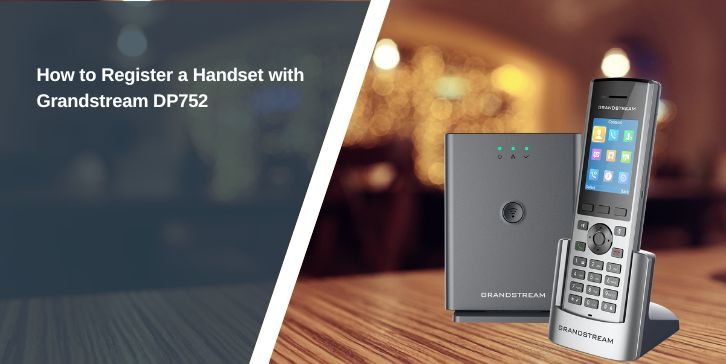If your Grandstream handset says “Not Registered” or won’t connect to the base, don’t worry. It’s not broken. You just need to link it to your DP752 base station. This one-time setup is called registering, and it connects the cordless phone to the base so they can talk to each other.
This guide walks you through the entire process in plain English. No confusing menus. No tech background needed. Just real steps anyone can follow.
What Is the DP752 Base Station?

The Grandstream DP752 is a powerful DECT VoIP base station. It’s the box that connects your cordless handsets (like DP720, DP722, or DP730) to your VoIP or local network system. The base handles the actual phone line and sends that signal wirelessly to your handset.
It supports:
- Up to 5 handsets connected at once
- 10 SIP accounts (depending on your setup)
- Long range DECT wireless for large homes or offices
- Easy pairing using the Page/Subscribe button
- Voice over IP calling through Ethernet
The DP752 doesn’t have a screen. All controls are done through its button, lights, or via a web browser interface. That’s why knowing how to register your handset is important—it’s not automatic.
Things You Need to Register a Handset with DP752
Before you start, make sure everything is in place. If one thing is missing, the registration might fail. This part saves you from going in circles.
You’ll need:
- A working DP752 base station, powered and connected
- One of the compatible handsets: DP720, DP722, or DP730
- The registration PIN (usually it’s 0000 by default)
- The base station and handset should be within a few feet
- Handset battery charged and turned on
- Internet connection (if using VoIP or SIP accounts)
Once all this is set, you’re ready to begin.
How to Register the Handset with the Grandstream DP752 Base Station?
Let’s go through the exact process to register your Grandstream handset to the DP752 base. These steps work for DP720, DP722, and DP730 models.
Don’t skip anything, and take it slow—rushing leads to failed pairing.
Step 1: Turn On the Handset
Take your Grandstream handset and press the power button to turn it on. If the battery is low, connect it to a charger or docking station. Make sure the screen lights up and you can navigate the menu. If it’s brand new, you may need to wait a few seconds for it to boot completely.
Step 2: Open the Registration Menu
Once the handset is ready, press the Menu button on the device.
Use the navigation buttons and follow this path:
- Menu
- Registration
- Register
Select Register. The handset is now set to look for a base station nearby.
Step 3: Activate Pairing Mode on the DP752 Base
Go to the DP752 base station.
On the side or top (depending on how it’s mounted), you’ll find a small button labeled Page or Subscribe.
Press and hold this button for about 5 seconds until the LED light on the base starts blinking quickly. This blinking tells you the base is now in pairing mode.
It stays in this mode for a short time, so don’t delay the next step.
Step 4: Enter the Registration PIN
Your handset will now prompt you to enter a PIN code.
Here’s what to do:
- The default PIN is usually 0000
- If you changed the PIN before, use your custom code
- Type the PIN using the keypad
- Press OK or the green Call button to confirm
If the PIN is correct, the handset will start trying to register with the DP752 base.
Step 5: Wait for the Registration to Complete
After you enter the PIN, the handset will try to connect to the base. This usually takes a few seconds. If it works, the handset will display a message like “Registered” or “Base 1 Registered”.
If it fails, you’ll either see a timeout message or stay stuck in the registration screen. Don’t worry—you can try again by repeating the same steps.
Once you see the “Registered” message and the base light turns solid, you’re done. You can now make and receive calls from that handset.
How Do I Know If I Registered a Handset with the Grandstream DP752?
You’ll know by the message on the handset screen and by checking the LED on the DP752 base. Here’s what the LED light means during the process:
- Blinking Fast: Pairing mode activated
- Blinking Slow: Waiting or searching for a handset
- Solid Light: Handset successfully registered
- No Light: Base is idle or off
Once the light turns solid and the handset says “Registered”, your connection is complete.
Troubleshooting Common Mistakes During Registering the Handset with the DP752
If something doesn’t work, don’t panic. These issues are common and usually easy to fix. Here’s what might be going wrong:
- The base and handset are too far apart — move them closer
- The base isn’t plugged in or powered
- The handset battery is low or not fully inserted
- Wrong PIN code — try 0000 if you’re unsure
- Pairing mode on the base wasn’t started in time
- The handset model isn’t supported by DP752
- DECT interference from other devices nearby
Conclusion
Registering your handset with the DP752 is quick once you know what to do. Just power everything up, follow the steps, and use the Page button to link them. Once it says “Registered,” you’re good to go.
Keep your PIN written down. If you ever get a new handset or reset the base, you’ll need it again. And remember, the DP752 can handle up to five handsets—so you can grow your setup without needing new gear.
Need help? Don’t hesitate to share your issue or ask below. You’re not the only one who’s been stuck at “Not Registered.”