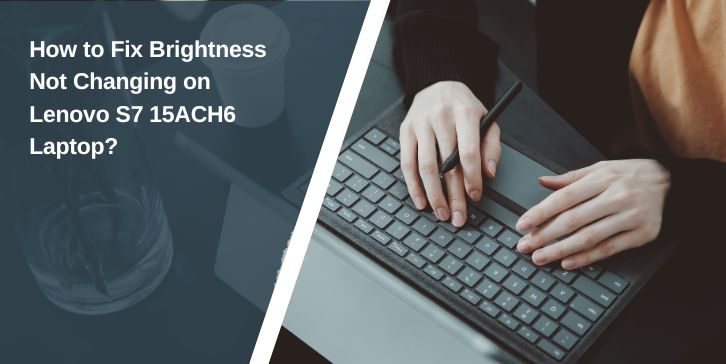If you own a Lenovo S7 15ACH6, you expect the screen brightness to change instantly when you press the keys or adjust it from settings. But sometimes, it just won’t respond. The display stays stuck at one level, whether too dim to see in daylight or too bright in a dark room.
It’s a frustrating issue because brightness isn’t just about comfort — it’s also about battery life and eye strain. Many Lenovo users have faced this, often after a Windows update or driver change. The good news is it’s usually fixable without replacing any hardware.
What Is the Brightness Adjustment Problem on Lenovo S7 15ACH6?

This problem occurs when your laptop fails to recognise brightness changes, whether from keyboard shortcuts or the Windows slider. You might notice the on-screen brightness bar moving, but the screen’s actual light stays the same.
It can affect users on both Windows 10 and Windows 11. Sometimes the cause is simple, like a disabled hotkey service. Other times, it’s tied to display driver conflicts, BIOS settings, or system updates. The symptoms are annoying but point toward specific fixes.
Common Causes of Brightness Adjustment Not Working
Sometimes the reason is easy to spot, and sometimes it’s buried in the system settings. Here are the main culprits:
- Outdated, missing, or corrupted display drivers.
- Hotkey Features Integration disabled or uninstalled.
- Recent Windows updates are changing graphics settings.
- Power plan set to disable brightness control.
- Third-party display apps are overriding system settings.
- BIOS settings disable brightness keys.
How to Fix Lenovo S7 15ACH6 Brightness Adjustment Not Working?
If your Lenovo S7 15ACH6 screen still refuses to adjust brightness, the following steps will help. Start with the easiest ones and work your way up.
Fix #1. Use Function Keys to Adjust Brightness
On this laptop, brightness is often controlled with the Fn + F5/F6 keys.
Make sure the Fn Lock is not enabled, as it can change how these keys behave.
If pressing the keys doesn’t work, try them after restarting the laptop.
Fix #2. Adjust Brightness from Windows Settings
If the keys fail, use the system menu:
- Press Windows + I to open Settings.
- Go to System > Display.
- Move the Brightness slider to the desired level.
If the slider is missing, it’s usually a driver issue, so move on to the next step.
Fix #3. Enable Hotkey Features Integration in Lenovo Vantage
Lenovo laptops use this tool to manage special keys. Without it, brightness keys won’t work.
- Open Lenovo Vantage from the Start menu.
- Go to Device > My Device Settings > Input & Accessories.
- Make sure Hotkey Features Integration is turned on.
If it’s missing, download the Hotkey Features Integration driver from Lenovo’s support website.
Fix #4. Update or Roll Back Display Drivers
Display drivers control how your screen reacts to brightness commands.
- Open Device Manager.
- Expand Display adapters.
- Right-click your GPU and select Update driver.
- If the issue started after an update, use the rollback driver instead.
For AMD models, updating via the AMD Adrenalin software can help.
Fix #5. Change Power Plan Settings
Some power plans disable brightness adjustments to save battery.
- Go to Control Panel > Power Options.
- Select your active plan and click Change plan settings.
- Check that Adjust plan brightness is enabled for both battery and plugged-in modes.
Fix #6. Enable Adaptive Brightness in Windows
If the screen doesn’t adjust smoothly, adaptive brightness might be off.
- Open Settings > System > Display.
- Under Brightness & color, toggle on Change brightness automatically when lighting changes.
Fix #7. Check BIOS Brightness Settings
BIOS controls the hardware-level brightness keys.
Restart your laptop, press F2 or Delete to enter BIOS, and check if brightness control is disabled.
Save changes before exiting.
Fix #8. Perform a System Restore if a Recent Update Caused the Issue
If everything worked before a Windows update or driver change, system restore can undo it.
- Search for System Restore in the Start menu.
- Pick a restore point from before the problem started.
When to Contact Lenovo Support?
If you’ve tried the basic steps and the brightness still won’t adjust, Lenovo Support is your next stop. They can guide you through advanced troubleshooting or confirm if there’s a known issue with your model.
When contacting them, have your laptop’s serial number ready along with your Windows version. Mention when the problem started and whether it appeared after an update or driver change. This helps them narrow down the cause faster.
Tips to Prevent Brightness Issues in the Future
You can avoid running into the same problem again with a few simple habits:
- Keep your GPU and display drivers updated.
- Use Lenovo Vantage to check for firmware and BIOS updates.
- Save your preferred power plan so changes don’t reset after updates.
- Avoid unverified brightness or colour calibration apps.
- Regularly restart your laptop instead of always using sleep mode.
Conclusion
A stuck brightness level on the Lenovo S7 15ACH6 can be annoying, but it’s rarely a sign of serious hardware trouble. Most cases are fixed with quick adjustments to drivers, settings, or built-in Lenovo tools.
Still, if the problem returns often, it’s worth digging deeper into system updates and hardware compatibility. Keeping your laptop’s software in good shape will go a long way toward preventing future brightness problems.