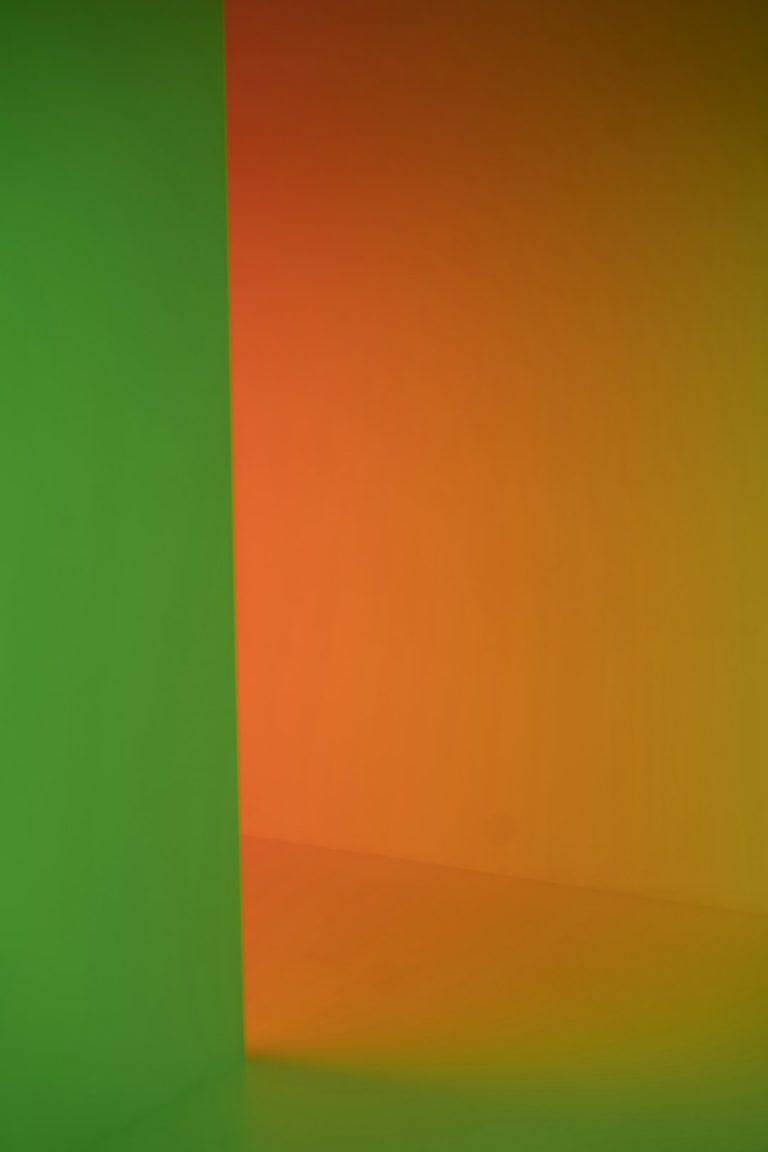If you’ve ever opened up Google Chrome only to be greeted by the dreaded “Profile Error – Your preferences cannot be read” message, you’re not alone. This strange and frustrating issue can stop your extensions from loading, disable bookmarks, and even prevent Chrome from launching altogether. Fortunately, there’s no need to panic. In most cases, a few simple steps can fix the issue and have your Chrome browser working like new again.
In this article, we’re breaking down what causes Google Chrome profile errors, how to fix them, and how to prevent them from returning in the future.
What Exactly Is a Chrome Profile Error?
When you use Google Chrome, it stores all your personal settings—like bookmarks, history, apps, extensions, and saved passwords—in a user profile. A profile error happens when Chrome can’t read your profile properly. This usually occurs due to:
- Corrupted user data folders
- Conflicts with extensions or software
- Improper shutdowns or system crashes
- Antivirus interference or hard disk issues
The most common sign you’re dealing with a profile error is a pop-up message when starting Chrome. Others may experience a missing toolbar, lost settings, or browsing performance issues.
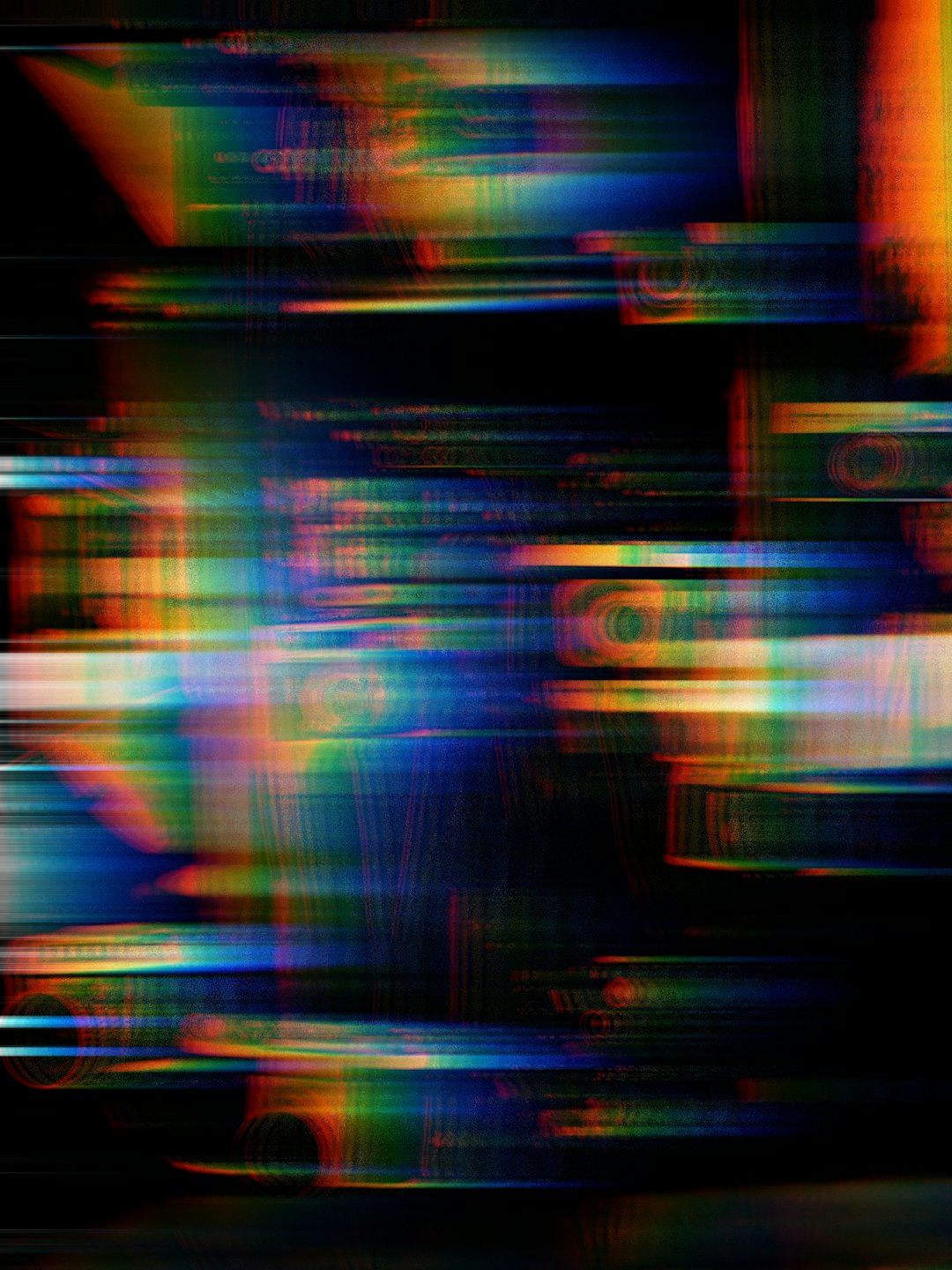
How to Fix a Chrome Profile Error: Step-by-Step Guide
Ready to dive in and fix it? Use these tried-and-tested solutions to get Chrome back on track:
1. Restart Chrome
It sounds simple, but sometimes the glitch is temporary. Close Chrome completely—not just the window, but from the task manager—and restart it. If the error persists, continue to the next steps.
2. Create a New Chrome Profile
This is the most effective and commonly recommended solution. Here’s how:
- Close all Chrome tabs.
- Find the Chrome user data folder:
- Windows: C:\Users\[YourName]\AppData\Local\Google\Chrome\User Data
- Mac: Users/[YourName]/Library/Application Support/Google/Chrome
- Rename the “Default” folder to “Backup Default.”
- Restart Chrome. A new “Default” profile will automatically be created.
While your new profile will be factory fresh, you can log into Chrome and sync your data back easily.
3. Check for Multiple Chrome Processes
Sometimes Chrome doesn’t shut down fully and leaves ghost processes in the background. Open your Task Manager and end all Chrome-related processes. Then relaunch the browser.
4. Scan for Malware
Malware or potentially unwanted programs may interfere with your Chrome data. Run a full system scan using trusted antivirus software or use Chrome’s built-in cleanup tool:
- Settings > Reset and clean up > Clean up computer
5. Disable or Remove Extensions
Extensions can significantly affect Chrome’s stability. Try the following:
- Open Chrome in Incognito Mode (extensions are disabled by default)
- If Chrome works fine, go to chrome://extensions
- Disable one extension at a time to find the culprit
6. Reset Chrome Settings
If none of the above helps, restore Chrome to its original settings:
- Go to Settings > Reset and clean up > Restore settings to their original defaults
This won’t delete your bookmarks or history, but it will disable extensions and reset your start-up page and other settings.
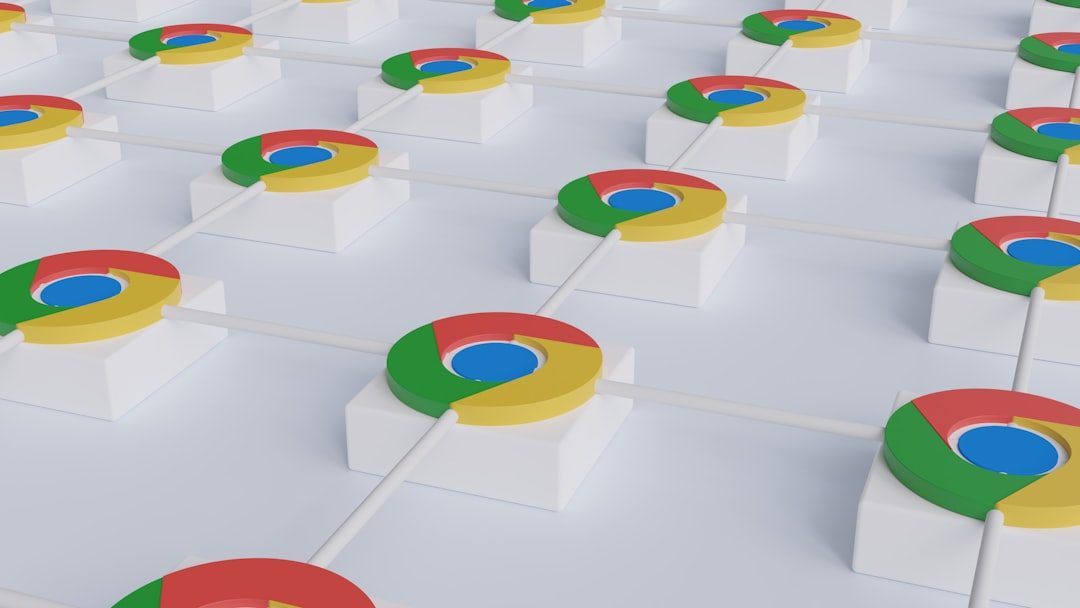
How to Prevent Profile Errors in the Future
The best fix is prevention. Here are a few tips to keep your Chrome profile safe:
- Avoid forced shutdowns: Close Chrome properly before shutting down your computer.
- Use reliable extensions: Only install extensions from trusted developers.
- Keep Chrome updated: Chrome updates often include bug fixes and security improvements.
- Back up your profile: Enable Chrome sync or manually back up your user data folder.
When to Reinstall Chrome
If you’ve tried all steps and the profile error won’t go away, a full reinstall may be your last resort. To do this:
- Uninstall Chrome completely.
- Delete leftover files in the user data folder as mentioned before.
- Re-download Chrome from the official site and reinstall.
Make sure you’re signed in with your Google account so you can restore bookmarks and extensions once you’ve reinstalled.
Final Thoughts
Google Chrome profile errors may seem intimidating at first, but they’re usually fixable without too much hassle. By understanding what causes them and following the right steps, you can resolve the issue in minutes and keep your browser running smoothly.
Don’t ignore the warning—fix it today before it leads to lost data or longer-term issues. A healthy Chrome profile ensures a snappy, reliable browsing experience every time you go online.