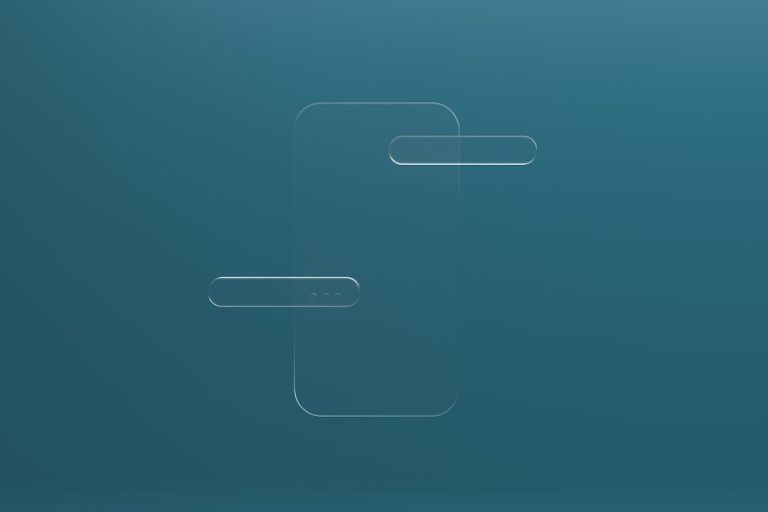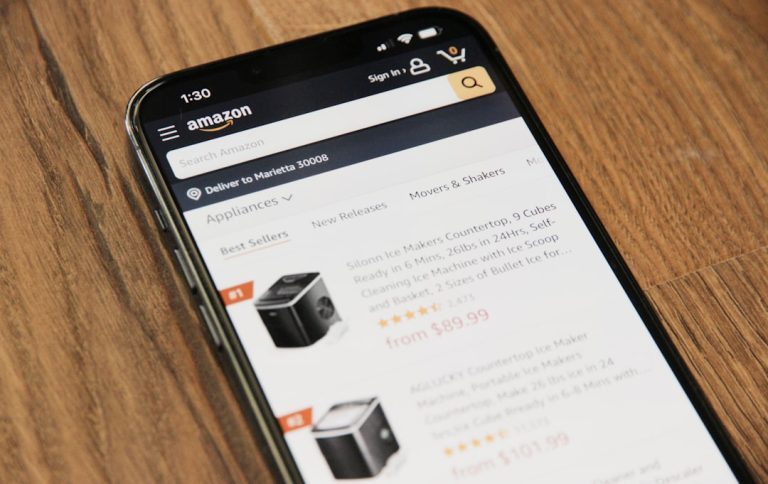Many players of Call of Duty: Warzone 2 and Modern Warfare 2 have recently encountered a frustrating issue: the missing Fullscreen Exclusive display mode option. This setting, while seemingly minor, is integral for gamers looking to maximize frame rates and reduce input lag. Without it, some users experience screen tearing, lower FPS, or are forced into unwanted display modes like Windowed or Borderless.
Fortunately, there are several effective solutions to restore this crucial feature, and in most cases, it doesn’t require drastic steps like reinstalling the game.
Why Fullscreen Exclusive Mode Matters
Fullscreen Exclusive allows the GPU to dedicate resources solely to the game without interference from background processes or the Windows desktop. This mode typically results in:
- Lower input latency
- Higher and more stable frame rates
- Full control over V-Sync and G-Sync settings
Without it, especially on high refresh-rate monitors, the gaming experience may be noticeably degraded.

Causes of the Missing Fullscreen Exclusive Option
The disappearance of the Fullscreen Exclusive display mode in Warzone 2/MW2 can be attributed to several factors:
- Driver incompatibilities, particularly after recent GPU driver updates
- Game updates that altered default display settings
- Corrupt configuration files within the Call of Duty profile
- Incompatible overlays (such as NVIDIA GeForce Experience or Discord)
Proven Fixes to Restore Fullscreen Exclusive Mode
1. Edit the Config File Manually
One of the most reliable solutions involves editing the settings file directly:
- Navigate to your Call of Duty config folder:
Documents\Call of Duty\players - Find and open
options.3.cod*.configin a text editor - Search for the line:
VideoDisplayFullscreenMode - Change its value to
0(which stands for Fullscreen Exclusive) - Save the changes and relaunch the game
Note: The value might reset after updates. If it does, repeat the steps.
2. Check GPU Display Drivers
Corrupted or incompatible display drivers often interfere with display modes:
- Update your NVIDIA or AMD drivers to the latest version from their official site.
- If the problem began after a recent update, use DDU (Display Driver Uninstaller) to perform a clean install of your driver.
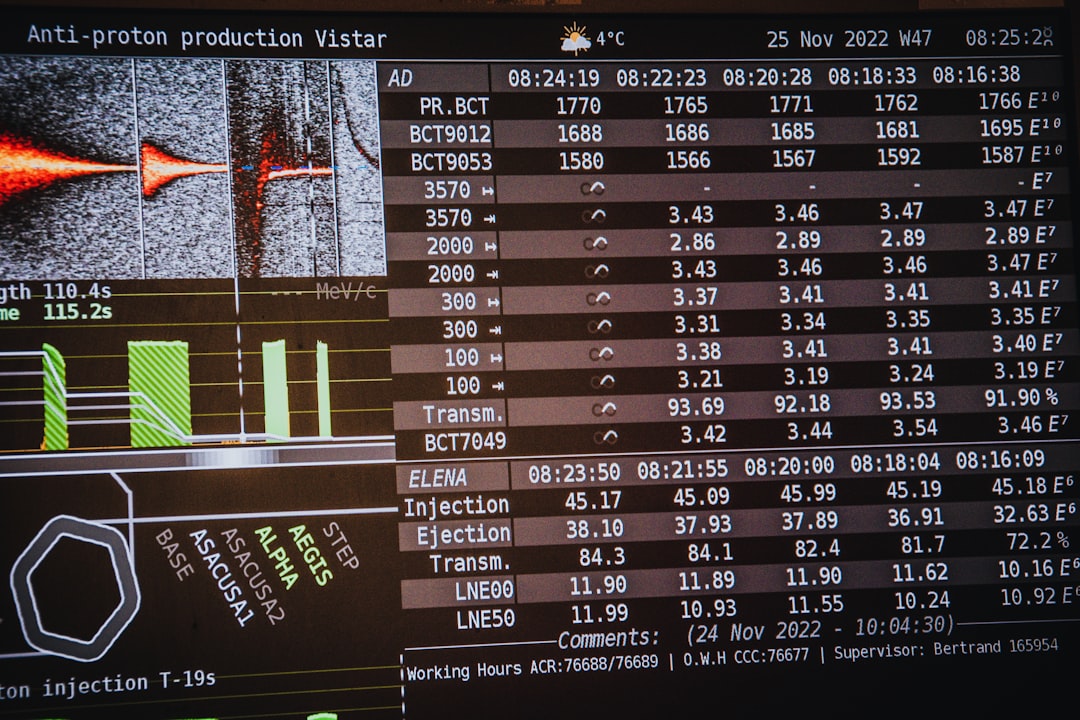
3. Disable Third-Party Overlays
Overlays such as Steam, Discord, or GeForce Experience may override the game’s display preferences. Disable them to see if Fullscreen Exclusive reappears:
- In Discord: Go to User Settings > Game Overlay, and disable the toggle.
- In Steam: Right-click the game in your Library > Properties > uncheck “Enable Steam Overlay”.
- In GeForce Experience, disable the In-Game Overlay via the Settings menu.
4. Launch the Game with Command Line Parameters
Forcing the display mode via a launch command can also work:
- Open Battle.net and go to Warzone 2/MW2 settings
- Under “Game Settings”, enable “Additional Command Line Arguments”
- Add:
-fullscreen - Launch the game
Final Thoughts
The lack of Fullscreen Exclusive mode in Warzone 2 or MW2 is an annoying but fixable issue. By tweaking configuration files, updating drivers, or disabling resource-heavy overlays, players can regain a smoother and more responsive gaming experience. Activision may correct the issue in a future update, but until then, users can take matters into their own hands with these steps.
FAQs
-
Q: What is the difference between Fullscreen and Fullscreen Exclusive?
A: Fullscreen Exclusive gives the game sole control over the display, improving performance and input response. Standard Fullscreen (or Borderless) runs the game within the Windows environment, decreasing performance. -
Q: Why can’t I see the Fullscreen Exclusive option in settings?
A: This could be due to a corrupted config file, a driver issue, or interference from overlays. Check and adjust accordingly following the steps above. -
Q: Will enabling Fullscreen Exclusive mode improve FPS?
A: Usually yes, since this mode allows better allocation of GPU resources directly to the game. -
Q: Can I be banned for editing the config file?
A: No, editing config files for graphics and display settings won’t trigger bans, but always avoid altering any gameplay-affecting settings or files.