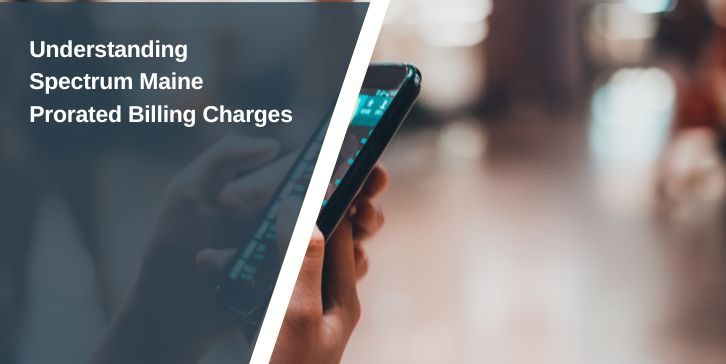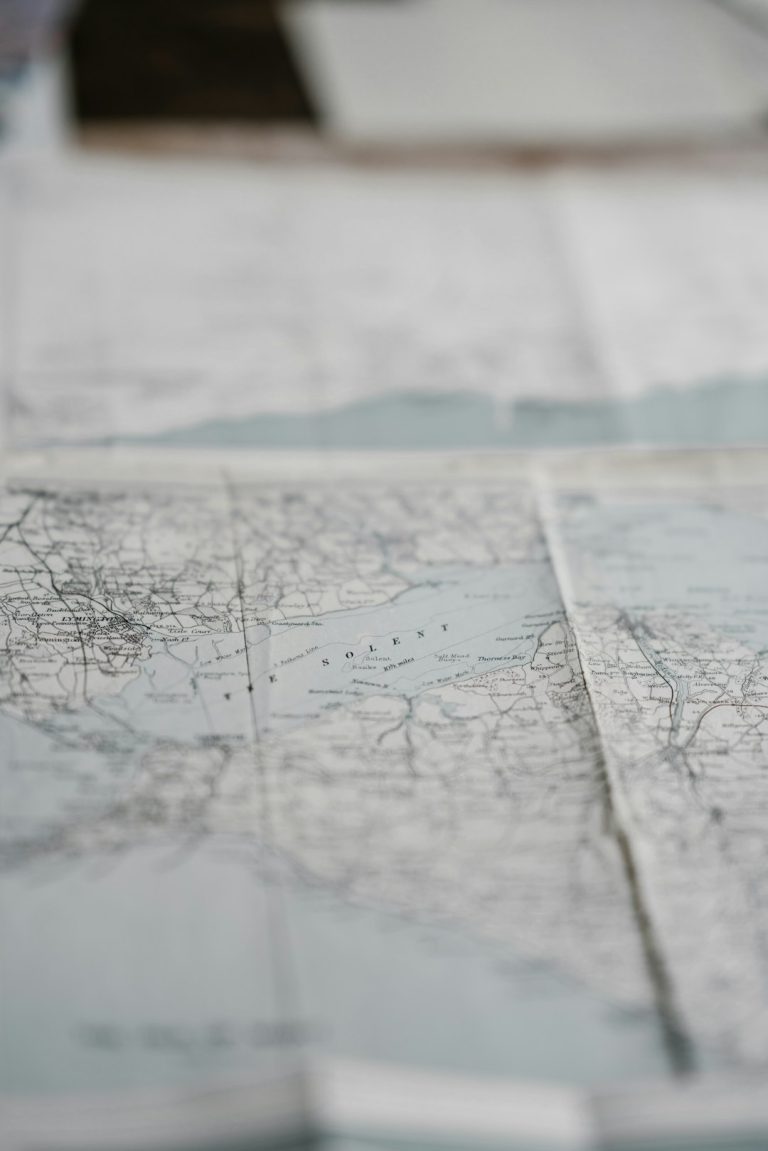As privacy concerns continue to rise, more people are turning to VPNs (Virtual Private Networks) to secure their internet connection and protect personal data. Whether you’re using an Android phone, tablet, or TV, configuring a VPN is an important step in enhancing your cybersecurity. This guide provides a step-by-step walkthrough to help you set up a reliable VPN on all your Android devices.
Why Use a VPN on Android Devices?
Android devices are particularly vulnerable to cyber threats when connected to public Wi-Fi or unsecured networks. A VPN masks your IP address and encrypts your data, making it much harder for hackers, advertisers, or third-party trackers to monitor your activities.
- Privacy: Keeps browsing activity safe from snooping ISPs and trackers.
- Security: Encrypts your data even on public networks.
- Access: Enables you to view region-blocked content and bypass censorship.
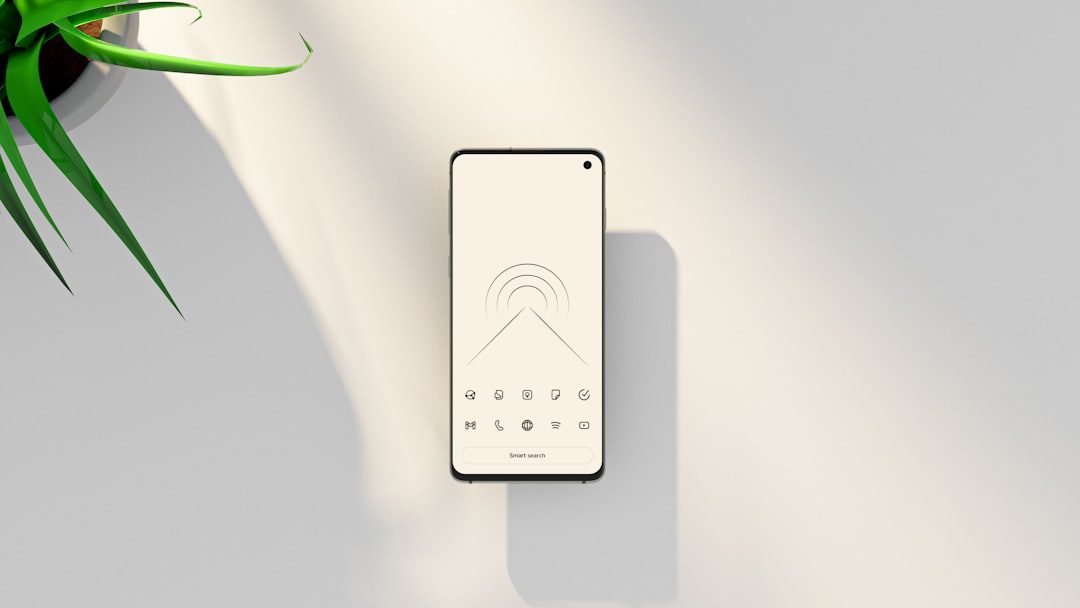
Step-by-Step Guide: Setting Up a VPN on an Android Phone or Tablet
There are two primary methods to set up a VPN on Android devices: using a dedicated app or manual configuration.
Option 1: Using a VPN App (Recommended)
- Choose a reputable VPN provider such as NordVPN, ExpressVPN, or ProtonVPN.
- Download the official VPN app from the Google Play Store.
- Install and open the app, then log in using your credentials.
- Select a server location and tap “Connect”.
Pros: Fast setup, user-friendly UI, automatic protection.
Option 2: Manual VPN Configuration
This method is useful if you’re using a VPN provided by work or you prefer more control.
- Go to Settings > Network & Internet > VPN.
- Tap “Add VPN” and fill in the required details such as VPN name, type (e.g., PPTP, L2TP, IPSec), and server address provided by your VPN provider.
- Save, then tap the VPN profile and log in using your credentials.
Note: Manual setup may lack advanced features like automatic kill switches.
How to Set Up a VPN on an Android TV
Using a VPN on Android TV allows you to bypass geographical restrictions and improve your streaming privacy.
Option 1: Using a VPN App
- Open the Google Play Store on your Android TV.
- Search for and install your VPN provider’s app.
- Open the app, sign in, and connect to your preferred server.
Some VPN providers offer apps specifically tailored for TV interfaces, improving usability and navigation.
Option 2: Using a Router-Based VPN
If your VPN provider doesn’t support Android TV directly, setting up the VPN on your router is a viable solution. This method protects all devices connected to the network, including your TV.
- Access your router’s settings via web browser (usually 192.168.1.1 or 192.168.0.1).
- Locate the VPN area and input the configuration details provided by your VPN provider.
- Save and apply changes. All connected devices will now route traffic through the VPN.

Troubleshooting Common VPN Issues
- Connection Drops: Ensure your VPN app has a kill switch feature to maintain security if the connection fails.
- Slow Speeds: Choose a server closer to your location or try a different protocol (e.g., switch from UDP to TCP).
- Login Failures: Double-check your credentials and subscription status.
Final Thoughts
Installing a VPN on your Android phone, tablet, or TV significantly boosts your online privacy and security. While using a dedicated VPN app is the easiest and most reliable method, manual configuration can be an effective alternative for more technical users. Setting up a VPN on your Android TV also ensures that your streaming activities remain private and unrestricted. With a few simple steps, you can safeguard all of your Android devices from digital threats and enjoy a more secure online experience.