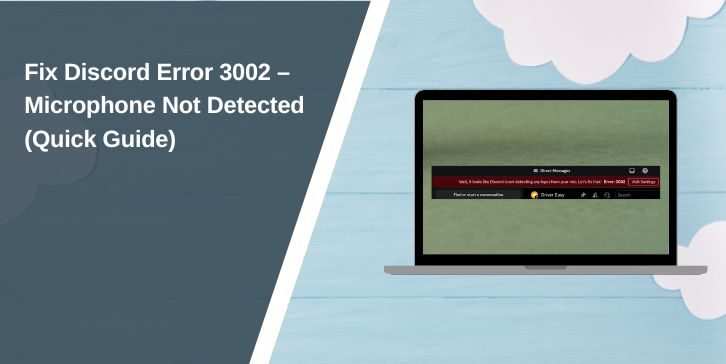Discord is the go-to app for voice chats, gaming, and streaming. But sometimes, the microphone refuses to work, and you see Error 3002 with a red warning: “Well, it looks like Discord is not detecting any input from your mic. Error: 3002.”
This mic error is frustrating because it blocks you from talking in servers, voice channels, or private calls. The good news is that it’s usually easy to fix.
What is Discord Error 3002?
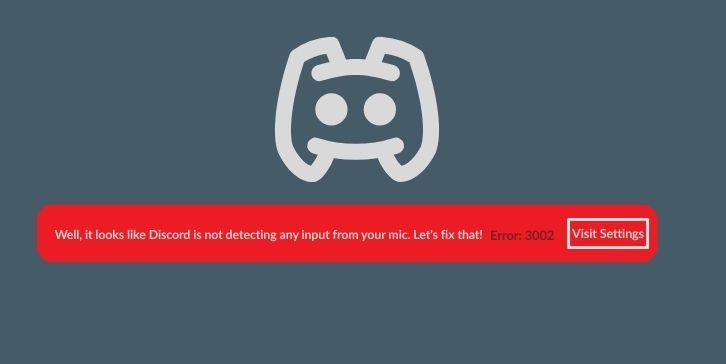
Error 3002 appears when Discord cannot detect audio input from your microphone. The app recognises that your mic is connected, but doesn’t receive any sound.
This happens in different situations:
- Using Discord’s desktop client on Windows or Mac.
- Running Discord in a browser (Chrome, Edge, Firefox).
- Mobile app on Android or iOS with microphone permissions blocked.
Why Does Discord Show Error 3002?
The error is tied to microphone input issues. Some common causes include:
- The microphone was not selected in Discord’s Voice & Video settings.
- Windows or Mac blocking app access to the mic.
- Browser permissions disabled for mic access.
- Outdated or corrupted audio drivers.
- Conflicts with other apps that use the microphone.
- Damaged mic hardware or bad USB connection.
How to Fix Discord Error 3002 (Mic Input Not Detected)
Error 3002 looks annoying, but most of the time it’s a simple fix. Try these methods one by one.
1. Check Input Device Settings
Many times, the wrong microphone is selected. Discord doesn’t always pick the right one automatically.
- Open Discord Settings → Voice & Video.
- In the Input Device dropdown, manually select your microphone.
- Speak into your mic. If the green bar moves, you’re good.
If nothing happens, continue with the next fixes.
2. Allow Microphone Permissions
Sometimes it’s not Discord’s fault—your system or browser is blocking the mic.
On Windows, check Settings → Privacy → Microphone and make sure Discord is allowed.
On Mac, go to System Preferences → Security & Privacy → Microphone and enable Discord.
For browsers, click the lock icon near the URL and confirm mic permissions.
No steps list here, because this one is all about checking your system settings carefully.
3. Restart Discord and Your PC
A restart clears temporary glitches. Quit Discord completely (right-click the tray icon → exit), then restart your computer. After reboot, open Discord again and test the mic.
This fix doesn’t need steps—it’s short, quick, and often works when nothing else does.
4. Update or Reinstall Audio Drivers
Outdated or corrupted drivers cause Discord to stop detecting your mic.
- Open Device Manager in Windows.
- Expand Audio inputs and outputs.
- Right-click your microphone → choose Update driver.
- If updating fails, uninstall the device and restart. Windows will reinstall it.
If that doesn’t solve it, download the latest driver from your mic manufacturer’s website.
5. Reset Discord Voice Settings
If you’ve tweaked voice options before, Discord may have saved a bad configuration. Resetting clears everything.:
- Go to User Settings → Voice & Video.
- Scroll down and click Reset Voice Settings.
- Confirm and restart Discord.
This usually fixes mismatched input settings without touching your OS or drivers.
6. Try Another Port or Device
Hardware issues can also trigger Error 3002. If you’re using a USB microphone, try moving it to another USB port. On laptops, switch between the headphone jack and USB mic if you have both options.
If possible, borrow another mic (even earbuds with a mic) and test. If Discord detects the other mic, the problem is likely your hardware.
7. Reinstall Discord
When nothing else works, a fresh install clears corrupted app data.
- Uninstall Discord from your device.
- Delete leftover folders (
%AppData%\Discordon Windows, Library files on Mac). - Download and install the latest version from Discord’s official site.
This takes longer than the other fixes, but it solves stubborn cases where cache resets and driver updates don’t help.
If you’ve seen Discord Error 2012, check out our complete guide here: How to Fix Discord Error 2012
Preventing Future Mic Errors
To avoid running into Error 3002 again:
- Keep Discord updated.
- Regularly update audio drivers.
- Use reliable microphones with proper connections.
- Log out and back in if permissions change.
Conclusion
Discord Error 3002 means the app isn’t detecting your microphone input. Causes include wrong mic selection, blocked permissions, bad drivers, or hardware issues.
Most users can fix it by checking input settings, allowing microphone permissions, resetting voice settings, or updating drivers. If nothing works, testing another mic is the final step.