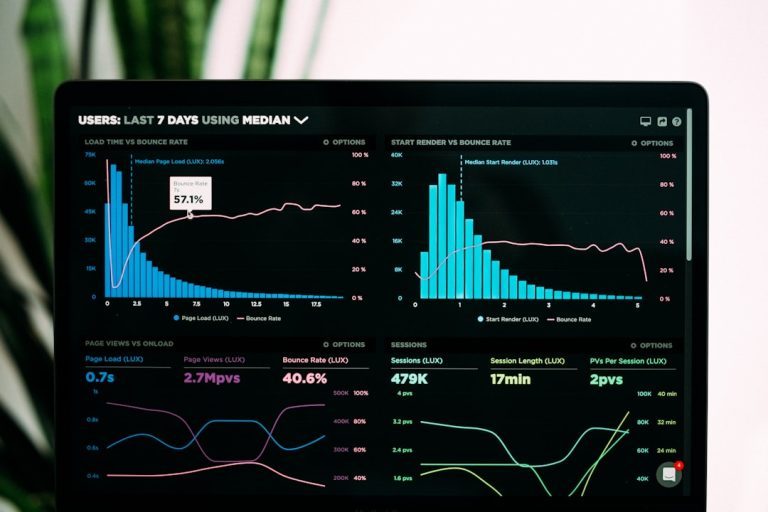Backing up your email data is a crucial practice to safeguard important communication, attachments, and records. For users of Telenet Webmail, ensuring that critical emails are not lost due to accidental deletion, account closure, or technical issues is essential. Whether you’re a home user managing personal correspondence or a business dealing with sensitive information, knowing how to back up emails from Telenet Webmail can give you peace of mind and long-term security. Before starting your backup process, it’s often helpful to verify sender details or recover forgotten contacts using tools designed for email lookup especially when organizing or cleaning your inbox for backup.
Why You Should Backup Your Telenet Emails
Email accounts are often vulnerable to a variety of technical risks. These may include:
- Server outages and maintenance
- Account hacking or unauthorized access
- Unintentional deletions
- Email data corruption or loss
While Telenet provides reliable services, it’s wise to take personal responsibility for the security of your emails. Regular backups can help you maintain an accessible archive and restore essential communication in case of data loss.
Methods to Backup Emails from Telenet Webmail
There are several methods available for users looking to back up their emails from Telenet Webmail. Depending on your technical preferences and the volume of emails you have, you can choose the option that suits you best.
1. Using an Email Client (e.g., Outlook, Thunderbird)
One of the most effective ways to back up Telenet emails is to use a desktop email client. This method allows you to download and store all your messages locally.
Steps to backup with an email client:
- Set up an email client such as Microsoft Outlook or Mozilla Thunderbird on your device.
- Configure your Telenet email account using the IMAP or POP3 settings provided by Telenet:
- Incoming server: imap.telenet.be (IMAP) or pop3.telenet.be (POP3)
- Outgoing server: smtp.telenet.be
- Download your emails. The client will sync with your Telenet account and download your mailbox locally.
- Backup the local email data by exporting it as a .PST (Outlook) or .MBOX (Thunderbird) file.
This method ensures that your entire mailbox—including inbox, sent items, drafts, and even attachments—is safely stored on your computer. After backup, you can store the data on external hard drives or cloud services for extra protection.
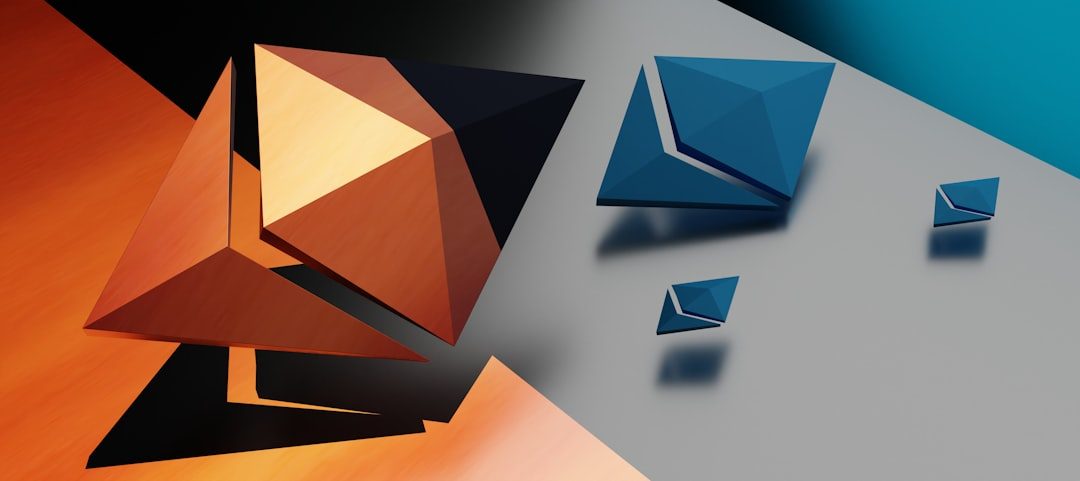
2. Manually Forwarding or Exporting Emails
If you only need to back up a few important emails, forwarding them to another email address or exporting them manually can be suitable.
To export emails manually:
- Log in to your Telenet Webmail account.
- Open the email you wish to back up.
- Click on the options or more button (typically represented by three dots).
- Select “Save email” as .EML or “Print to PDF” if available.
- Save the file on your computer or cloud drive.
This method is more time-consuming but allows you to keep a readable version of specific emails without setting up an external application.
3. Using Mail Backup Software
A growing number of users prefer using third-party tools designed specifically for email backups. These specialized tools can often automate the backup process and support scheduled or incremental backups.
Some popular backup tools include:
- MailStore Home (Free for personal use)
- Backup4all
- KLS Mail Backup
Installation and usage typically follow these simple steps:
- Download and install the software from the official website.
- Add your Telenet Webmail account using IMAP settings.
- Select folders to back up (like Inbox, Sent, etc.).
- Schedule regular backups or start a manual one.
These tools provide a user-friendly interface and can even offer advanced filtering options like excluding spam folders or backing up only unread emails.
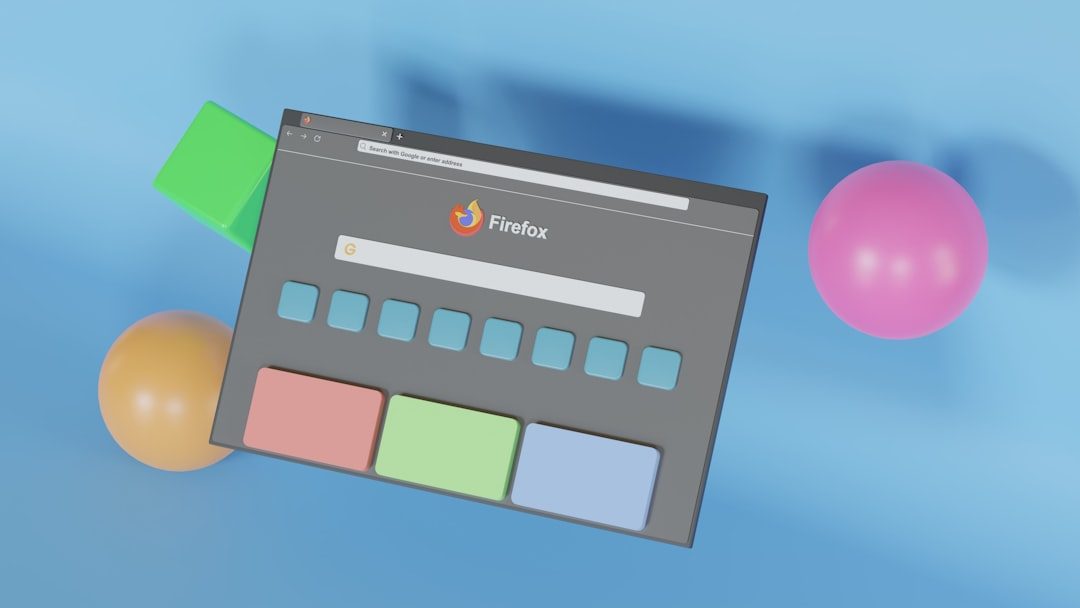
4. Backing Up via Mobile Devices
If you often access your Telenet account on a smartphone or tablet, ensure that your emails are synchronized with a trusted native email app (like Apple Mail or Gmail). Most smartphones allow automatic download of emails, which can be backed up using device-level tools.
Mobile backup tips:
- Enable cloud backup options (e.g., iCloud for iOS or Google Drive for Android).
- Regularly export data from your email app if possible.
- Use apps with secure cloud sync to safeguard messages.
Best Practices for Email Backup
Merely creating a one-time backup may not be enough. Consider adopting these best practices to make your backup strategy more sustainable and reliable:
- Always use secure and encrypted storage solutions such as external HDDs with password protection or reputable cloud services like Google Drive, Dropbox, or OneDrive.
- Set reminders for monthly or quarterly email backups especially if your email usage is high.
- Test your backup files by restoring them on another machine or email client to ensure they are functioning and readable.
- Keep backups in multiple formats (EML, PST, PDF) so you can access them using different applications if needed.
Frequently Asked Questions
Can I export all Telenet emails at once?
Telenet Webmail does not currently offer a native method to export all emails at once from its web interface. Using an email client like Outlook with IMAP is the most effective way to achieve a full backup.
Are my emails deleted from the Telenet server when I use POP3?
Yes, if configured incorrectly. By default, POP3 downloads emails and removes them from the server. Make sure to check the settings in your email client to “Keep a copy on the server” if you want the emails to remain in Telenet Webmail.
Is using third-party software safe?
Yes, as long as you download software from credible, official websites and avoid unverified sources. Always read user reviews and verify privacy policies before allowing access to your mailbox.
Conclusion
Backing up your Telenet emails is not just a precaution; it’s a vital aspect of responsible digital management. Whether you prefer using email clients, manual saving, or automated tools, each method has its own benefits. Choose one that fits your needs and take decisive steps to protect your data.
With the right approach, you can ensure that your valuable emails remain accessible and secure far into the future, regardless of technical mishaps or service interruptions.